Restoring factory defaults, Maintaining, Troubleshooting – Dynex DX-LCD32-09 User Manual
Page 19: Remote control, Video and audio, Maintaining troubleshooting, Remote control video and audio
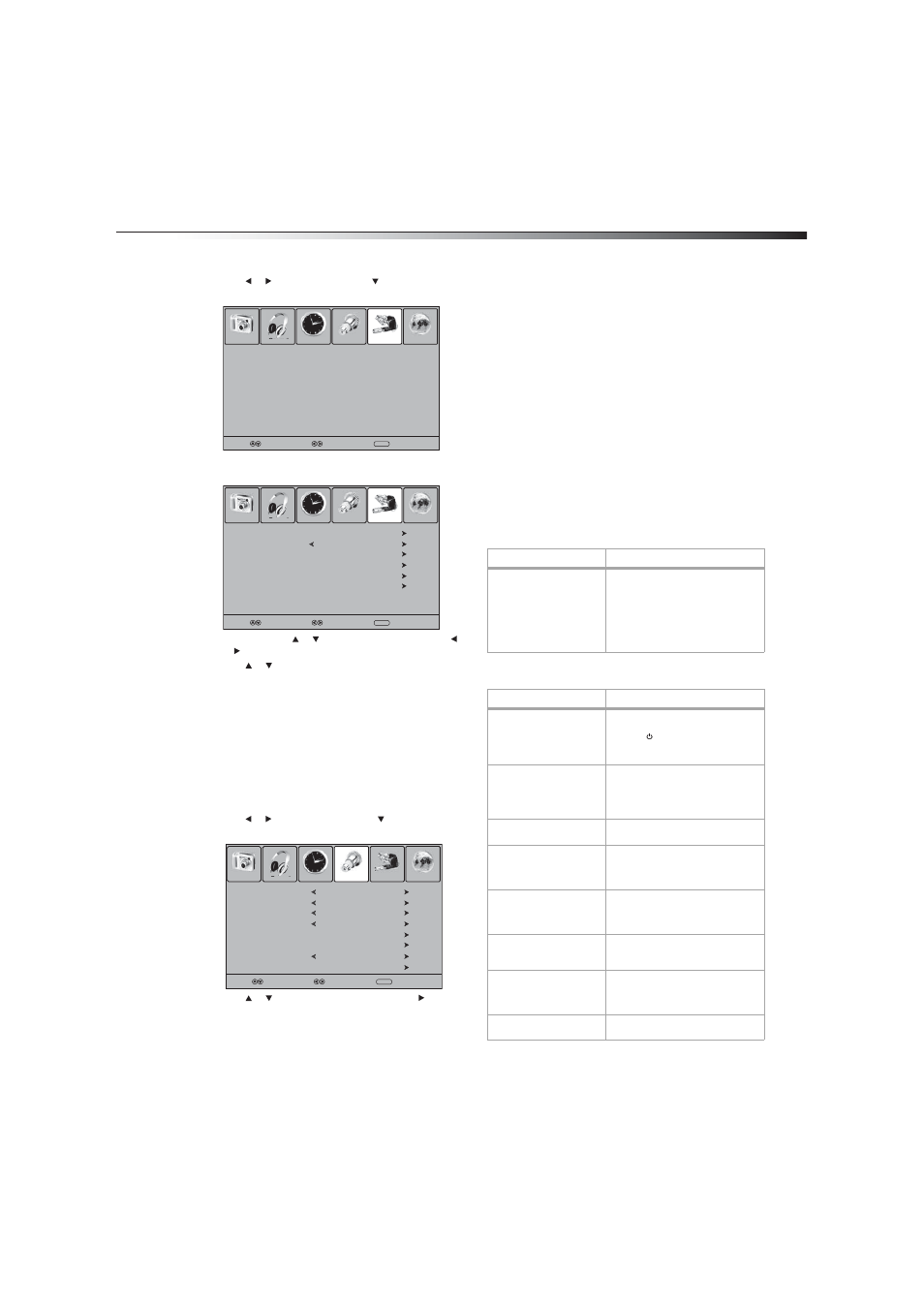
Maintaining
19
To delete the RRT information:
1 Press MENU. The on-screen menu opens.
2 Press
or
to
select
Lock, then press . The password entry
screen opens.
3 Press the number buttons to enter the password. The default
password is 0000. The Lock menu opens.
4 If necessary, press or to select System Lock, then press
or to select On.
5 Press
or
to
select
Reset RRT, then press ENTER.
6 When a message asks if you want to clear the RRT Setting, select
Yes to delete the RRT rating information, or select No to exit
without deleting the information.
Restoring factory defaults
You can restore all settings to the factory defaults. When you restore
settings, all customized settings are cleared, except the parental control
password and the parental lock settings. After you restore settings, your
TV needs to memorize channels again.
To restore factory defaults:
1 Press MENU. The on-screen menu opens.
2 Press
or
to
select
Setup, then press to open the Setup
menu.
3 Press
or
to
select
Restore Default, then press or
ENTER.
4 When a message asks if you want to restore factory settings,
select Yes to restore the settings, or select No to exit without
restoring settings.
Maintaining
To clean your TV:
1 Turn off and unplug your TV.
2 Wipe it with a soft, dry cloth.
If the surfaces are extremely dirty, dampen a soft cloth with a
soap and water solution or a weak detergent solution.
Use eyeglass cleaner to remove stubborn dirt from the screen.
Cautions: Never use alcohol, paint thinner, or benzine to clean your TV.
Before using a chemically treated cloth, read the instructions that
came with the cloth.
Troubleshooting
Caution: Never try to repair your TV yourself. Refer all servicing to
qualified service personnel.
Note: If the problem is not solved after you try the solutions in this
section, turn off your TV, then turn it back on again.
Remote control
Video and audio
Enter Password
Picture
Sound
Time
Setup
Lock
Channel
Select
Move
MENU
Exit
– – – –
Change Password
System Lock
US
Canada
RRT Setting
Reset RRT
Picture
Sound
Time
Setup
Lock
Channel
Select
Move
MENU
Exit
On
Menu Language
Transparency
Zoom Mode
Noise Reduction
Advanced
Closed Caption
Restore Default
Picture
Sound
Time
Setup
Lock
Channel
English
Select
Move
MENU
Exit
Off
Wide
Weak
XVS
Off
Problem
Solution
Remote control does not
work.
• Make sure that the power cord is
plugged into a power outlet.
• Make sure that the batteries are
installed correctly. Align the + and
– symbols on the batteries with
the + and – symbols in the battery
compartment.
• Replace the batteries.
Problem
Solution
No picture (screen not lit)
and no sound.
• Make sure that the power cord is
plugged into a power outlet.
• Press on the remote control or
the side of your TV.
• Try another channel.
Dark, poor, or no picture
(screen lit) but good sound.
• Adjust the brightness.
• Select a different picture mode.
• Make sure that the antenna or
cable TV cables are connected
securely.
No color, incorrect color, or
dark picture.
• Adjust the Color (color saturation)
on the Picture menu.
Only snow and noise
appear on the screen.
• Try another channel.
• Make sure that the antenna or
cable TV cables are connected
securely.
Dotted lines or stripes.
• Adjust the antenna.
• Move your TV away from sources
of interference such as cars, neon
signs, or hair dryers.
Double images.
• Adjust the antenna. You may
need a high-directional outdoor
antenna.
Good picture but no sound.
• Press MUTE to make sure that the
sound is not muted.
• Make sure that the sound mode is
set to Stereo or Mono.
Audio noise.
• Move devices that use IR
(infrared) away from your TV.
