Press the menu button, Press the “ ch ” button, Select the menu background – Daewoo DTS - 42 User Manual
Page 61: Menu background and language settings, The menu screen will be displayed as below, Select [features] by pressing the “ ch ” button
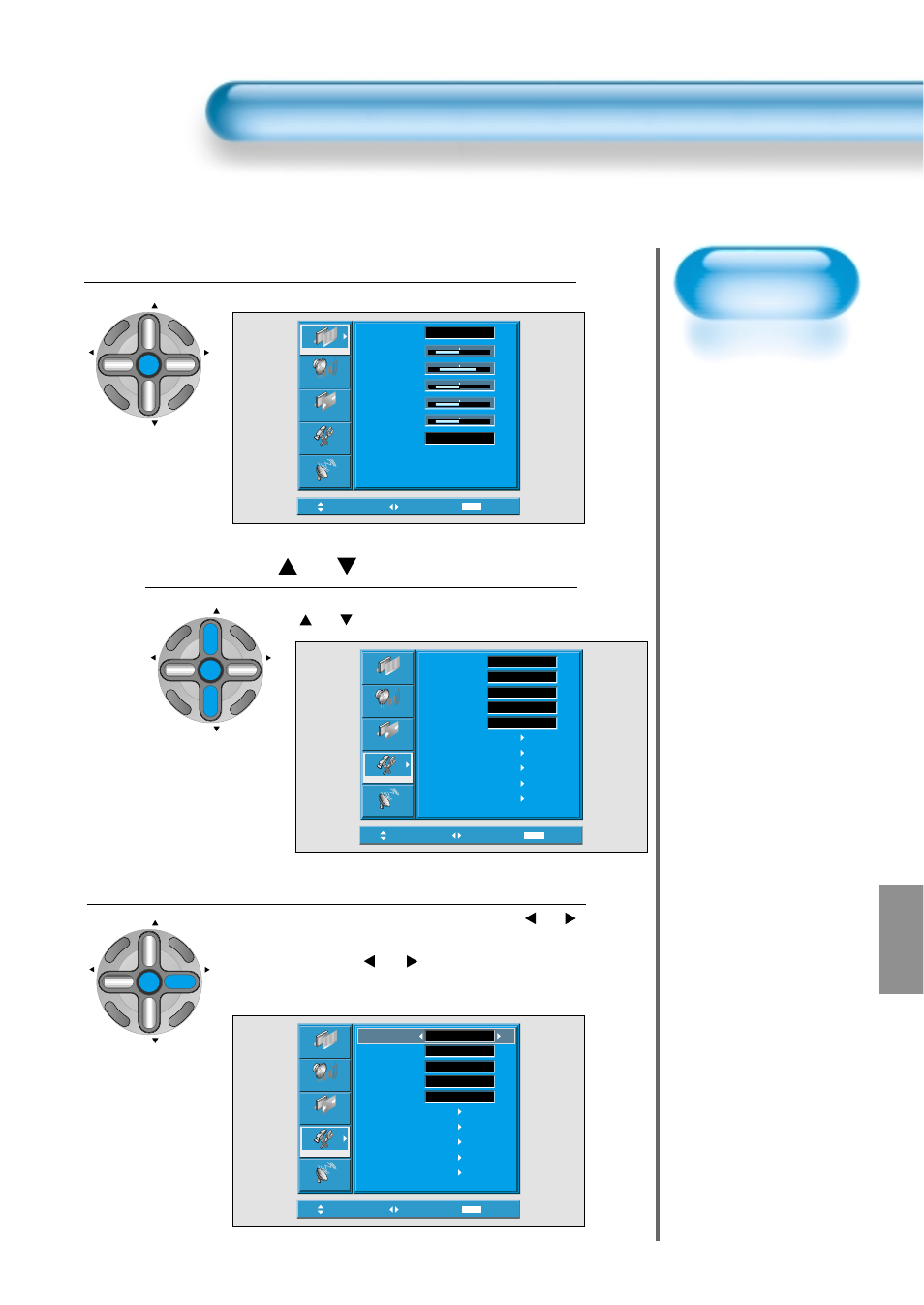
Menu Background
and Language
Settings
• Used to select
transparent of
MENU background
and language used
in MENU.
Press the MENU Button.
CH
CH
V
O
L
V
O
L
ZO
O
M
+
Z
O
O
M
-
MENU
P
R
E
V
CH
SC
RE
EN
S
IZ
E
• The MENU screen will be displayed as below.
Press the “
CH
” Button.
• Select [Features] by Pressing the
“
CH
” button.
Select the menu Background.
• Select the MENU [Background] by pressing the “
VOL
”
button.
• Every press of the “
VOL
” button while you are in
the[Background] would switch between Transparent and
Opaque.
3
1
2
MENU Background, Language and Key pad Lock Settings
61
61
Move
Select
MENU
Exit
Mode
Brightness
Contrast
Color
Tint
Sharpness
Color Temp.
Normal
Normal
32
48
32
32
32
Picture
Screen
Sound
Features
Channel
Move
Adjust
MENU
Exit
English
Off
On
Off
Picture
Screen
Sound
Features
Channel
Background
Language
Keypad Lock
MGDI
Auto Power
Closed Caption
Time Setting
ISM
Parental Lock
Initialize
Opaque
Move
Select
MENU
Exit
Background
Language
Keypad Lock
MGDI
Auto Power
Closed Caption
Time Setting
ISM
Parental Lock
Initialize
English
Opaque
Off
On
Off
Picture
Screen
Sound
Features
Channel
CH
CH
V
O
L
V
O
L
ZO
O
M
+
Z
O
O
M
-
MENU
P
R
E
V
CH
SC
RE
EN
S
IZ
E
CH
CH
V
O
L
V
O
L
ZO
O
M
+
Z
O
O
M
-
MENU
P
R
E
V
CH
SC
RE
EN
S
IZ
E
