Menu on the screen will disappear, Selecting picture mode, Normal dynamic cinema user – Daewoo DTS - 42 User Manual
Page 45
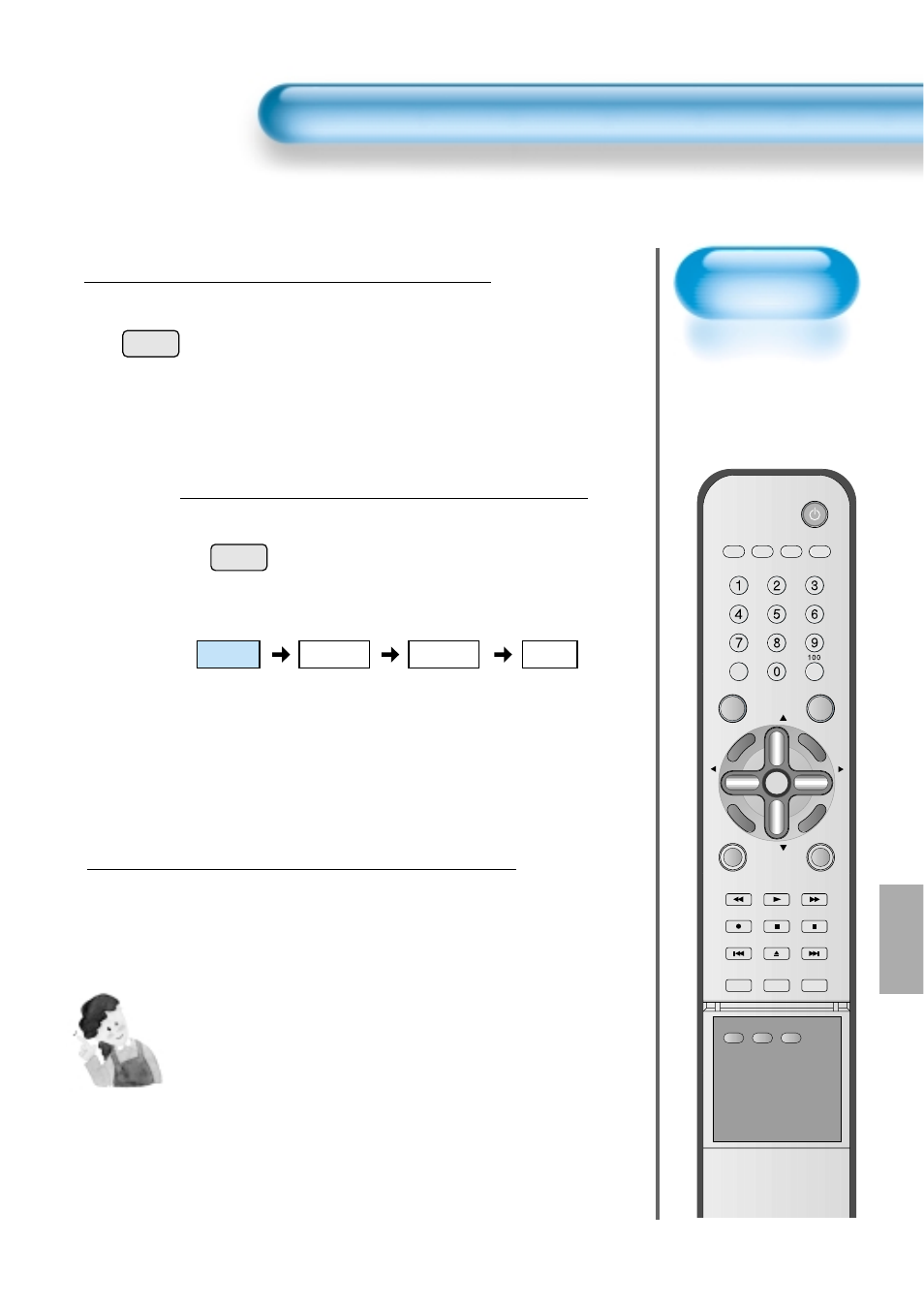
Selecting Picture
Mode
• Select the Picture mode
that is appropriately set
depending on the kinds
of pictures, and enjoy
them.
Selecting Picture Mode
PICTURE
MODE
• Press the [PICTURE MODE] on the
Remote Control.
• While pressing the [PICTURE MODE] for
the first time, the current PICTURE MODE
will be displayed.
Each Press of the Button Will Select
One of Four Picture Modes.
• Each time you press the button, a
different Picture mode appears. The
sequence used is as follows:
* Normal :
For a highly defined image in a normally bright
room
* Dynamic: For a clear-cut image emphasizing high contrast
for sports viewing
* Cinema:
For a movie
* User:
Allows the user to customise settings as desired.
Menu on the Screen will disappear.
• After selecting a desired Picture mode, the
menu on the screen will disappear.
• Normal, Dynamic, and Cinema Modes are
factory preset values.
If you want to customise the Picture modes,
refer to the following page.
3
1
2
Selecting Picture Mode
45
NOTES:
1) Normal, Dynamic, and Cinema Modes are factory preset values.
2) When adjusting sub-menus while you are in Normal, Dynamic,
and Cinema Modes, the Picture Mode will be automatically
converted to User Mode, and the adjustments will be made.
3) Selecting [Initialise] in the [Features], Menu will allow the
Brightness, Contrast, etc. to return to the factory preset values.
PICTURE
MODE
VIDEO/
DVD
SAT
TV
CATV
DISPLAY
MULTIMEDIA
TV/VIDEO
CH
CH
V
O
L
V
O
L
ZO
O
M
+
Z
O
O
M
-
MENU
P
R
E
V
CH
SC
RE
EN
S
IZ
E
MUTE
CAPTION
F.F/SLOW
PLAY
F.R/SLOW
REC
STOP
PAUSE
PREV OPEN/CLOSE NEXT
PICTURE
MODE
SOUND
MODE
STILL
POWER
MTS
ADD/
ERASE
SLEEP
Normal
Dynamic
Cinema
User
