Switching sources using the front panel – AVocation Systems MX-0404NAD/R User Manual
Page 6
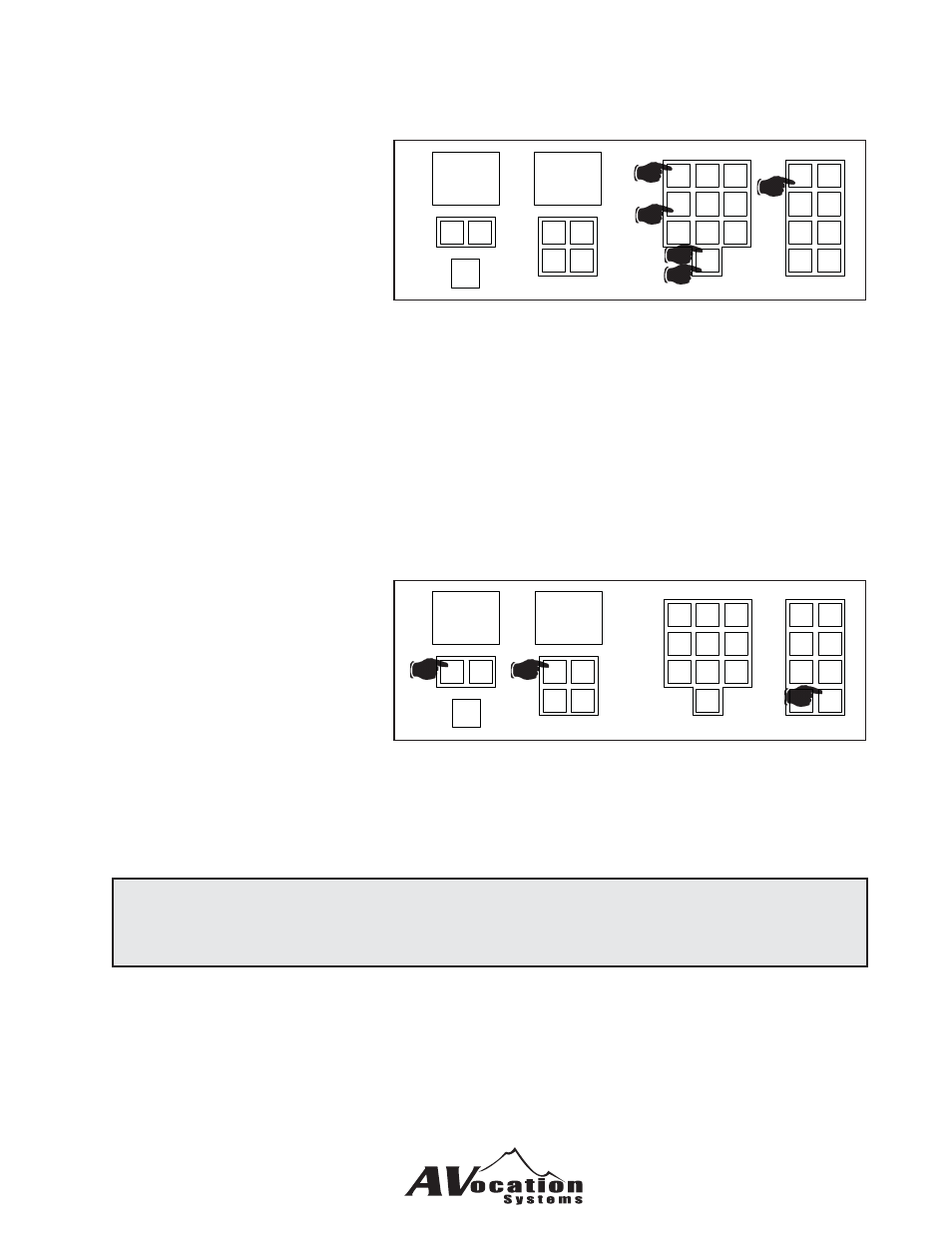
7
There are two ways to switch
audio and video inputs together
to an output
The fi rst way uses the A/V
button along with the keypad.
1) Press the A/V button
When this button is pressed, the input and output displays will go blank
2) Select the input number through the keypad such as 01 for input number 1
As you input the numbers they will show up on the Input LED
3) Select the output number through the keypad such as 04 for output number 4
As you input the numbers they will show up on the Output LED
The matrix will automatically enter this and switch input number 1 to output 4
The second method uses the Input and Output keys under the LED displays.
1) Select the output number
you wish to change by
pressing the - and + keys
under the Output LED
(the Input LED will show
the current input switched
to that output).
2) Select the input number
you wish to route to the
output by pressing the
- and + keys under the Input LED.
3) Press the Enter key to switch and save the selection.
Switching Sources Using the Front Panel
-
+
Input
1
-
+
-
+
Output
Volume
2
3
4
5
6
7
8
9
0
Video
Cancel
Off
Enter
Audio
Preset
A/V
Func
-
+
Input
1
-
+
-
+
Output
Volume
2
3
4
5
6
7
8
9
0
Video
Cancel
Enter
Audio
Preset
A/V
Func
2b
1
3a
3b
1
2
3
Note:
If at any point you make an error, you can press the cancel button and start over.
2a
