ARRIS DCX3510M User Guide User Manual
Page 39
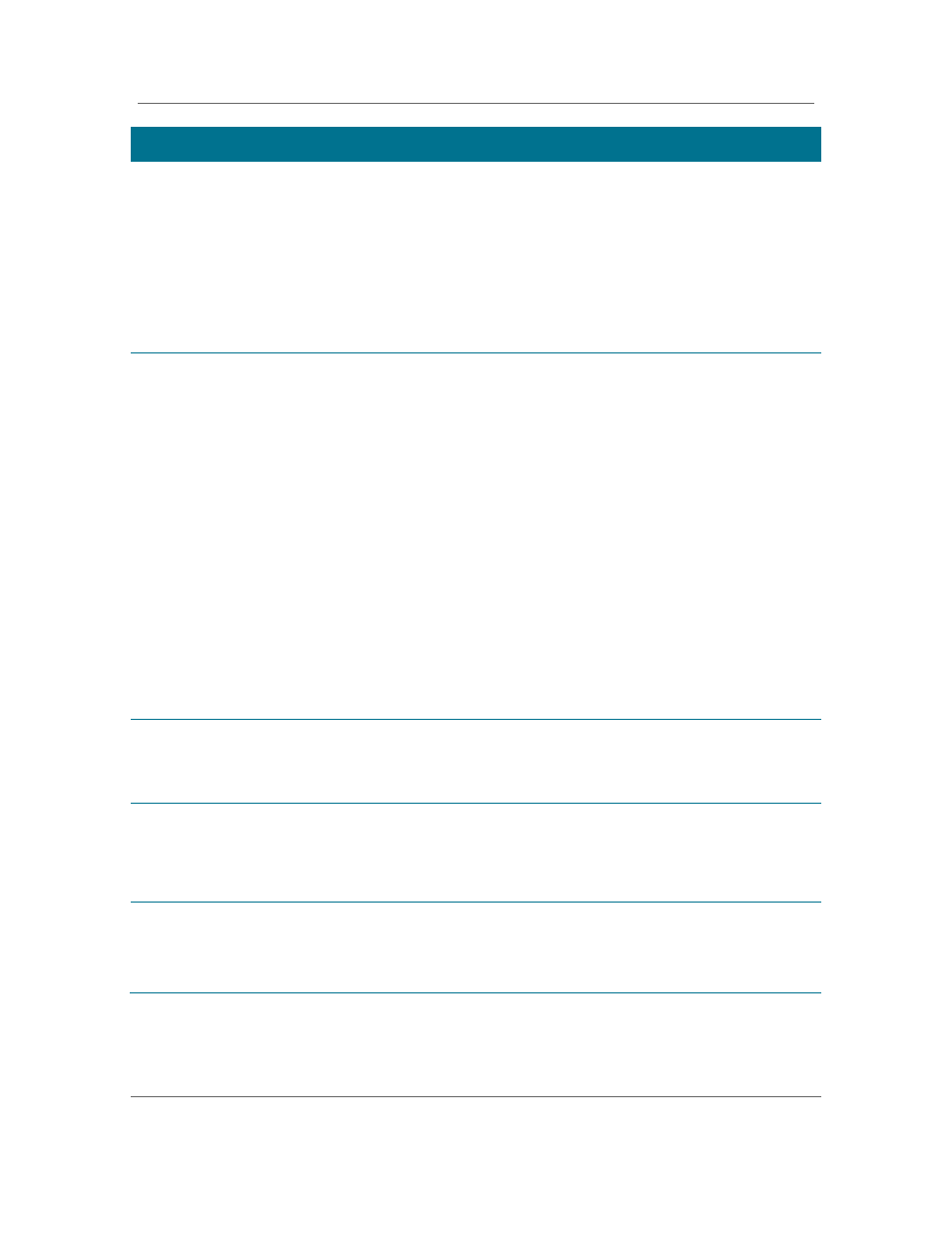
Troubleshooting
B
DCX with OCAP Software DCX3510-M • User Guide
30
365-095-17068-x.1
Problem
Possible Solution
There is no audio from
the center and/or
surround speakers of a
home theater receiver
connected to the DCX
set-top
• Not all programs feature full Dolby Digital [5.1] or Dolby Digital Plus [7.1]
surround sound. In some cases, the programs may only contain left and right
stereo audio.
• Verify that the HDMI or optical S/PDIF cable is firmly connected to the DCX
set-top and the home theater receiver.
• Verify that the home theater receiver is set to a surround sound audio mode
(Dolby Pro Logic®, Dolby Pro Logic II®, Dolby Pro Logic IIx®).
• Verify that the receiver is properly configured to work with all connected
speakers.
There is no video on
the TV screen
• Verify that the TV is powered on and set to the appropriate input source for
the DCX set-top.
• Verify that the DCX set-top is powered on and tuned to an authorized cable
channel.
• Verify that all video cables between the DCX set-top and the TV are firmly
connected.
• Verify that the coaxial cable feed is firmly connected to the DCX set-top and
the wall jack.
• If the DCX set-top video output is connected to a home theater unit, verify
that the home theater unit is powered on and set to the appropriate input
source.
• If the DCX set-top video output is connected to a TV through an HDMI
connection, power off the TV and then power off the DCX set-top. Wait one
second and then power on the devices.
Not all HDTVs can display every output format (1080i, 720p, 480p, or 480i)
available on the DCX set-top. Refer to your TV manufacturer’s documentation
to determine the compatible format for your TV and set the corresponding
output format for the set-top on the IPG.
No graphics or
program guides appear
on the TV screen
If you use the IEEE-1394 connection, on-screen graphics, including closed
captions and program guides, are not displayed by the DCX set-top. On-screen
graphics and captions may still be overlaid by your TV, if enabled. Use HDMI or
component video instead of IEEE-1394.
No closed captions
display
• Verify that closed captions are enabled using the IPG menu.
• If you are using the RF out connector, verify that closed captions are enabled
on the TV.
Note: Closed captioning may not be available on the current program.
There are black bars to
the right and left of the
picture
Wide screen TVs display 4:3 programs in this format unless set to Stretch.
Many HD programs are broadcast in pillar box format with black bars to the left
and right of the picture. These programs are broadcast in 16:9 HD formats even
though the video is not 16:9.
