ARRIS DCT6208 TVGuide DVR Manual User Manual
Page 55
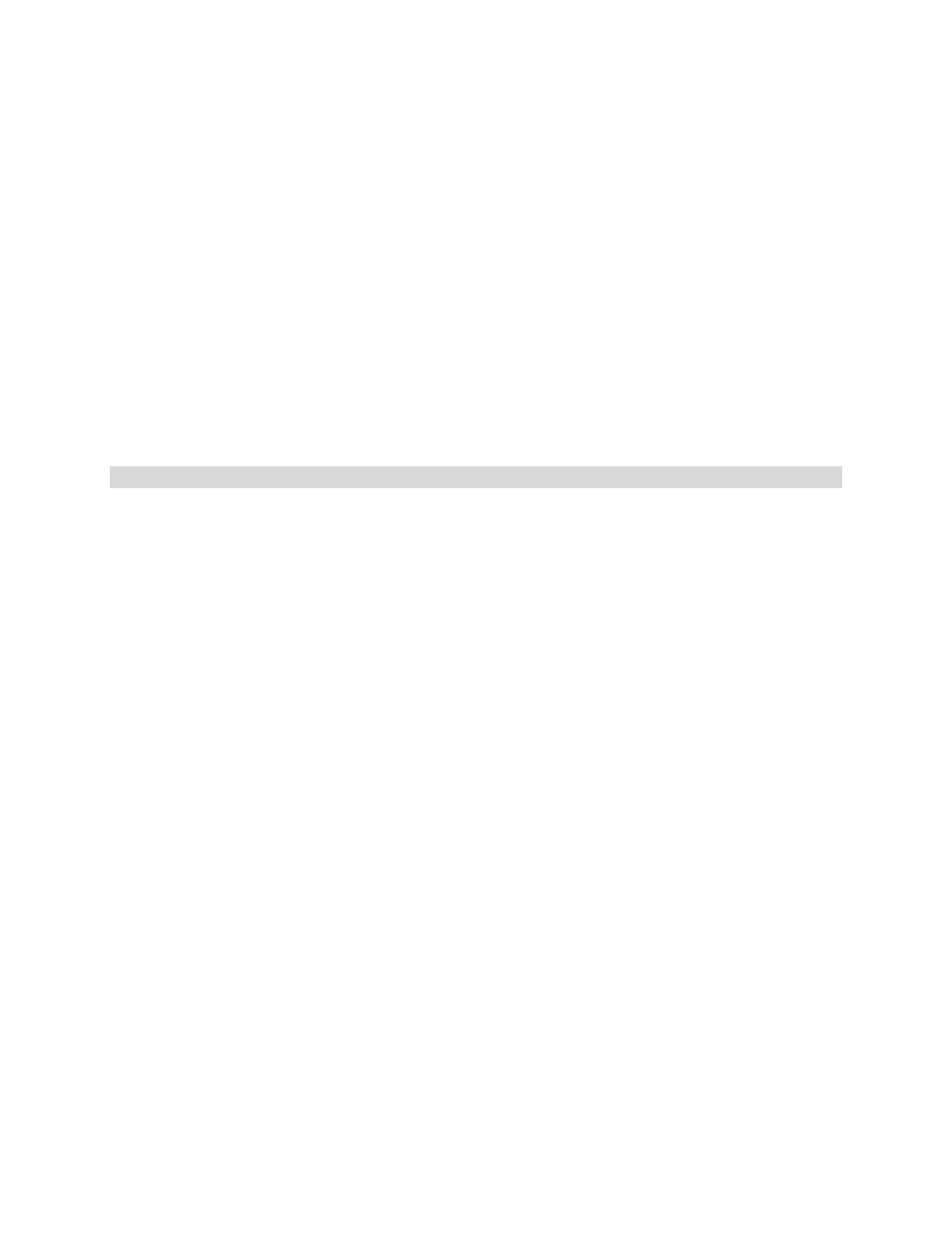
REV3-16.11.19.03
TV Guide Interactive
®
. We Make TV Better
SM
51
Q. I tried to order a Video On Demand program and received an error screen that said,
“Unable to Process Request.” What does this mean?
A. The “Unable to Process Request” message occurs when the set-top box is unable to
communicate with the Video On Demand equipment at your cable company. Try turning your
set-top box off, and then turn it on again. If the message appears again, note the time it
appeared and the action you took, and call your cable operator.
Q. When I select a category from the Video On Demand menu, I receive a message that
says, “No program listings available.”
A. If there are no listings for a particular category, this message will appear.
Interactive Program Guide
Q. What are the icons (little pictures) at the bottom of the screen?
A.
Quick Access Menu Icons
are available to help you find what you’re looking for faster. On
some menu and listings screens the Quick Access Menu lets you quickly go to other areas of
the guide, such as movie listings or the Search menu. In program information screens (once
you have selected a program title by highlighting it and pressing OK), you can use the
Action
Icons
to set Reminders and Parental Controls, schedule Recordings, BUY programs and more.
Q. How do I tell what the icons mean?
A. You will find descriptive text in the Instant Information area when you have an
Icon highlighted. This information changes as you move the yellow highlight using the arrow
buttons on your remote. On program information screens, the Action Icons are specific to the
program. For example, a BUY icon will appear only for VOD and PPV programs and Playback
control icons will appear only for recorded programs or rented Video On Demand titles.
Descriptive text appears just above the row of these icons.
Q. I can’t see the entire program title in the listings grid.
A. Some program titles are too long to fit in the space provided in the grid. You
might see “…” to indicate there is more to the title. (For example: Third Rock From the Sun
might look like Third Rock…) Just look in the Instant Information area at the top of the grid and
you can see the program title and other valuable information, including Rating, Actors, start/end
times, etc.
