Connecting the cable modem, Home, Prev next – ARRIS CM550 User Manual
Page 16: Touchstone cm550 cable modem user’s guide
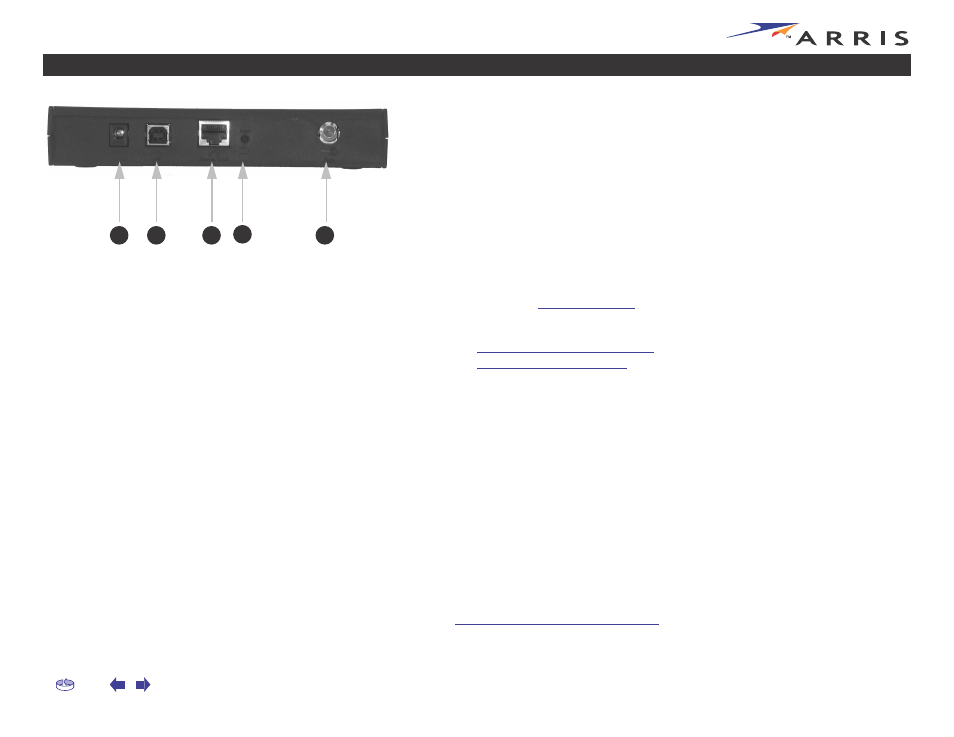
Touchstone CM550 Cable Modem User’s Guide
Connecting the Cable Modem
1
Power up your computer and insert the CD-ROM included with your modem.
2
Connect one end of the coaxial cable to the cable outlet or splitter, and the
other end to the Cable Modem’s Cable connector. Tighten the connections
by hand.
Note:
Improperly tightened coaxial cable connectors can cause data errors,
making your connection slower.
3
Insert the plug from the AC adapter into the Power connector on the Cable
Modem.
4
Insert the power cord into a convenient AC outlet.
The Power light on the front of the Cable Modem should light up, then start
flashing. See
if the Power light does not turn on.
5
After connecting the coax cable and power, proceed as needed:
•
Making Ethernet Connections
•
Making USB Connections
Note:
Do not connect a single computer to both the Ethernet and USB ports.
Making Ethernet Connections
6
Connect one end of the Ethernet cable to the port on the back of the Cable
Modem labeled “Ethernet 10/100,” and the other end to the Ethernet port
on a computer, hub, or broadband router.
Note:
If you are connecting to a computer, use the Ethernet cable included
in the Cable Modem package unless it is too short. Longer Ethernet cables
are available from any computer retailer.
Making USB Connections
7
Connect one end of the USB cable to the USB port on the computer, and the
other end to the USB port on the back of the Cable Modem.
Your PC should detect the Cable Modem and begin installing the drivers. See
Installing USB Drivers on Your PC
for driver installation details.
Rear Panel
A
Power
B
USB
C
Ethernet
D
Reset button
E
Cable
B
C
D
E
A
