Pandora front panel layout, Figure 2 – pandora front panel layout – Aesthetix Pandora User Manual
Page 8
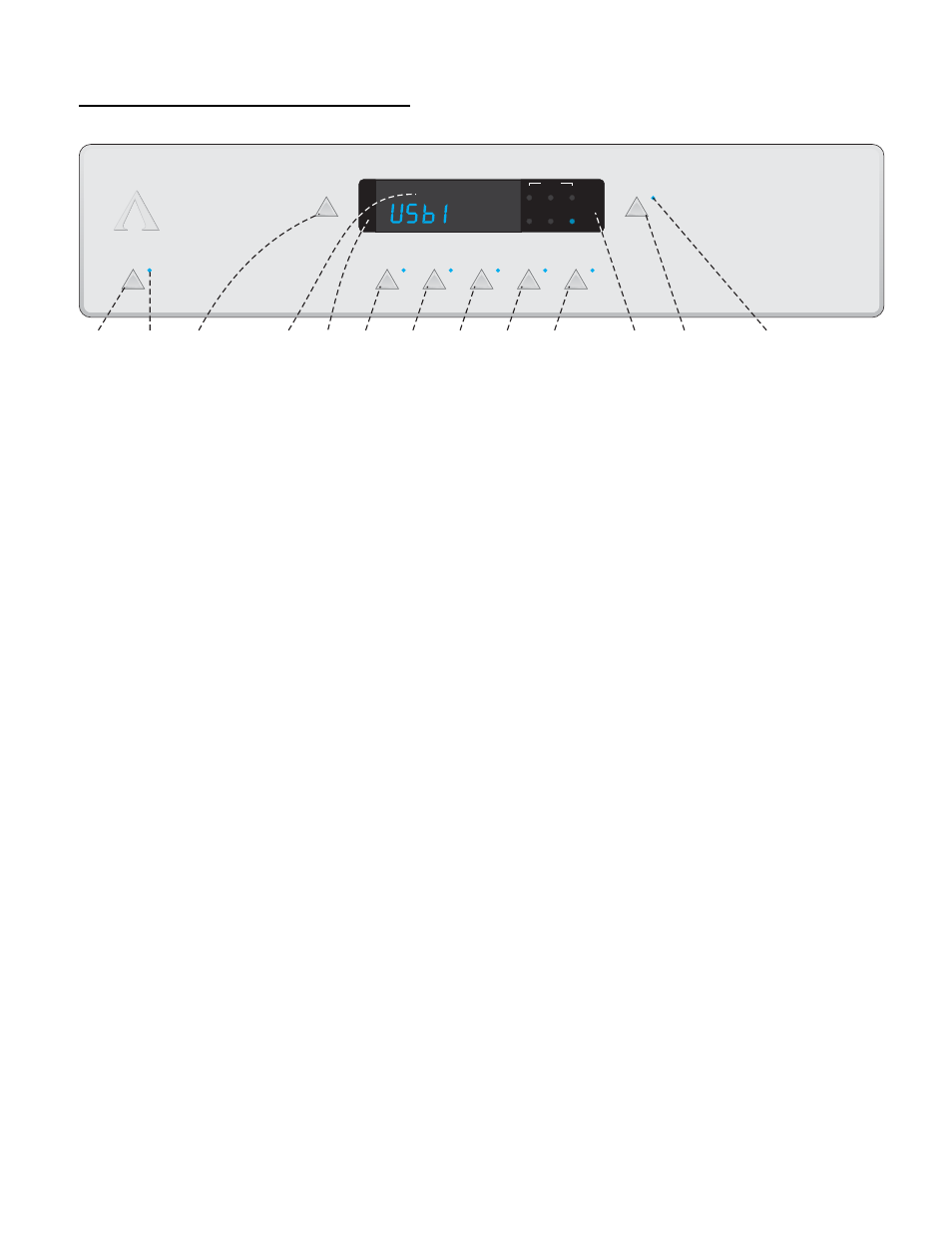
Pandora Front Panel Layout
STANDBY
AESTHETIX
1
4
5
12
11
13
3
2
6
7
8
9
10
PHASE
RNDM
ALL FOREVER
LOCK
ONE
REPEAT
AES
MUTE
RCA
TOS
USB
AUX
PANDORA
DISPLAY
Figure 2 – Pandora Front Panel Layout
1. STANDBY button. After the rear panel MAIN POWER switch is turned on and the information pages are
displayed, press the front panel STANDBY button to exit the standby mode. Pressing this
button again will put the Pandora into STANDBY and illuminate the Standby LED.
2. Standby
LED. Illuminates when the Pandora is in Standby.
3. DISPLAY button. Press to extinguish or turn on the display.
4. DISPLAY. Refer to the next page for a detailed description.
5. Pressing the left side of the DISPLAY will decrement* the volume, when the optional volume control is installed.
6. AES/EBU input select button.
7. RCA S/PDIF input select button.
8. TOSLINK input select button.
9. USB1 input select button.
10. USB2 input select button. This button is inactive if only one USB card is installed.
11. Pressing the right side of the DISPLAY will increment* the volume, when the optional volume control is installed.
12. MUTE button. Toggle to mute or un-mute the Pandora.
13. Mute LED. Illuminates when the unit is muted.
8
