Web-based control application getting connected – Adtec digital YUV2QAM (version 01.02.01) Quick Start User Manual
Page 2
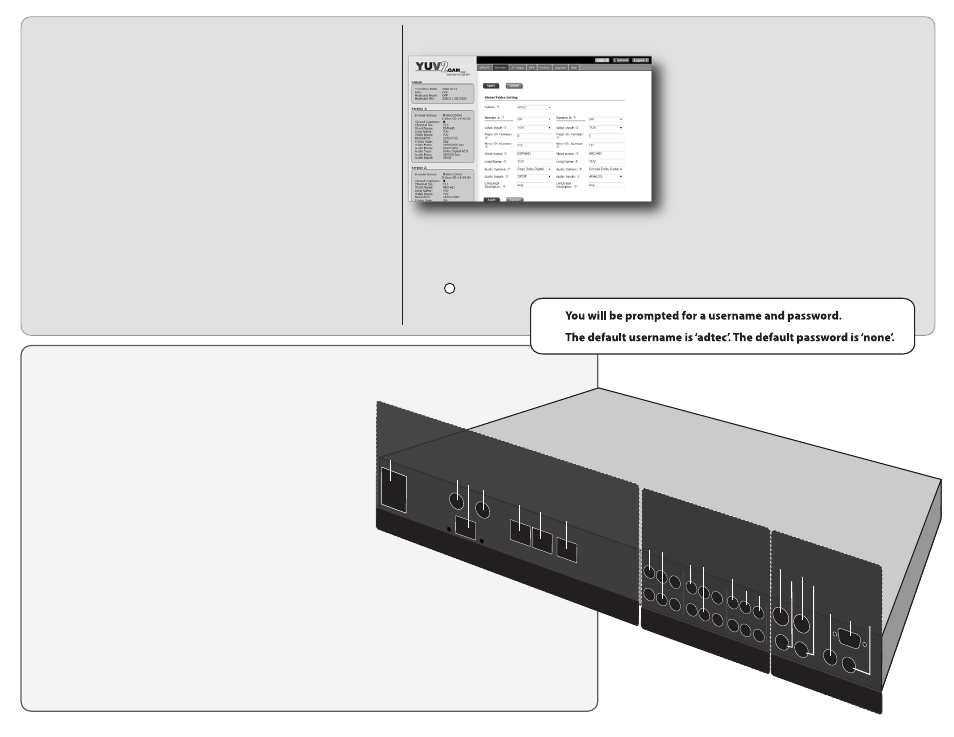
To begin, you will need to connect to your YUV2QAM via
ethernet directly, or by adding the unit to your local area network.
To add the device to a LAN, connect a standard CAT 5
Ethernet cable to your network router and then to the Ethernet port
on the back of the device. The default address for all Adtec devices is
192.168.10.48. If your network is DHCP enabled and you prefer that
over a static IP, you can turn on DHCP for the device via the front
panel, System > Network menu.
To connect directly to the device, make sure that your
computer and the device have IP addresses within the same IP class
range (ex. 192.168.10.48 for the device and 192.168.10.49 for your
computer). If you need to change the IP address of the device, this
can be done via the front panel, System > Network menu. Using a
CAT 5 crossover cable, connect one end to your computer and the
other to the Ethernet port found on the processor section of the back
panel. (Some computers can auto negotiate the connection and a
crossover may not be necessary.)
Adtec Digital Technical Support: 615.256.6619 www.adtecinc.com
09/10/13
Web-Based Control Application
Getting Connected
Processor
..........................................................................................
Power
AC Power - Standard 3 pin plug (70-240 VAC 50 - 60 Hz)
5Vdc Power (x2) - External Power Only
GigE
GigE Interface - MPTS Output over RTP/UDP
COM2
API Serial Communication Interface
COM1
Serial Port Used for Troubleshooting
Ethernet
10/100 base T Ethernet interface
USB 2.0
Not Currently Supported
Video/Audio Input
.................................................................................
Component Input 1 RCA female/jacks YPbPr
Composite Input 1
RCA female Video, Audio L + R unbalanced
Component Input 2 RCA female/jacks YPbPr
Composite Input 2
RCA female Video, Audio L + R unbalanced
SPDIF Inputs
RCA female SPDIF Audio Ch. 1 + Ch. 2
EAS In Video
RCA female/jacks
EAS In Audio1 & 2
RCA female/jacks for unbalanced audio
Output
...................................................................................................
ASI Out
BNC 75 Ohm, Asynchronous Serial Interface (EN 50083-9)
RF Main
F-style RF female jack, Freq: 50 to 862 Mhz, 45 dBmV to 56 dBmV in 2.0 dB
IF In
F-style RF female/jack, Freq: 44 MHz
IF Out
F-style RF female/jack, Freq: 44 MHz
EAS Control
9-Pin Interface - To enable EAS mode, short pins 5 to 7.
Adtec Digital has adopted zero-configuration
networking technology, streamlining the setup and
configuration processes for our products. The use of this
technology enables automatic discovery of Adtec devices
and services on an IP network. Used in tandem with the
web-based control and configuration applications we can
now provide 1-click access to any device.
By using the built-in Bonjour
©
locater in Apple's
©
Safari
©
browser or the plug-ins readily available for IE
©
or
Firefox
©
browsers, users can locate all of the Adtec
devices on a network by referencing the serial number on
the back of the device. Clicking on the unit in the
Bonjour
©
list will re-route you to a login page. If you do
not wish to use Bonjour, you can reach the device’s web
application by pointing your browser to the IP Address of
the device. Ex. http://192.168.10.48.
The left panel of the application will report current status in real-time while the right panel tabs will allow
you to configure your device. Additional hints regarding configuration options can be found by clicking on the
hints buttons
associated with each
field or group of fields.
?
C
OM2
C
OM1
E
ther
net
PROCESSOR
Video/Audio
Input
G
igE
YPbP
r Input 1
EAS In
Video / L
o
op
EAS In A
udio / L
o
op
ASI Out 1
RF M
ain
IF In
EAS C
on
tr
ol
IF Out
Output
A
C P
o
w
er
ASI Out 2
RF M
onit
or
5Vdc Out
5Vdc Out
A/V Input 1
YPbP
r Input 2
A/V Input 2
SPDIF Inputs
