Zilog Z8F0130 User Manual
Page 4
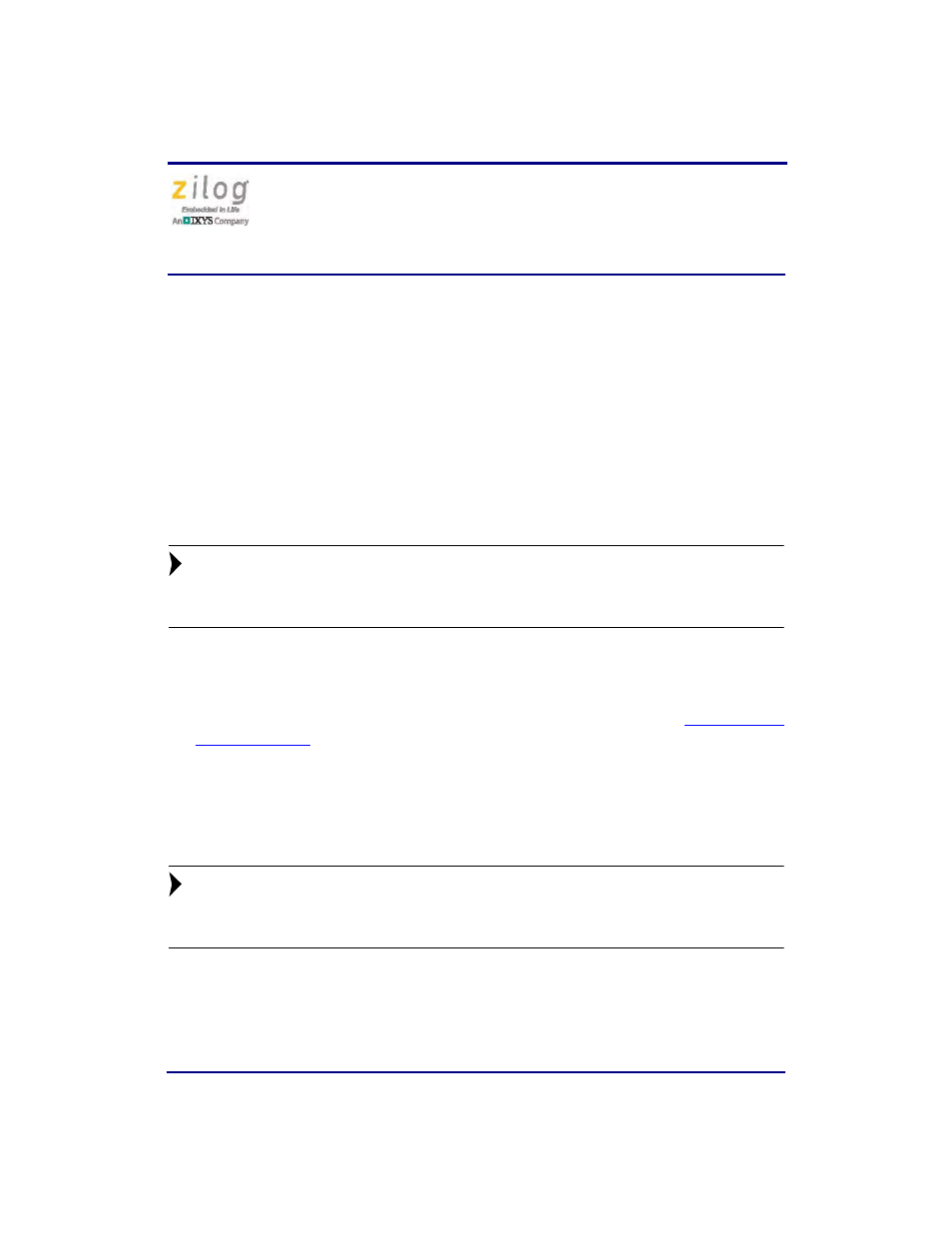
Ethernet Smart Cable
User Manual
UM020705-1012
Page 4 of 13
3. Launch ZDS II.
4. Navigate via the
File
menu in ZDS II to open one of the projects listed in the samples
directory of your ZDS II installation.
5. Select
Project
Settings
to display the
Project Settings
dialog.
6. Select the
Debugger
tab.
7. From the
Debug Tool
drop-down menu, select
EthernetSmartCable
.
8. Click the
Setup
button. Your Ethernet Smart Cable will be listed in the
Smart Cables
Available
list. Select the checkbox for your Ethernet Smart Cable, then click the
OK
button.
If you have more than one Ethernet Smart Cable, you can uniquely identify
them by comparing the MAC address listed in the
Smart Cables Available
list with the label on the bottom of the Ethernet Smart Cable.
9. Click the
OK
button in the
Project Settings
window. Your project is now configured
to run with the newly installed Ethernet Smart Cable.
10. Connect the target board to the Ethernet Smart Cable as described in the
Connecting the Ethernet Smart Cable Directly to a Host PC
When using a host PC that is not network-connected, configure the PC as follows to con-
nect it to the Ethernet Smart Cable.
The following instructions are designed for use on a MS Windows XP plat-
form. If your Windows operating system is different, refer to MS Windows
OS online help for details.
Observe the following steps to connect the Ethernet Smart Cable to a host PC:
1. Power on your host PC before proceeding.
Note:
Note:
- Z8F0131 Z8F0230 Z8F0231 Z8F0430 Z8F0431 Z8F043A Z8F0830 Z8F0831 Z8F083A Z8F1232 Z8F1233 Z8F0113 Z8F011A Z8F0123 Z8F012A Z8F0213 Z8F021A Z8F0223 Z8F022A Z8F0411 Z8F0412 Z8F0413 Z8F041A Z8F0421 Z8F0422 Z8F0423 Z8F042A Z8F0811 Z8F0812 Z8F0813 Z8F081A Z8F0821 Z8F0822 Z8F0823 Z8F082A Z8F0880 Z8F1621 Z8F1622 Z8F1680 Z8F1681 Z8F1682 Z8F2421 Z8F2422 Z8F2480 Z8F3221 Z8F3222 Z8F3281 Z8F3282 Z8F4821 Z8F4822 Z8F4823 Z8F6081 Z8F6082 Z8F6421 Z8F6422 Z8F6423 Z8F6481 Z8F6482 EZ80F91AZA EZ80F91NAA eZ80F92 EZ80F93
