Figure 7, allow – Zilog Z8F0130 User Manual
Page 10
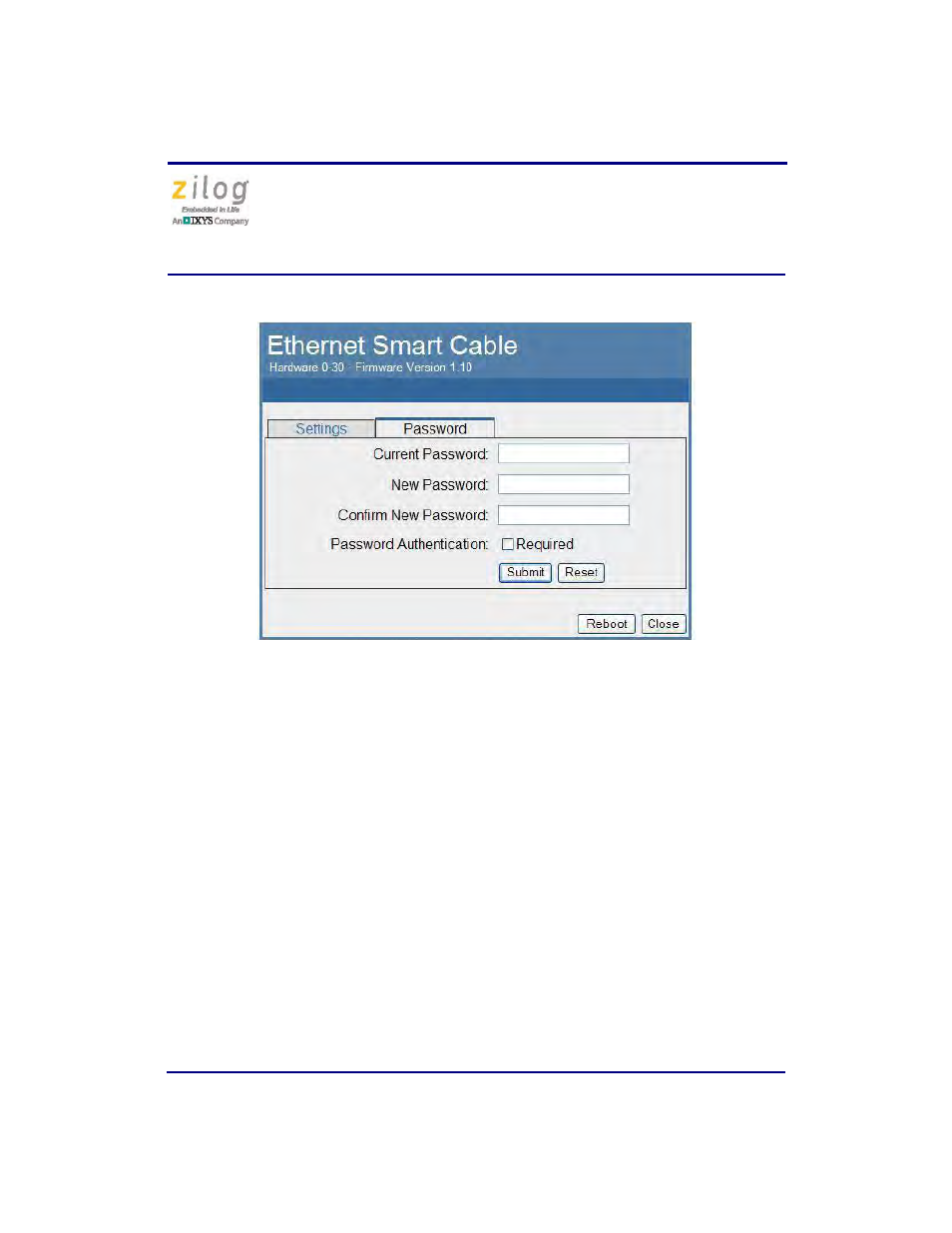
Ethernet Smart Cable
User Manual
UM020705-1012
Page 10 of 13
3. After the configuration in the
Settings
tab are changed, click the
Submit
button. A
message acknowledging that changes have been made will appear beneath the web
page.
4. To make the changes permanent, reboot the Ethernet Smart Cable by pressing the
Reboot
button. As a result, the Ethernet Smart Cable will reboot. If you have changed
the cable’s IP address, redirect the web browser to point to the new IP address. If the
IP address remains at its previous setting, the Ethernet Smart Cable home page will
appear again, displaying the changes you made.
Restoring the Ethernet Smart Cable Factory Settings
Observe the following steps to restore the Ethernet Smart Cable to its factory settings.
1. Locate the reset switch access hole in the side of the Ethernet Smart Cable housing.
2. Using a straightened paper clip, press and hold the reset switch for six seconds. The
Run LED will extinguish while the switch is pressed, and will illuminate again after
the factory settings are restored.
Figure 7. Ethernet Smart Cable Password Web Page
- Z8F0131 Z8F0230 Z8F0231 Z8F0430 Z8F0431 Z8F043A Z8F0830 Z8F0831 Z8F083A Z8F1232 Z8F1233 Z8F0113 Z8F011A Z8F0123 Z8F012A Z8F0213 Z8F021A Z8F0223 Z8F022A Z8F0411 Z8F0412 Z8F0413 Z8F041A Z8F0421 Z8F0422 Z8F0423 Z8F042A Z8F0811 Z8F0812 Z8F0813 Z8F081A Z8F0821 Z8F0822 Z8F0823 Z8F082A Z8F0880 Z8F1621 Z8F1622 Z8F1680 Z8F1681 Z8F1682 Z8F2421 Z8F2422 Z8F2480 Z8F3221 Z8F3222 Z8F3281 Z8F3282 Z8F4821 Z8F4822 Z8F4823 Z8F6081 Z8F6082 Z8F6421 Z8F6422 Z8F6423 Z8F6481 Z8F6482 EZ80F91AZA EZ80F91NAA eZ80F92 EZ80F93
