Quick launch buttons – Xtramus NuApps-QoS-RM V1.1 User Manual
Page 22
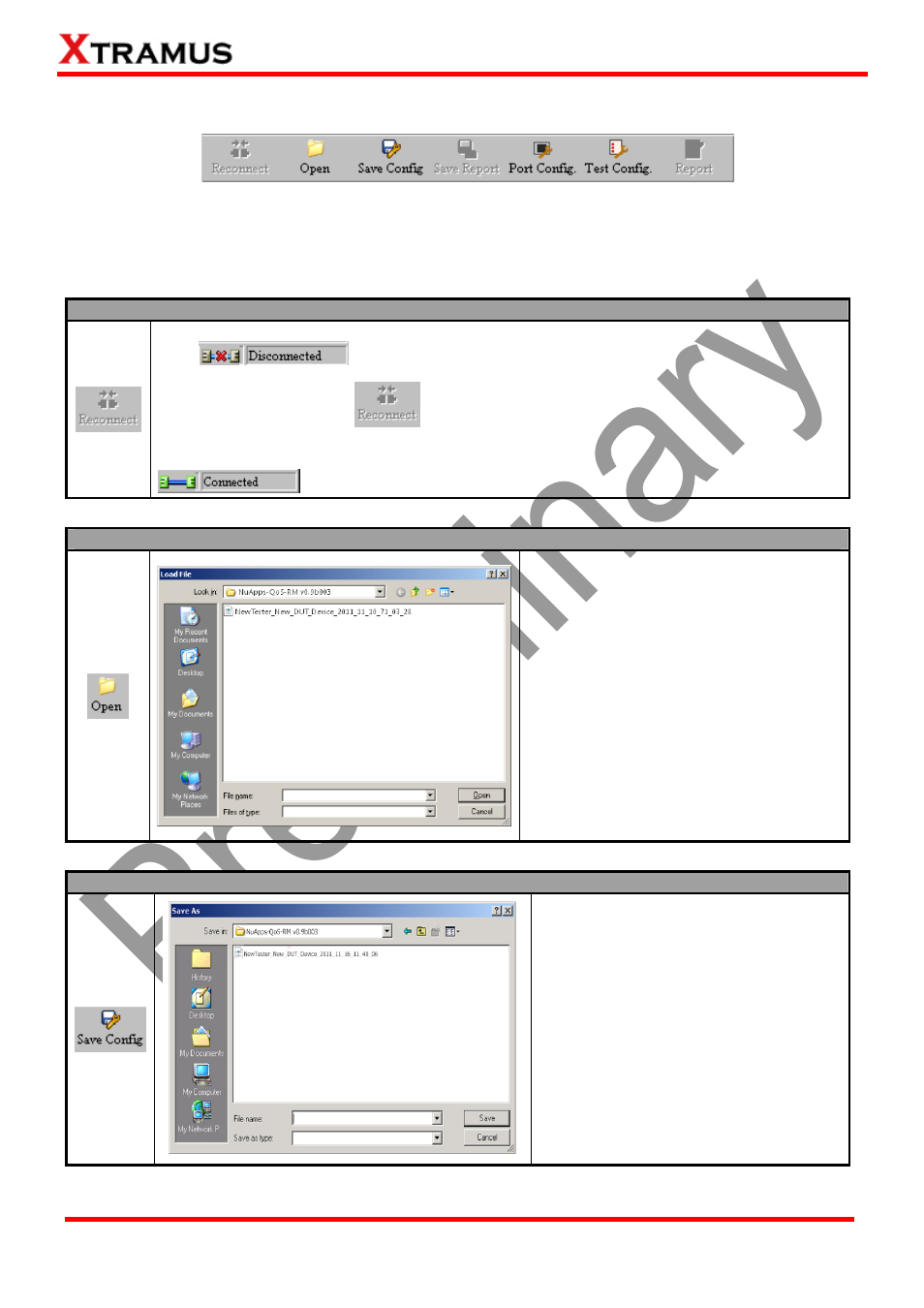
22
E-mail: [email protected]
Website: www.Xtramus.com
XTRAMUS TECHNOLOGIES
®
4.2. Quick Launch Buttons
In Quick Launch Buttons bar you can reconnect NuStreams-2000i/600i, open/save configuration files,
save your report, set your port/test configuration and see your report. Please refer to the section down
below for more detail descriptions regarding to Quick Launch Buttons.
Reconnect
If the connection between your PC and NuStreams-2000i/600i is down, a “Disconnected”
icon
will be shown in “System Connection Status”.
Press Reconnect button
to re-establish the connection between your PC and
NuStreams-2000i/600i. If the connection has been established successfully, a message
window will pop up, and the “System Connection Status” will be shown as “Connected”
.
Open
If you have a previously saved
configuration file stored in your PC, you
load it and apply all the setting you’ve
made by clicking Open button on the
Quick Launch Buttons.
Configuration files are saved in the
format of “*.xml”, and are named with
Tester Name, DUT Name, and the
date/time when the files are created.
Save Config
You can save the current test settings
with the Save Config button on the
Quick Launch Buttons.
Configuration files are saved in the
format of “*.xml”, and are named with
Tester Name, DUT Name, and the
date/time when files are created.
