2 nuapps-qos-rm/nuserver overview – Xtramus NuApps-QoS-RM V1.1 User Manual
Page 16
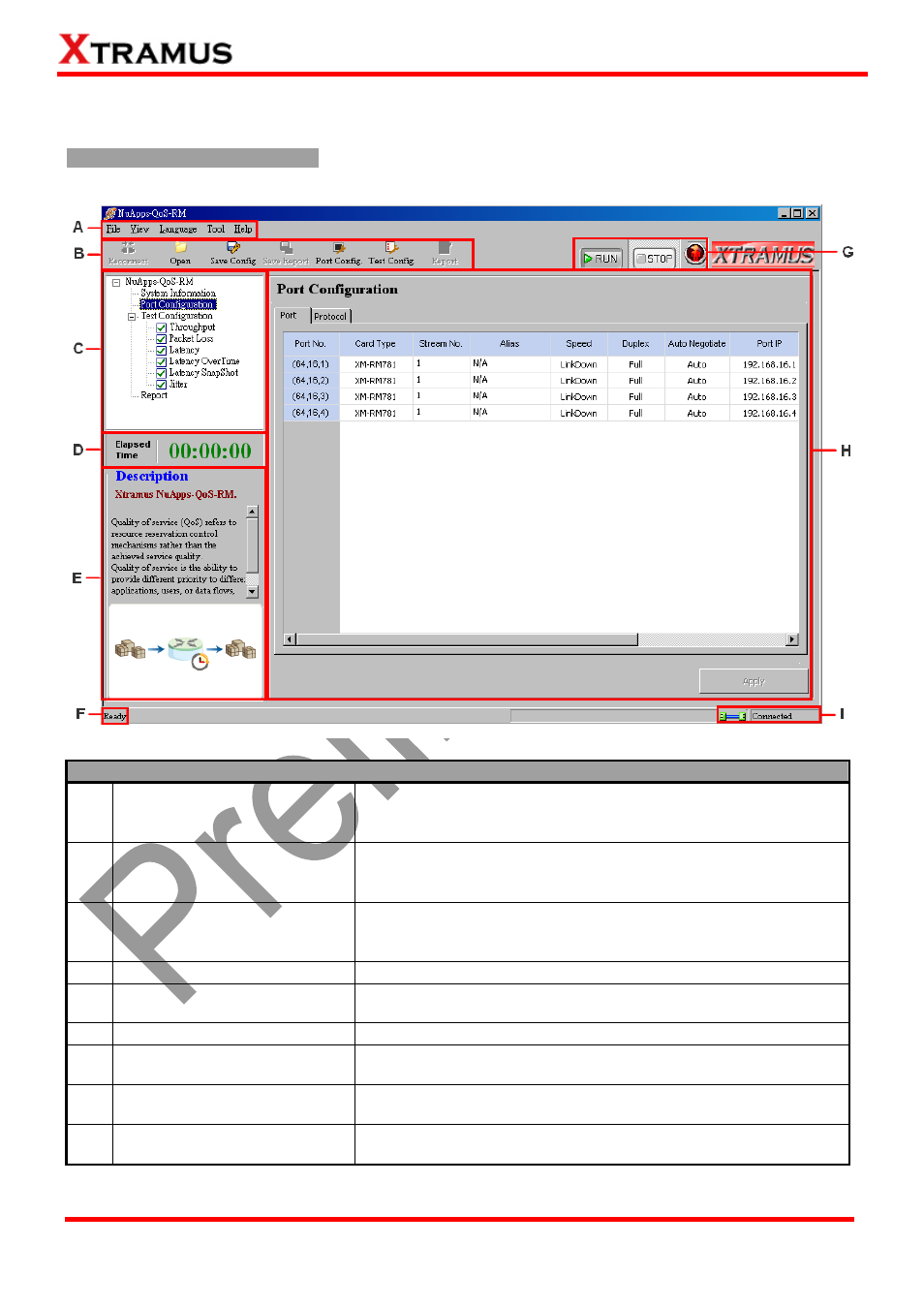
16
E-mail: [email protected]
Website: www.Xtramus.com
XTRAMUS TECHNOLOGIES
®
3.2 NuApps-QoS-RM/NuServer Overview
NuApps-QoS-RM Main Window
NuApps-QoS-RM Functions Overview
A
Menu Bar
The Menu Bar allows you to save/load settings you made, to
make settings about test criteria and change language
displayed.
B
Quick Launch Buttons
The Quick Launch Buttons allow you to reconnect your PC to
NuStreams-2000i/600i, open/save test settings, make test
configurations, and view or save your test reports.
C
System Info/Configuration
List
By clicking the System Info/Configuration List, you can view
system information, making port and test configurations, or
view test reports on Main Display Screen.
D
Elapsed Time
The Elapsed Time field displays the elapsed time during test.
E
Description
The Description field display brief descriptions regarding to
tests.
F
Status Bar
The Status Bar shows the running status of NuApps-QoS-RM.
G
Control Buttons/Test
Running Status Icon
The Control Buttons all you to start/stop tests, and Test
Running Status Icon indicates if there’s a test running.
H
Main Display Screen
You can make detail configurations and view real-time testing
diagrams on the Main Display Screen.
I
System Connection Status
This icon shows the connection status between your PC and
NuStreams-2000i/600i.
