Adding a command to the menu – TabletKiosk Sahara Slate PC i575/i535 User Manual
Page 69
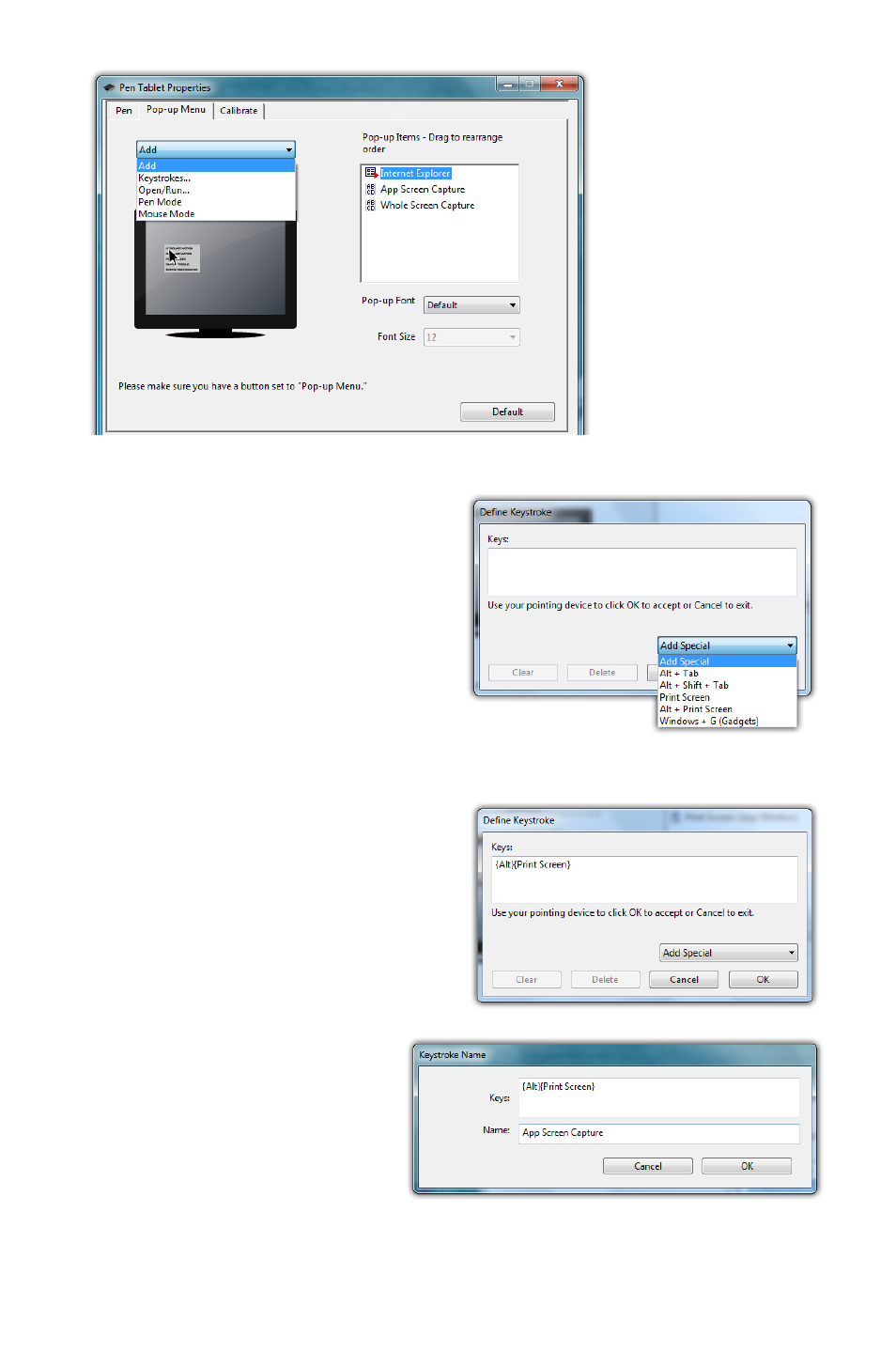
Chapter 04: Using Your Sahara Slate PC with Microsoft® Windows® 7
43
Adding a command to the menu
1. Tap on the “Add” drop
down menu and select
“Keystrokes...”
2. Tap on the “Add Special”
drop down to choose from
a predefined list, or use
either the on-screen or
a USB keyboard, to enter
your own custom combina-
tion (including modi-
fier keys). Tap the “OK”
button to accept the
keystroke combination.
3. Enter the name, as you
would like it to appear in
the pop-up menu, into
the “Name” field. Tap
the “OK” button to
add it to the pop-up
menu.
The “Add” dropdown menu
lets you select keystroke
commands or program
shortcuts to add to the Pen
Pop-up Menu. In order to
invoke it, remember to set
the pen button to “Pop-up
Menu”.
Enter a name for the keystroke short-cut as you
want it to appear in the Pen Pop-up Menu.
Choose a key combination from the menu
or enter your own from a keyboard.
