Setting up your sahara slate pc, Step 1: insert the battery pack(s) – TabletKiosk Sahara Slate PC i575/i535 User Manual
Page 28
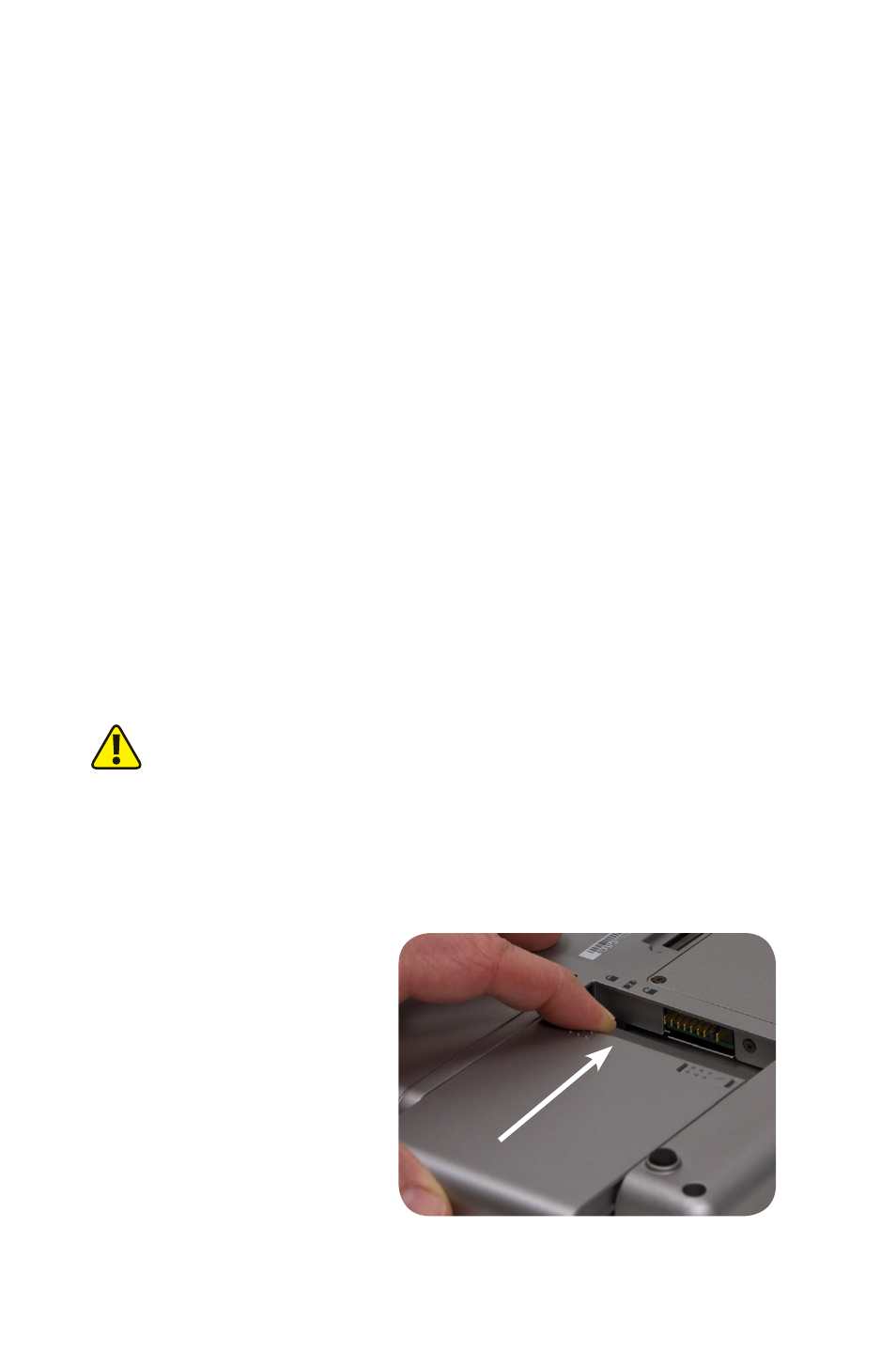
2
Chapter 01: Getting Started
8. Stylus Pen (may not be included with certain touch only
configurations)
Setting Up Your Sahara Slate PC
Please read the following steps to begin using your new Tablet
PC as quickly and easily as possible.
1. Insert the Battery Pack(s)
2. Connect the Sahara Slate PC to an external power source
3. Connect applicable peripherals and networking cables
4. Power on the Sahara Slate PC
5. Complete the Operating System Installation
6. Navigating with the Touch Screen and Digitizer (Pen)
Step 1: Insert the Battery Pack(s)
Turn the system over and place it (optionally), screen down on a
solid, clean, flat surface. You can also insert the batteries while
holding the Tablet PC if you prefer.
CAUTION: When turning over the Sahara Slate PC, be careful not to
place it on a surface that could scratch or damage the screen. You can
place the included slip case on the surface before carefully setting the
computer down to protect the screen.
Align the first battery into the battery compartment and then
slide it into the computer until it clicks securely into place.
Align the battery in the bay
and slide it into place. You will
hear a click when the battery is
properly seated.
