Fingerprint management – TabletKiosk Sahara Slate PC i575/i535 User Manual
Page 122
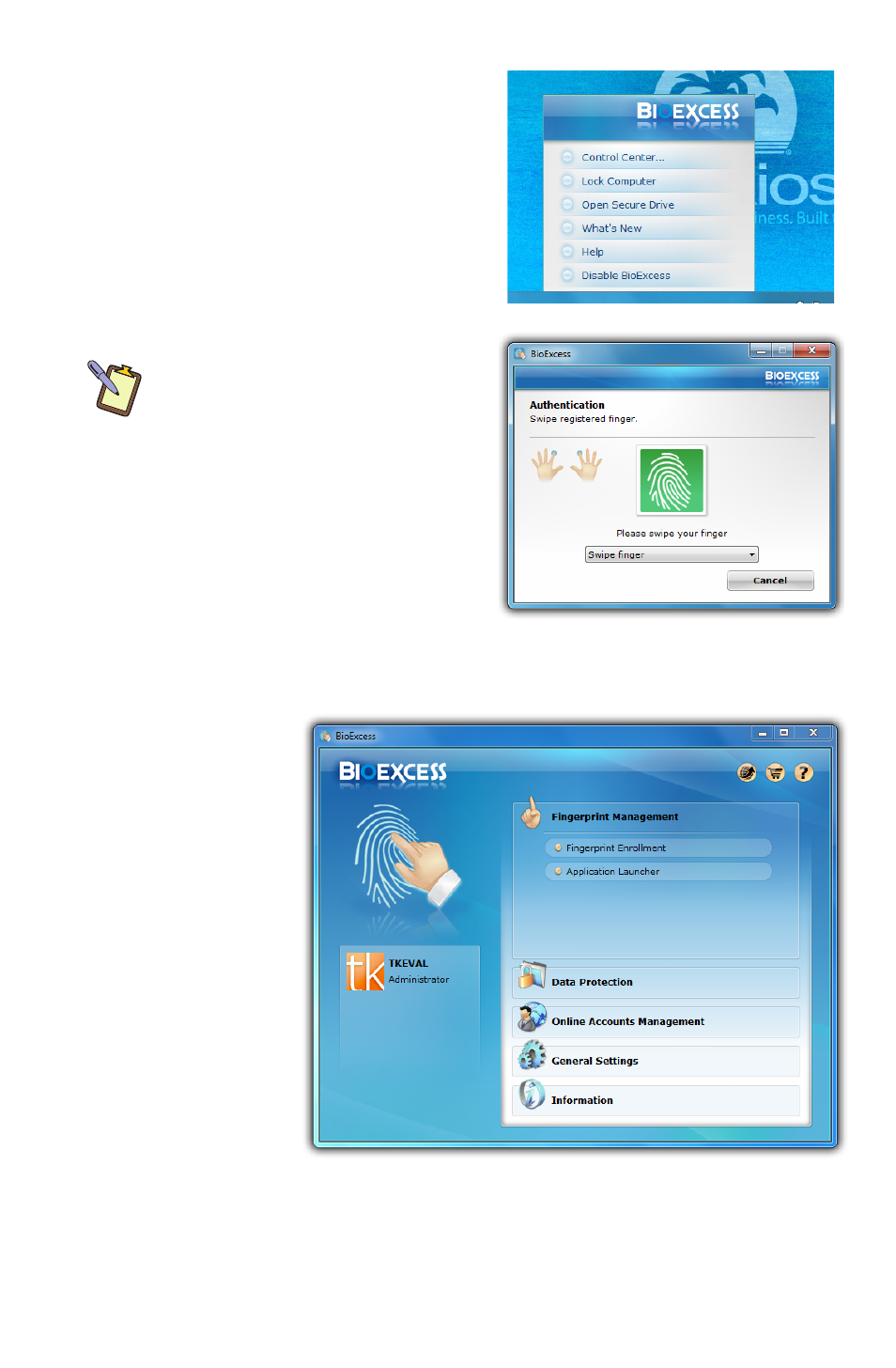
96
Chapter 05: Securing Your Sahara Slate PC
System Tray and the tap on “Control
Center...” from the pop-up menu
that appears.
An authentication window will
appear. Swipe a registered finger
across the fingerprint reader on
the front of the Sahara Slate PC to
proceed.
NOTE: If you prefer, you can type
in your Windows logon password
instead by choosing “Enter
password” from the dropdown box
in the authentication window. Tap
in the password field to access the
on-screen keyboard.
Once successfully authenticated,
you will see the BioExcess Control
Panel.
Fingerprint Management
This section
allows you
to manage
your enrolled
fingerprints by
returning to
the Enrollment
screen. You
may enroll or
unenroll ad-
ditional fingers
as you see fit.
Additionally,
you can access
the Application Launcher where you can assign enrolled fingers
to automatically launch programs simply by swiping a finger
across the fingerprint reader on the front of your Sahara Slate PC.
