Software installation – nMediaPC PRO-LCD User Manual
Page 3
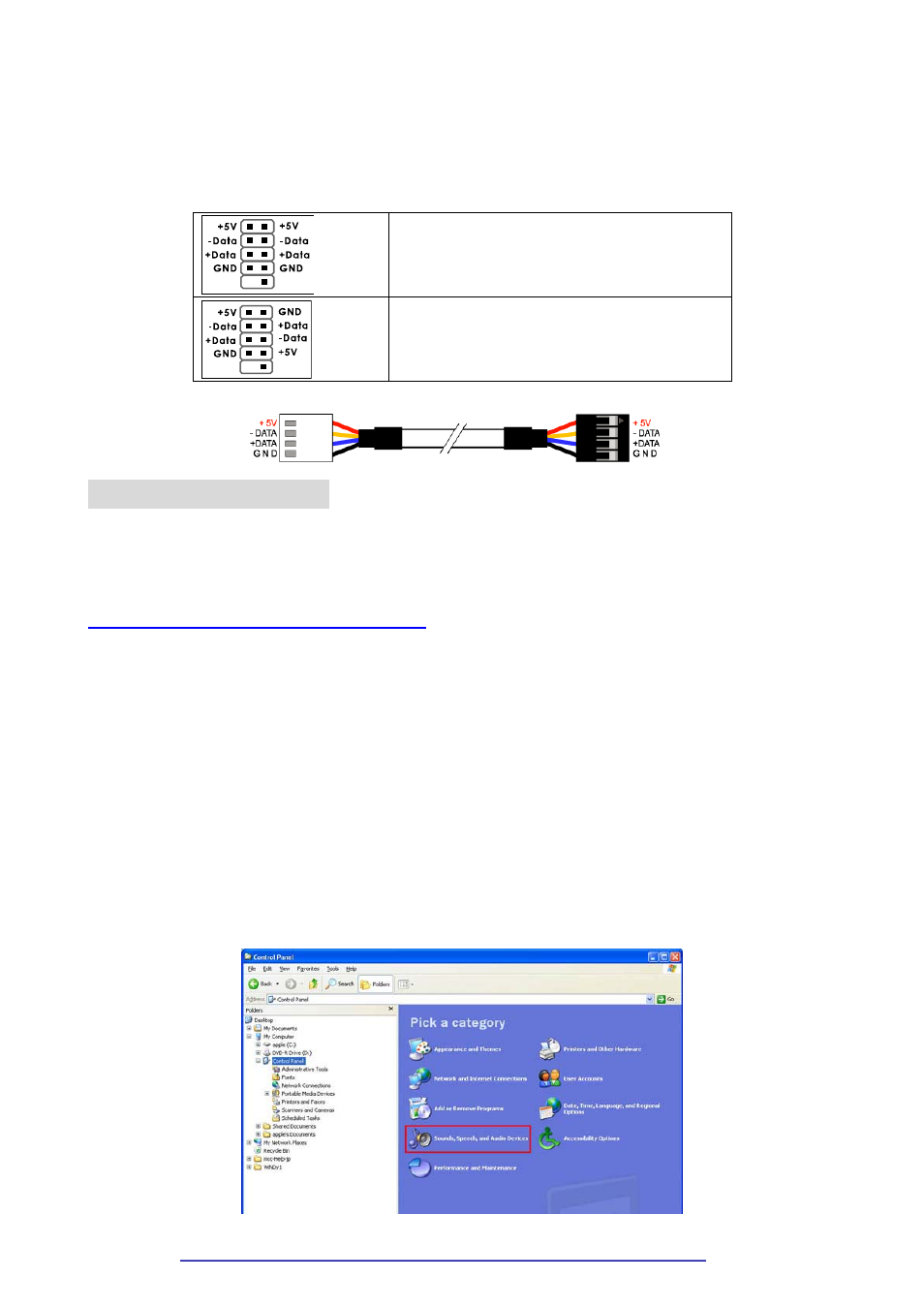
3 / 40
Connect to internal USB port
① If the power cables are connected improperly, it might cause a fatal damage to PRO-LCD.
② There are +5V, -Data, +Data and GND USB ports on the device. However, not all motherboards have the same layout.
Refer to your motherboard’s manual before connecting to the internal USB port.
③ USB pin layouts are shown as below. Before installing, refer to your motherboard’s manual.
* Most of motherboard
ASUS, INTEL, IWILL, SOYO, TYAN, ABIT,
AOPEN, UNITEC, MSI, EPOX, SUMA, etc.
* Some of motherboard
GIGABYTE, ECS, AZZA, etc.
Software Installation
Cautions:
1.
Pre-Download drivers / application / configuration guide are required.
Please visit below link to download driver, MHC application and configuration user guide.
http://www.nmediapc.com/LCD/download.htm
2.
The driver and application software is provided by our OEM partner, V.L. System in Korea. Please also
visit their website for technical support.
http://www.vlsys.co.kr/English/supdown_base.php (L.I.S. MCE Model)
3.
For the more effective Graphic EQ’s performance, users have to install Sound card of windows before
installing PRO-LCD software.
On the graphic EQ can control the PC SOUND function that is displayed all kinds of PC sounds as analyzer output
through sound card. To operate normally PC SOUND, it should be indicated proper volume on the UV meter.
If PC SOUND is not operating normally though speaker makes a sound, refer to hereunder;
Setup in the WINDOWS XP
Firstly open the device manager.
