Wesii – KBC Networks WESII 11/17dBi Point-to-Point Host User Manual
Page 2
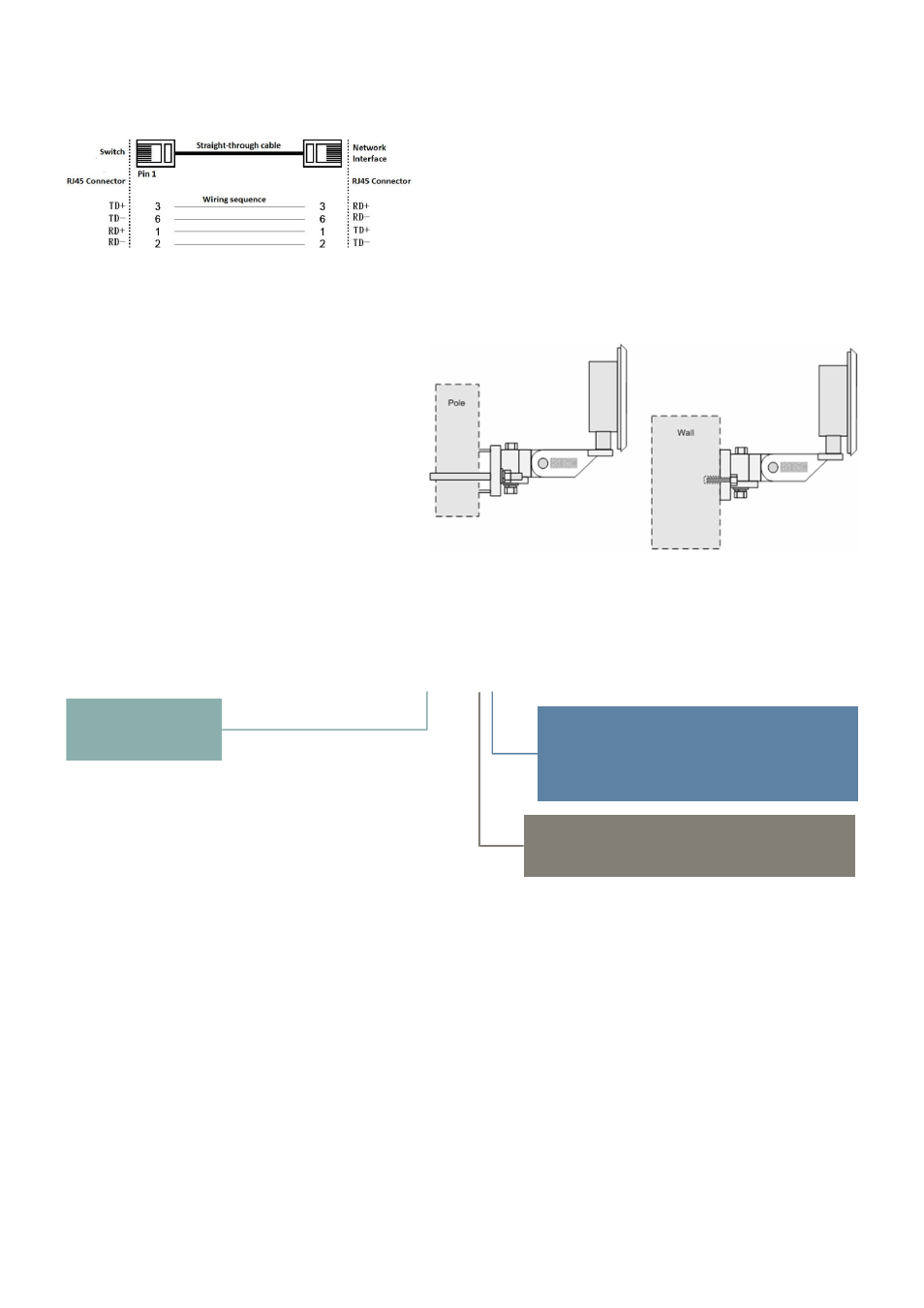
Equipment Required for Physical Deployment
You will need 2 straight-through Ethernet cables:
KBC recommends shielded outdoor rated Ethernet cables when connecting near power outlets and when
exposed to the elements.
Physical Deployment
This equipment must be installed and operated in
accordance with instructions found in the KBC
Networks’ manual. The orientation of the units
must be as depicted, failure to comply with these
instructions will invalidate warranty.
Part Number Configurator (Frequency, Power Connection & Firmware Options)
Configuring the WESII-*A-**
Refer to provided documentation for pre-set configuration settings. The following procedures may be necessary if purchased
from distribution stock or in order to set custom configurations.
1.
Connect the first Ethernet straight-through cable from the ‘IN’ on the PIM to either a laptop or a PC LAN
port.
2.
Connect the second Ethernet straight-through cable from the ‘OUT’ on the same PIM to the Host LAN
port.
3.
Apply power to the PIM with the provided 24VDC PSU and allow 60s for the unit to boot.
4.
Verify that the static IP address on the laptop is set to 192.168.1.x subnet.
5.
Open a web browser to access the Host on its 192.168.1.200 IP address; this is the default address for
the unit.
6.
Enter the following to access the GUI:
ID:
admin
Password:
admin
Note
:
Ensure that all other network interface connections including your laptop Wifi are disabled.
WESII-
*
A-
**
A: 5GHz
B: 4.9GHz
C: 2.4GHz
A: US Power Connection & Firmware
B: UK Power Connection & EMEA Firmware
C: Euro Power Connection & EMEA Firmware
E: Australian Power Connection & Firmware
C: 17dBi Directional Antenna (4.9GHz & 5GHz)
E: 11dBi Directional Antenna (2.4GHz)
- WESII 9/11/17dBi Client WESII 2/5dBi Point-to-Multipoint Host WESII 11/17dBi Point-to-Point PoE Host WESII 17dBi to 17dBi PoE Kit WESII 9dBi Point-to-Point / Point-to-Multipoint PoE Host WESII 2/5dBi PoE Client WESII 9/11/17dBi PoE Client WESII 17dBi to 17dBi Kit WESII 2/5dBi Point-to-Multipoint PoE Host WESII 9dBi to 9dBi Kit WESII 9dBi Point-to-Point / Point-to-Multipoint Host
