Installing the capture card – Datapath Vision User Manual
Page 10
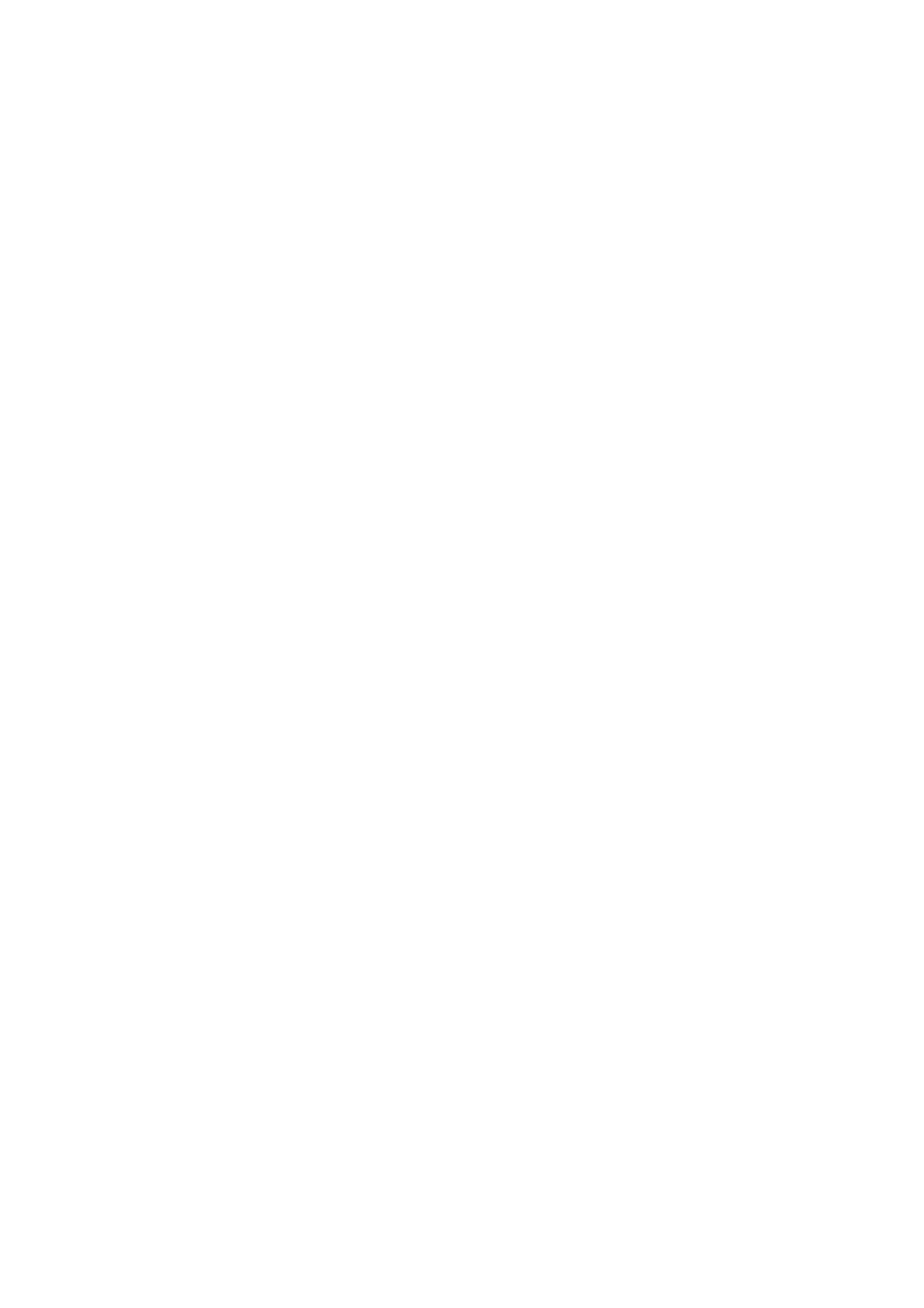
Installing the Capture Card
You are likely to need a flat blade and a Phillips head screwdriver for the installation of the capture
card; it would be useful to have these to hand before you begin.
Installing the card is a simple process, follow the steps below to be up and running in a few minutes:
• Power down the PC (including peripherals), switch off at the mains and disconnect all the cables
connected to the computer, noting the positions for accurate reconnection. Remove the PC cover
• Locate a vacant PCIe (x4 or above) slot for the VisionRGB-E1/E1S on the motherboard and remove
the backing plate (retain all screws). If in doubt consult your motherboard documentation to cor-
rectly identify a PCIe (PCI-express) slot.
If the card is forced into a 32 or 64 bit PCI or PCI-X slot it
will be irreparably damaged when the system is powered up and the warranty will be void.
• Remove the card from its packaging and secure it firmly into the empty PCIe slot. Extreme care
should be taken when securing the card into the slot as some motherboards may have components
that impede the siting of the card
• Screw the card bracket to the back panel of the PC and replace the cover
• Re-connect all cables to the PC
• Connect the cable(s) distributing the RGB/DVI/HD signals to the connectors on the VisionRGB-E1/
E1S card located on the back panel.
• Power up the PC and commence the software installation.
Connections
The VisionRGB-E1/E1S has one DVI-I type connector.
The card is connected using:
• DVI-D Cable
• DVI-A Cable
• Analog VGA (RGB) cable (adapter supplied)
• HDMI cable (adapter supplied)
• Component HD cable (adapter supplied)
Connect one end of the cable to the source. Connect the other end of the cable to DVI-I type connector
located on the VisionRGB-E1/E1S card in your computer
8
