Dataman S4 Validator User Manual
Page 9
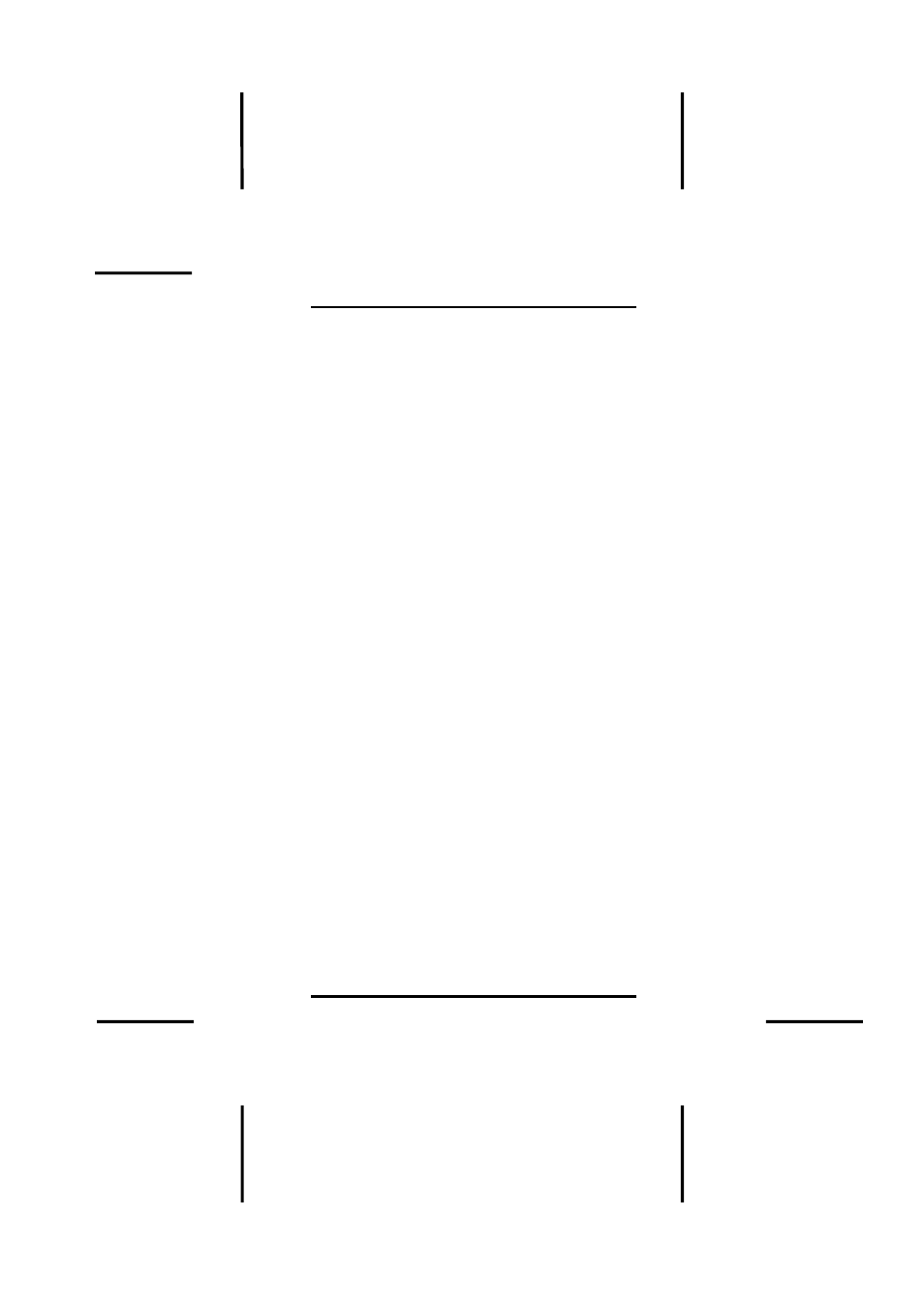
S4 VALIDATOR MANUAL
Bit by Bit Compare
9
down arrow and scroll through the list of
manufacturers (in alphabetical order). Then
use right arrow to locate the required device
(devices are normally listed in order of memory
size). Once you have located the device, press
ENTER to select the device type.
When you have the required master device
selected, press the LOAD button then ENTER.
This loads the contents of your master device
into the S4 Validator’s memory. Now that the
master device is loaded into memory, press
the COMP button then ENTER. This will
compare the contents of your master device
with the contents of S4 Validator’s memory.
This will ensure that you have loaded the
master device correctly into memory and that
the contents match the master device bit for
bit. Now you can remove the master device
and insert your duplicate (or game device) that
you wish to compare against the master. Place
this device into the ZIF socket of the S4
Validator and press the FUNC then PROM
button to read the silicon signature of the
device and then ENTER to accept it. If you get
an error message No Silicon Signature
Found or No Match Found, please follow the
same procedure used for the Master chip
above.
Once you have the device selected properly,
press COMP and then ENTER. This will
compare the contents of the S4 Validator’s
memory (master device) with the contents of
the device in the socket (game device). If the
master and game device match bit for bit, the
S4 Validator will display the message “SAME”.
If there is the slightest discrepancy that exists
