Dataman S4 Validator User Manual
Page 8
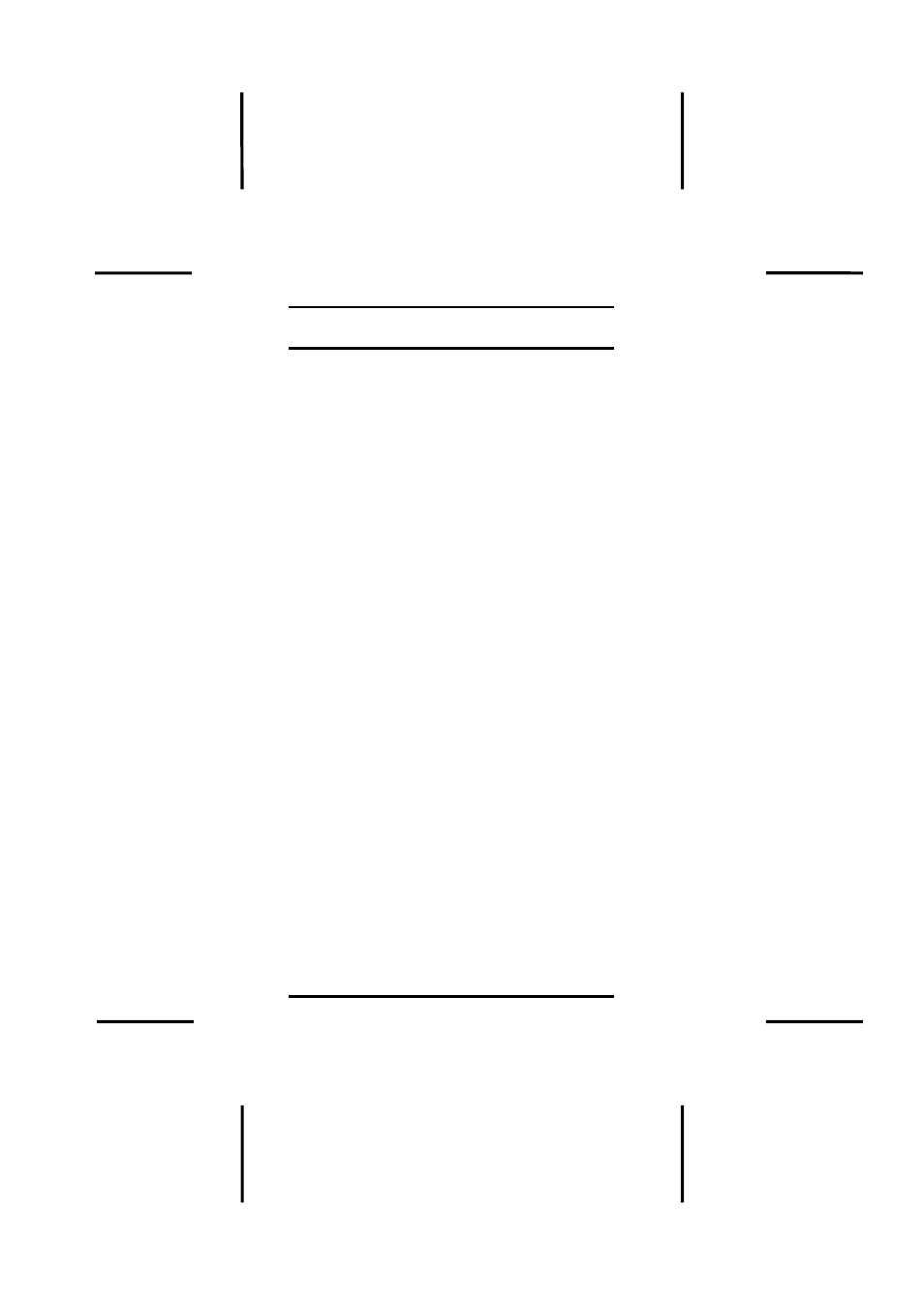
S4 VALIDATOR MANUAL
8
Bit by Bit Compare
Bit by Bit Compare
Another way to validate an EPROM is to use
the compare (COMP) command. This can be
used to compare one device against another
to ensure that both their data are 100%
identical.
There are two ways to perform a bit by bit
compare. One way is to read a master device
into the S4 Validator’s memory then compare it
to another device. The second method is to
download a file containing the device data
from your PC into the S4 Validator’s memory
and then compare it to another device.
To perform a bit by bit compare of two
devices, a master and a duplicate, please use
the following procedure;
Insert your master device in the S4 Validator’s
ZIF socket following the steps previously
discussed under Item 1 on page 3. Press
FUNC then the PROM button. This will enable
the S4 Validator to perform a silicon signature
on the master device in the ZIF socket and set
up all the necessary parameters it needs to
read the device properly. Once it displays the
EPROM manufacturer and type, press ENTER
to accept it. If the S4 Validator displays an
error message that says No Silicon
Signature Found or No Match Found, it
means that the master chip either has no
silicon signature or it is not listed in the current
Library. If this error happens, inspect the
device for device type details on its package
(normally found on the topside of the device).
Once you have determined the manufacturer
and device type then press PROM, press the
