Project configuration, Cvc project creation, 20 p – CUE Reservation System User Manual
Page 20: Roject, Onfiguration, 20 cvc project creation
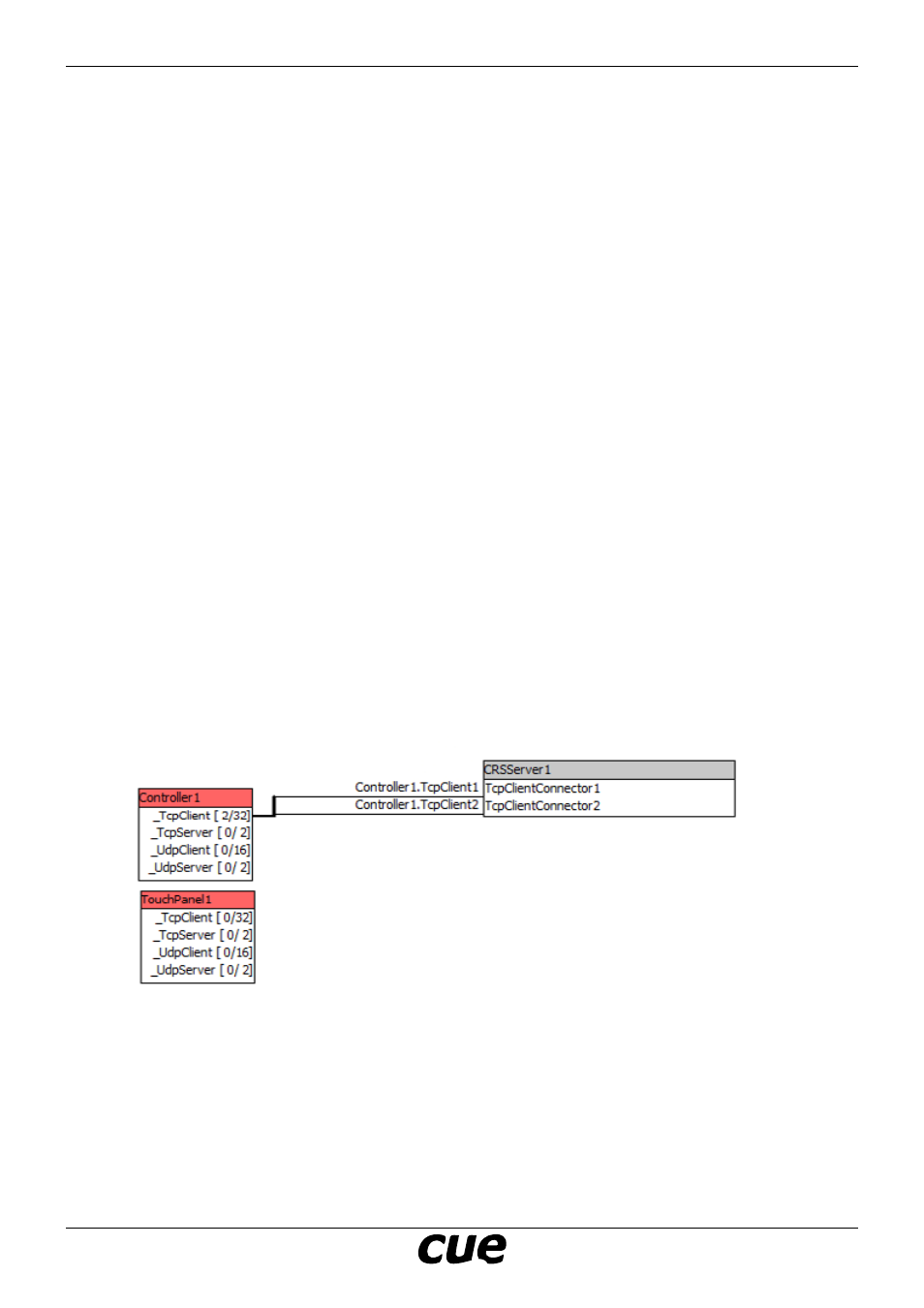
User Manual
Page 20
www.cuesystem.com
[email protected]
Cue Reservation System
p
rojeCt
C
onfIGuratIon
CVC Project Creation
Step 1
Create a new Cue Visual Composer project or open your existing project where CRS will be implemented.
You must have CVC version 1.36 or later.
Step 2
Insert one ipCUE-omega to your project (name of this unit is Controller1 in the following examples) and
one touchpanel. It is possible to copy touchpanels in configuration tab, therefore it is easier to program
the touchpanel first and then copy this (already programmed) touchpanel to the required number. Set on
the ipCUE-omega and touchpanel the required unique IP address.
Step 3
Add the following software components to the project resources:
1. File CUE_CRSDeclarations_x.xx.cvcl to Applets
2. File CUE_CRSServer_CRS_MSEx2007_Tcp_Client_x.xx.cvcd to CUEunits and Devices
3. File CRSOverviewUI_x.xx.cvcg to Graphic Collections
4. File CRSRoomUI_x.xx.cvcg to Graphic Collections
5. Check if BasicKeyboards_x.xx.cvcg is placed in Graphic Collections
You can find all these components in ZIP file downloaded from
http://www.cuesystem.com/software_application_resources.aspx. You need a login.
Step 6
Create an instance of CRSServer (drag this driver from resources area to configuration tab). Set instance
name to CRSServer1. The CRSServer1 driver instance must be connected to two free TcpClient
channels on ipCUE-omega. Only one instance of CRSServer can be used in one ipCUE-omega. The
settings of CRSServer1 properties will be described later.
Step 7
If the video output of ipCUE-omega is connected to the monitor displaying room reservation (for example
in lobby area)
• Create an instance of CRSOverviewUI window in ipCUE-omega (drag and drop CRSOverviewUI from
graphic resources to Controller1/Windows) and name it CRSOverviewUI1.
• Place command CRSOverviewUI1.ShowObject() to process Autoexec (it is placed inController1/
Modules/Main) or choose another way of showing this window (for example by navigation bar, see
Chapter Tips for Programmers below).
