Casella CEL Defender 510/520 flow calibrator User Manual
Page 5
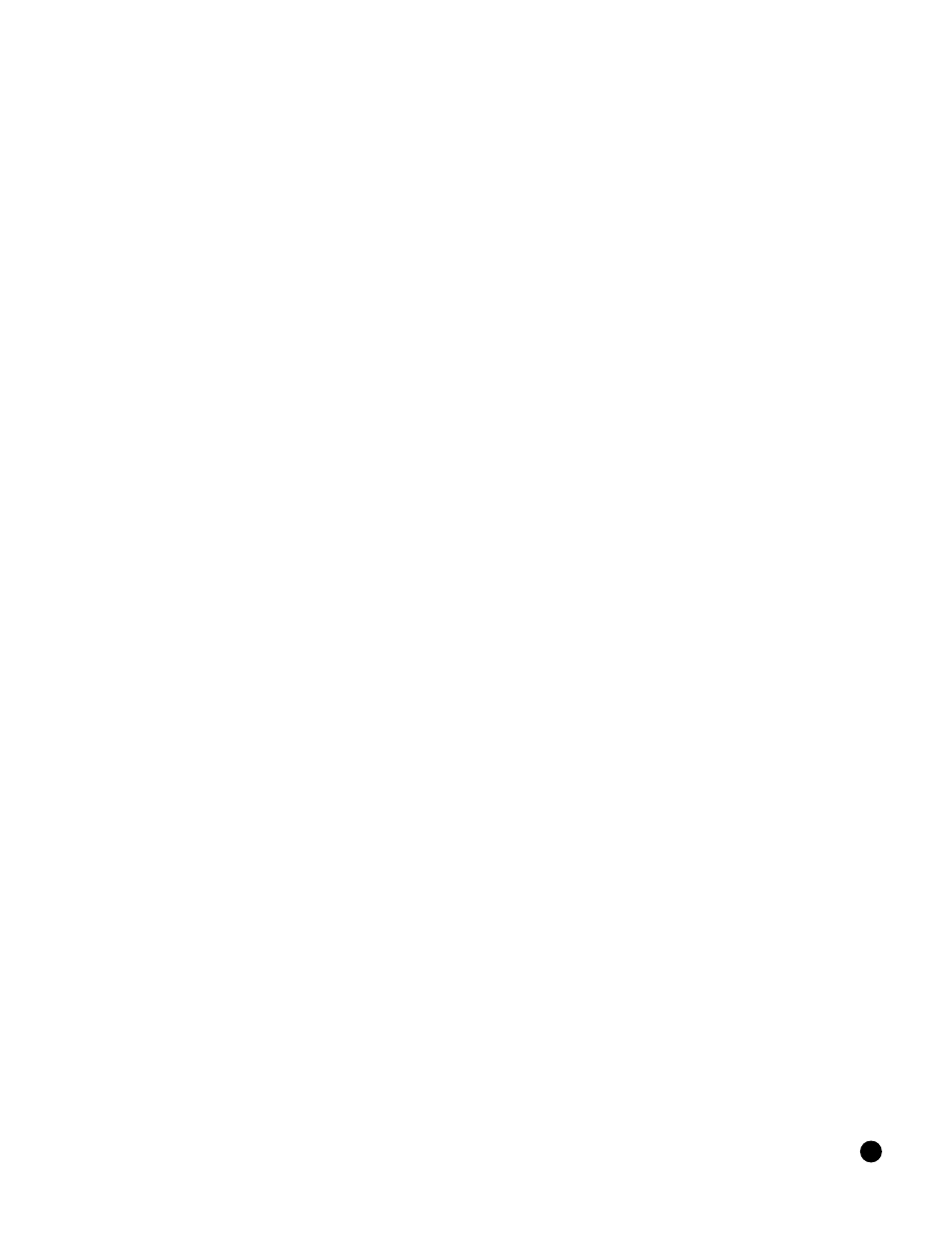
Bios Optimizer Software
Your Defender comes standard with Bios Optimizer 110 software that enables real time download of calibration data to
a PC. Using Bios Optimizer 110 is easy and doesn’t require settings changes to your Defender. Once Optimizer is
installed, simply connect your Defender’s data port to your PC’s RS-232 (serial) port using your Defender’s RS-232
cable and start taking measurements.
While taking measurements your PC’s screen will display real-time calibration data, a running average and a
graphical representation of the flow readings. With the Defender 520 model, ambient temperature and pressure
conditions are also displayed. Click Start to begin recording and your calibration data is automatically saved to a text
file, with the file’s location in your PC displayed on the Bios Optimizer 110 home page. The text file data can then be
opened by a program such as Excel, where you can customize it as necessary.
For the ultimate audit trail, an upgrade to Bios Optimizer 120 is available. Bios Optimizer 120 software provides a
comprehensive calibration database, complete with air sampling pump profiles (including pump models and serial
numbers), employee information, searchable records and the ability to print personalized calibration certificates for
your air sampling pumps. For more information about what the Bios Optimizer 120 upgrade can do for your audit trail,
please contact Bios or your Bios distributor.
If you don’t have an available serial port, you can purchase our approved PC card serial port adapter. Please note that
Bios doesn’t recommend or support the use of USB-to–serial port adapters due to known support issues with virtual
serial ports.
Refer to www.biosint.com for information regarding any available firmware or Bios Optimizer software updates.
Quick Start
The Defender is designed to make the calibration of air sampling pumps easy and quick:
1. Connect the pump’s tubing to the appropriate Defender port – either Suction (gas out) or Pressure (gas in),
depending on your application – with your filter or sorbent tube between your Defender and the pump. For
example, if using an air sampling pump to draw air through a filter or sorbent tube, connect the pump’s tubing
to your Defender’s upper barbed fitting (the Suction port). Or, if filling sample bags for the collection of gases
and vapors, attach the pump’s tubing to your Defender’s lower barbed fitting (the Pressure port).
2. The splash screen defaults to MEASURE; press ENTER.
3. Select Single and press ENTER. A single measurement is initiated. Repeat this process to continue taking manual
measurements one at a time or, switch to Continuous for a continuous uninterrupted stream of measurements.
4. Detach the pump’s tubing from your Defender when done setting its flow rate. Your sampling pump is now
calibrated and ready to begin sampling.
Application Notes
When taking measurements, your Defender displays the actual flow rate generated by the air sampling pump.
Individual measurements, the running average of all measurements and the number of measurements in the
average are provided simultaneously. Calibrate your pump by increasing or decreasing the pump’s flow until the
Defender’s display indicates your desired flow rate.
