Operating your defender – Casella CEL Defender 510/520 flow calibrator User Manual
Page 4
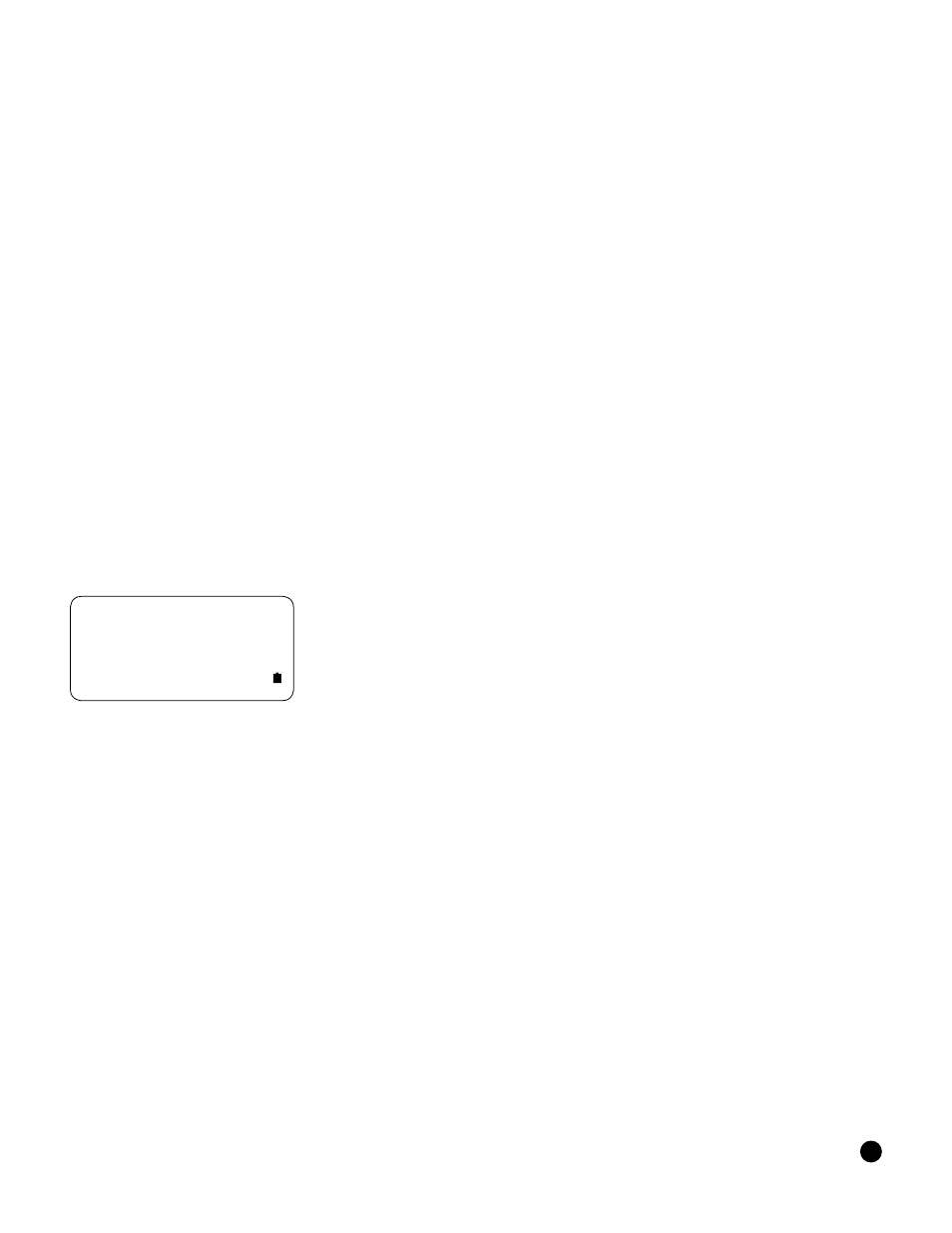
3
Your Defender comes with the following:
• AC Power Adapter/Charger
• Bios Optimizer Software CD
• PC Serial Cable
• Plastic Leak Test Caps (2); save for use during the Leak Test
• Calibration Certificate
• Manual
A soft-sided carry case or a hard Pelican case is available for purchase from Bios or your Bios distributor.
Operating Your Defender
Getting Started
Although the Defender’s battery comes charged from the factory, we recommend fully charging your new battery by
connecting the AC power adapter/charger to the Defender’s charging jack and then plugging it into a standard wall
outlet. Initial charging should take approximately eight hours.
After initial charging, you may continue to charge your Defender indefinitely by leaving it connected to the power
supply. Otherwise, make sure to fully charge your Defender at least once every three months to help maintain
battery life.
To turn on your Defender, press the On/Off button in the lower right corner of the control panel for one second.
To turn it off, press and hold the On/Off button for three seconds.
When turned on, your Defender displays a “splash” screen indicating the product name, model number and flow
range. The Defender’s integrated battery indicator keeps you apprised of the instrument’s battery level. A full charge
is indicated by a shaded battery icon. As the battery voltage drops the indicator will empty in 20% increments until
an empty battery is displayed.
Navigating through your Defender’s menu screens is easy and intuitive. Simply press one of the four arrows on the
control panel in the desired direction to toggle between menu options: the right arrow advances you forward, the left
moves you backward, up moves you upward and down moves you downward.
Your location within each menu is highlighted in reverse type. A menu item in angle brackets (i.e., <...>) indicates that
multiple options exist for that item. These options will be displayed if that item is selected.
To select an item that’s highlighted, press ENTER at the center of the navigational display on the control panel.
When you’re ready, visit SETUP and take some time to explore your Defender’s many user-definable settings, such as
flow units; single or continuous measurements; choice of display size (520 model only); and date and time settings.
Additionally, you can choose the number of measurements in the flow average and the time between measurements,
options particularly useful for checking air sampling pump performance over a typical sampling period in order to
verify that the pump is operating within the manufacturer’s stated specifications over a typical run cycle.
Defender 520 M
Range: 50–5,000 mL/min
with DryCal Technology®
MEASURE | SETUP
