Network settings – D-Link DI-704P User Manual
Page 12
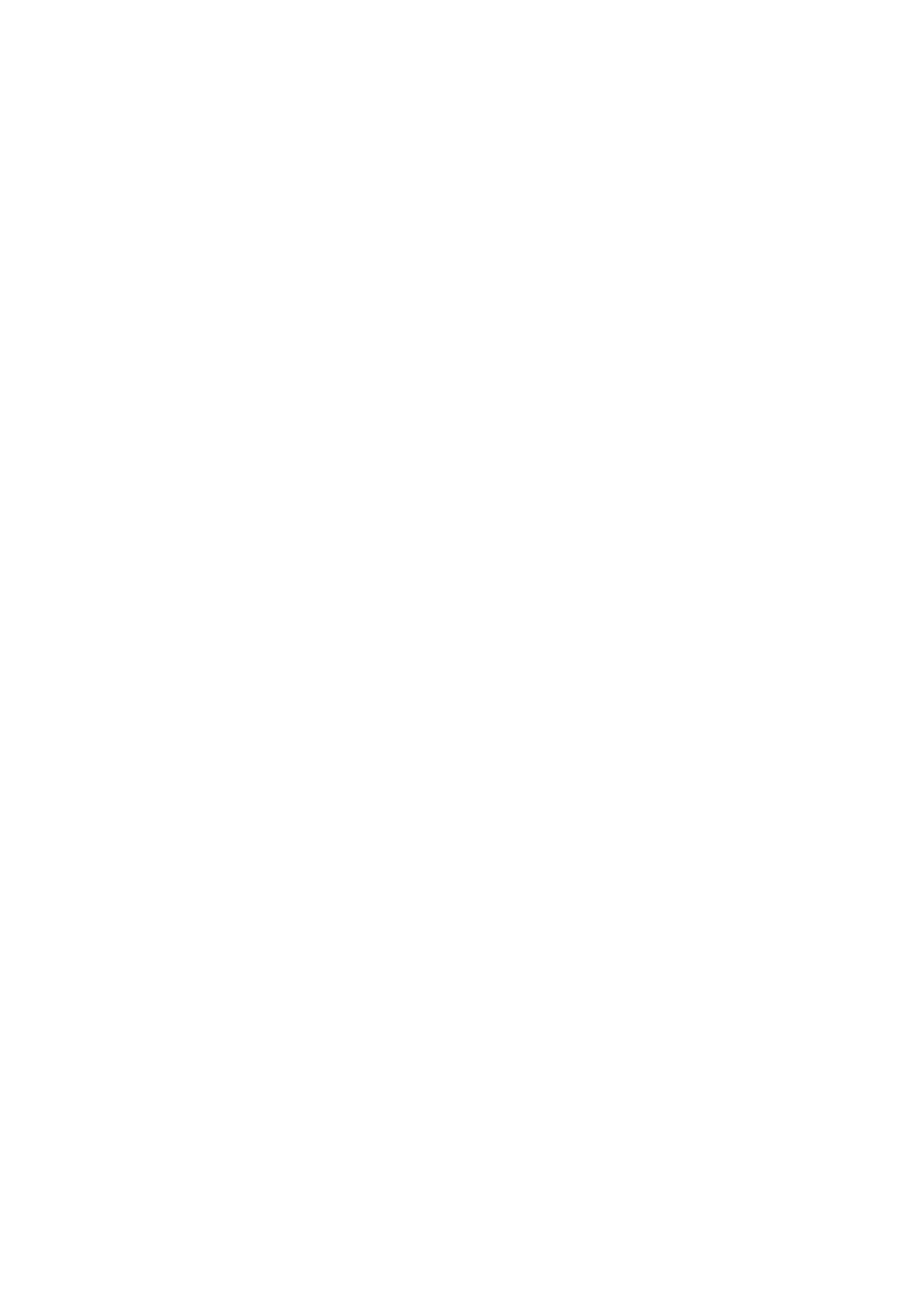
-12-
Network Settings
To use the DI-704P correctly, you have to properly configure the network settings
of your computers.
The default IP address of the DI-704P is 192.168.0.1, and the default subnet mask
is 255.255.255.0. These addresses can be changed as needed, but the default
values are used in this manual. If the TCP/IP environment of your computer has
not yet been configured, you can refer to Appendix B to configure it. For
example,
1. configure IP as 192.168.0.3, subnet mask as 255.255.255.0 and gateway
as 192.168.0.1, or more conveniently,
2. configure your computers to load TCP/IP setting automatically, that is,
via the DHCP server of the DI-704P.
After installing the TCP/IP communication protocol, you can use the ping
command to check if your computer has successfully connected to the DI-704P.
The following example shows the ping procedure for Windows 95 platforms. First,
execute the ping command
ping 192.168.0.1
If the following messages appear:
Pinging 192.168.0.1 with 32 bytes of data:
Reply from 192.168.0.1: bytes=32 time=2ms TTL=64
a communication link between your computer and the DI-704P has been
successfully established. However, if you get the following messages:
Pinging 192.168.0.1 with 32 bytes of data:
Request timed out.
this indicates that the installation is not successful. Please check the following
items in sequence:
1.
Is the Ethernet cable correctly connected between the DI-704P
and your computer?
The LAN LED of the DI-704P and the link LED of the network adapter card
on your computer must be lighted.
