Side connections remote control – Dynex DX-L321-10A User Manual
Page 9
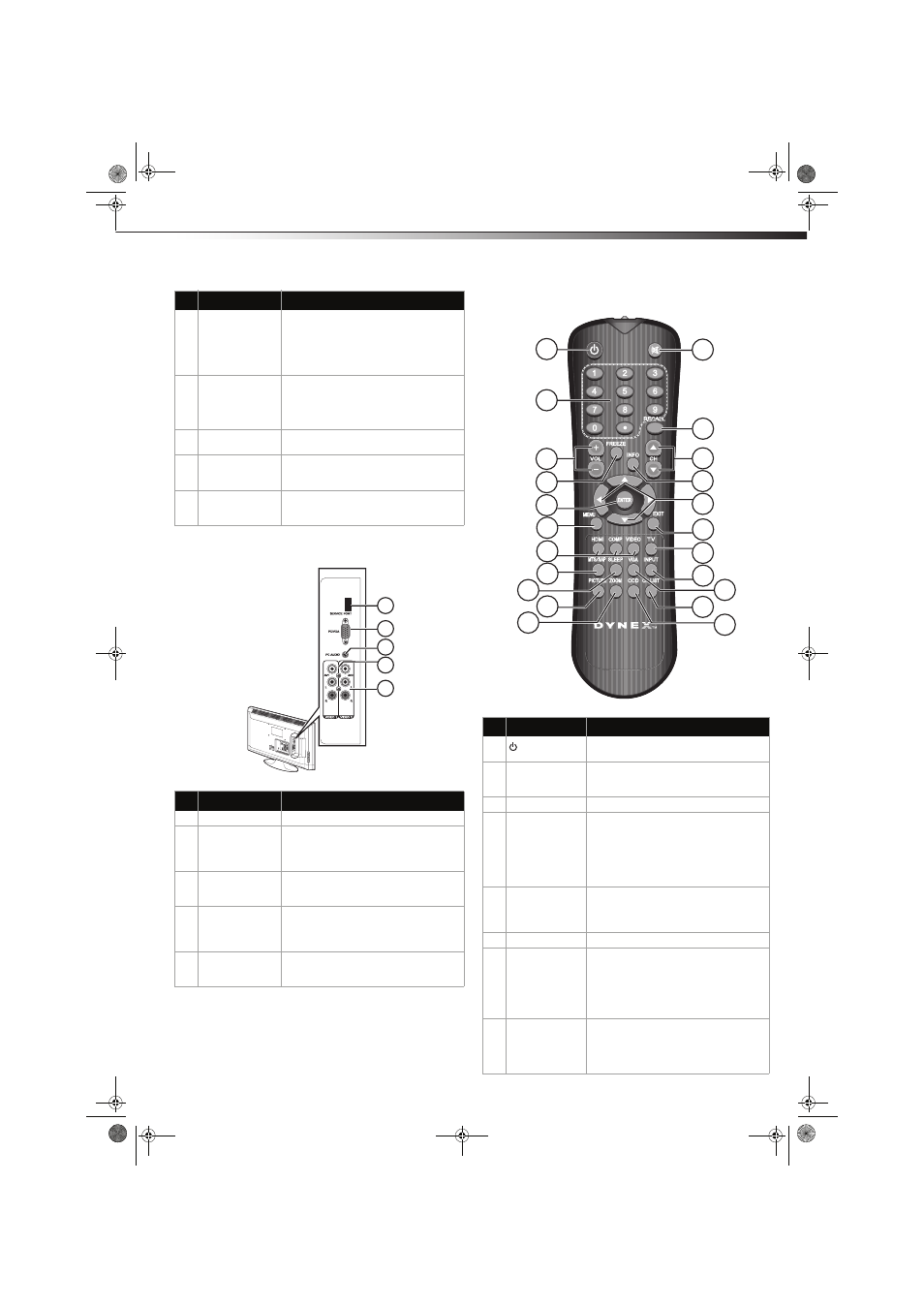
TV components
5
Side connections
Remote control
4
HDMI 1 and 2 jacks Connect an HDMI device, such as a cable
box or DVD player, to one of these jacks. An
HDMI cable carries both video and audio,
so you do not need to make an audio
connection. For more information, see
“Connecting an HDMI device” on page 9.
5
COMPONENT IN (Y,
Pb, Pr) jacks
Connect a component video device to
these jacks. Cables are often color-coded to
connectors. For more information, see
“Connecting a component video device” on
page 10.
6
SPDIF out jack
Connect a digital optical cable from this
jack to an external digital audio receiver.
7
Audio output jacks
(L and R)
Connect audio cables (L and R) from these
jacks to an external audio amplifier or
receiver.
8
Component audio
input jacks (L and
R) 1 and 2
Connect audio cables (L and R) from an
external audio source, such as a DVD player,
to these jacks.
##
Component
Description
1
Service port
For service update only. Do not use.
2
PC VGA jack
Connect a 15-pin VGA cable from a
computer to this jack. For more
information, see “Connecting a computer”
on page 10.
3
PC Audio
Connect a mini audio cable from your
computer sound card AUDIO OUT jack to
this jack.
4
AV1 and AV2 jacks
Connect the video output from an external
video device to one of these jacks. For more
information, see “Connecting a VCR” on
page 8.
5
Composite audio
output jacks (L and
R) 1 and 2
Connect audio cables (L and R) from these
jacks to an external analog audio amplifier
or receiver.
##
Component
Description
1
2
3
4
5
#
Button
Description
1
(Power)
Press to turn on your TV. Press again to put
your TV in Standby mode.
2
Numbers/• (dot)
Press to enter channel numbers or the
parental control password. Press the • (dot)
button to select a digital sub-channel.
3
VOL+/VOL–
Press to increase or decrease the volume.
4
FREEZE
Press once to view an image capture of the
display in a separate screen, while the
programming continues to run. Press again
to display the image capture using the
entire screen. To continue with the regular
programming display, press the button one
more time.
5
ENTER
During TV viewing, press to switch to the
keyed in channel entry. In menu mode,
press to confirm selections in an on-screen
menu or to open a submenu.
6
MENU
Press to open the on-screen menu.
7
HDMI, COMP,
VIDEO
Press HDMI to select the HDMI 1 or HDMI 2
video input source.
Press COMP to select the Component 1 or
Component 2 video input source.
Press VIDEO to select Video 1 or Video 2 as
the video input source.
8
MTS/SAP
Press to enable the SAP (Second Audio
Program) function. This lets you listen to a
program using an alternative second
language. Function availability depends on
your TV provider.
1
2
5
3
4
6
7
8
9
10
11
12
13
14
15
16
17
18
19
20
21
22
DX-L321-10A_09-0407_MAN_ENG_V3.book Page 5 Wednesday, May 13, 2009 11:38 AM
