Firmware update, Introduction, Updating firmware – Optoma HQView520 User Manual
Page 38
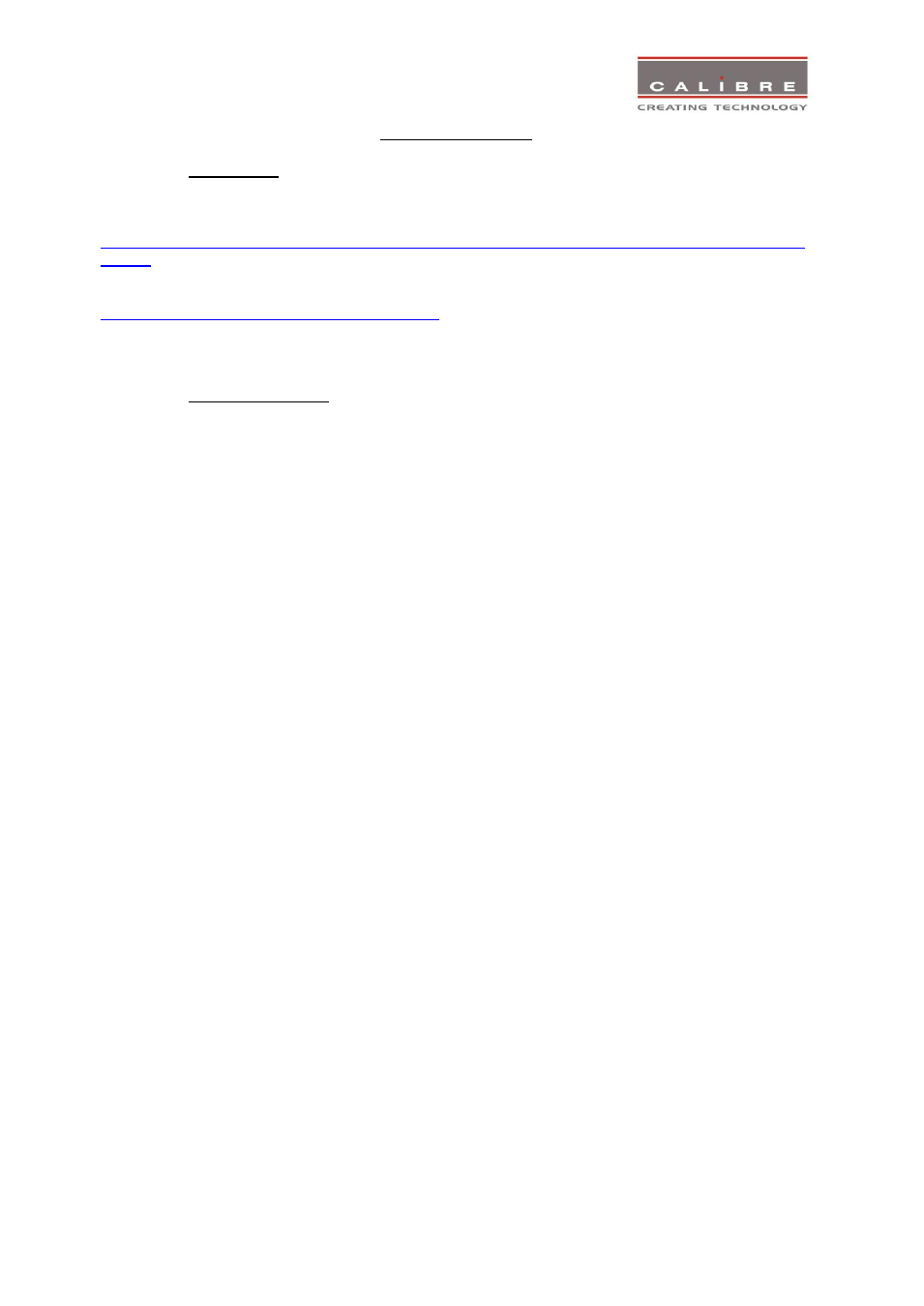
©
Calibre UK Limited Issue 2.30 22
nd
April 2013
34
FIRMWARE UPDATE
5.1.
Introduction
HQView-5xx has a USB port which allows a PC connection. With the Calibre PC Updater tool new
firmware can be installed on HQView-5xx for feature upgrades and bug fixes.
The latest firmware version for your processor is published on our website at the bottom of this page:-
Save the correct file for your 5xx model number to your computer.
5.2.
Updating Firmware
HQView-5xx accepts firmware downloads only in a dedicated Updater mode.
First disconnect the USB lead.
The unit is put in Updater mode by pressing and keeping the Menu key pressed at power up. If the
Menu key is released within 10 seconds after power up HQView-5xx is in Updater mode. Otherwise,
HQView-5xx is started normally.
Whilst the Menu key is still pressed the On LED is flashing. When in Updater mode the On LED is
flashing two times, then switched off, then flashing two times again, then switched off and so forth.
Now the USB connection between PC and HQView-5xx needs to be established and the Calibre PC
Updater tool to be started.
The PC Updater tool allows to browse and select a firmware file in BREC format. Once a BREC is
selected the Update Firmware button has to be pressed and the firmware download to the HQView-5xx
into non volatile flash RAM starts.
After completion of the download HQView-5xx needs to be restarted normally (without pressing the
Menu key) for the change to take effect.
