System, User, Names/profiles – Optoma HQView520 User Manual
Page 31: Input config
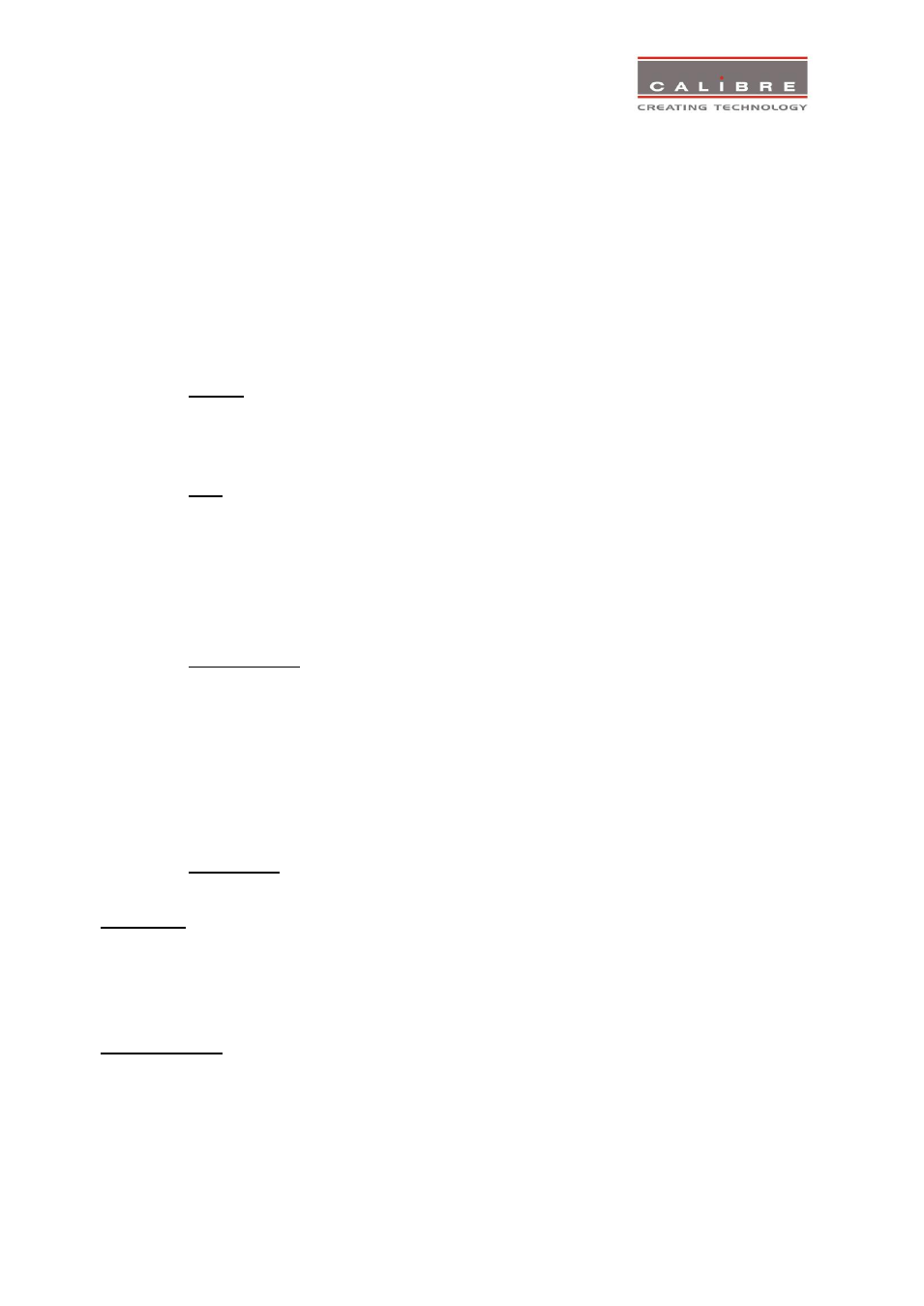
©
Calibre UK Limited Issue 2.30 22
nd
April 2013
27
The Flicker Filter reduces interlace horizontal line edge bounce or flicker when scan converting from a
computer progressive input format to an interlaced output signal. By choosing the filter strength and
recursion mode it is possible to choose between higher levels of flicker reduction or better motion
reproduction.
The Flicker Filter when turned on is applied to the computer input ports DVI and HDMI. It is not
applied to inputs which are video (Composite, S-Video, Component and 3G-SDI) or to interlaced
modes on DVI and HDMI.
Filter Strength controls the filter weighting of prior field versus current field. Recursion chooses
between vertical filtering of current and prior input fields, or current field and recursive data output
from filter during prior field.
3.11.
System
This Menu selection contains functions which are more applicable to system operation than to picture
adjustment.
3.11.1.
User
Settings: USER 1, 2, 3, 4
Pre-defined settings stored under a user name can be selected. Users can store their preferred
HQView-5xx settings and recall these profiles by picking up their user name from this menu.
Note: Using the Web interface, (any number of) settings can also be stored/restored to/from a PC disc
drive.
3.11.2.
Names/Profiles
The Names/Profiles menu provides input masks to rename the generic input channels and user names.
User names and input channel names can be changed to any word with a maximum of 12 alpha
numeric characters with a value range of 0-9, A-Z and blank.
The Names/Profiles menu allows the user to store profiles under a certain user name. It also allows to
copy user profiles by loading a profile stored under one user name and save it under another user
name.
Reset Profile allows to restore default HQView-5xx settings for the currently selected user.
3.11.3.
Input Config
Inputs can be configured through the following sub-menus:
VGA Setup:
Submenu for adjusting analogue computer video.
A button for automatic setup of frequency and phase of the sampling clock is provided. This automatic
adjustment is strongly recommended.
Frequency (Clock) and phase can also be altered manually.
DVI/HDMI Setup:
The DVI-I connector will accept either DVI-D or VGA analogue inputs. The DVI-I channel can be
configured for either.
The equalisation of the DVI interface can be boosted to allow for extended cable length.
