3 - search for a location, Enter address – Daewoo DPN-3500 User Manual
Page 27
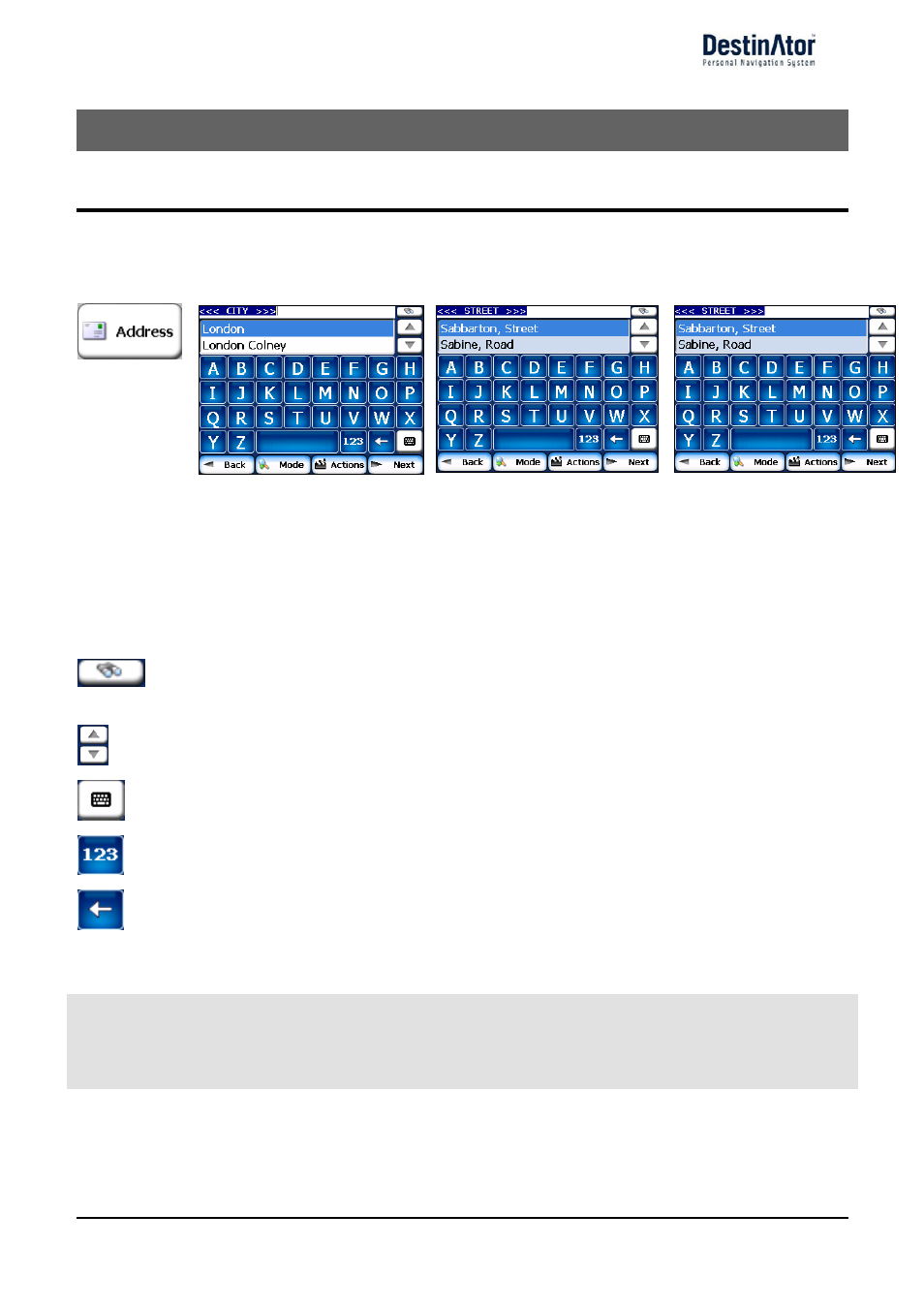
11
3 - Search for a Location
Enter Address
When you click the Address button, the Address screen appears, as shown below.
1.
2
.
3.
4.
Figure 8 - Display the Address Screen
You can use the keyboard to enter the first characters of the address name. The characters appear in the
Address field. Destinator automatically searches the Address list for the first occurrence of the entered
characters. After you have selected a city, Destinator displays the next address field, such as street and
address number.
You can also tap the Next button to move through the sequence of address screens.
The following command keys are available to enhance your search process:
If the automatic search feature does not find your specified name, use the Find button to
conduct a sub-search, particularly useful when the address name consists of two or more
words.
The Scroll buttons let you move up or down the list of address items, such as city or street
names.
The Hide/Display Keyboard toggle button lets you extend or shorten the address list by
hiding or displaying the keyboard.
The Select key lets you display lowercase and numeric characters.
The Erase key lets you delete the last character in an address field.
You can change your address search method by tapping the Mode button to select from a variety of address
formats, as described in "Address Modes".
Note: If the entered characters are not found at the beginning of the name in the Address list, the Smart
Search System automatically searches for the entered characters throughout the entire list, for example, in the
middle or the end of the name.
Destinator lets you search for city and street names without having to enter accent marks (umlauts), which
are used in many European languages.
