Software update – Mini 2012 Coupe Roadster Convertible User Manual
Page 167
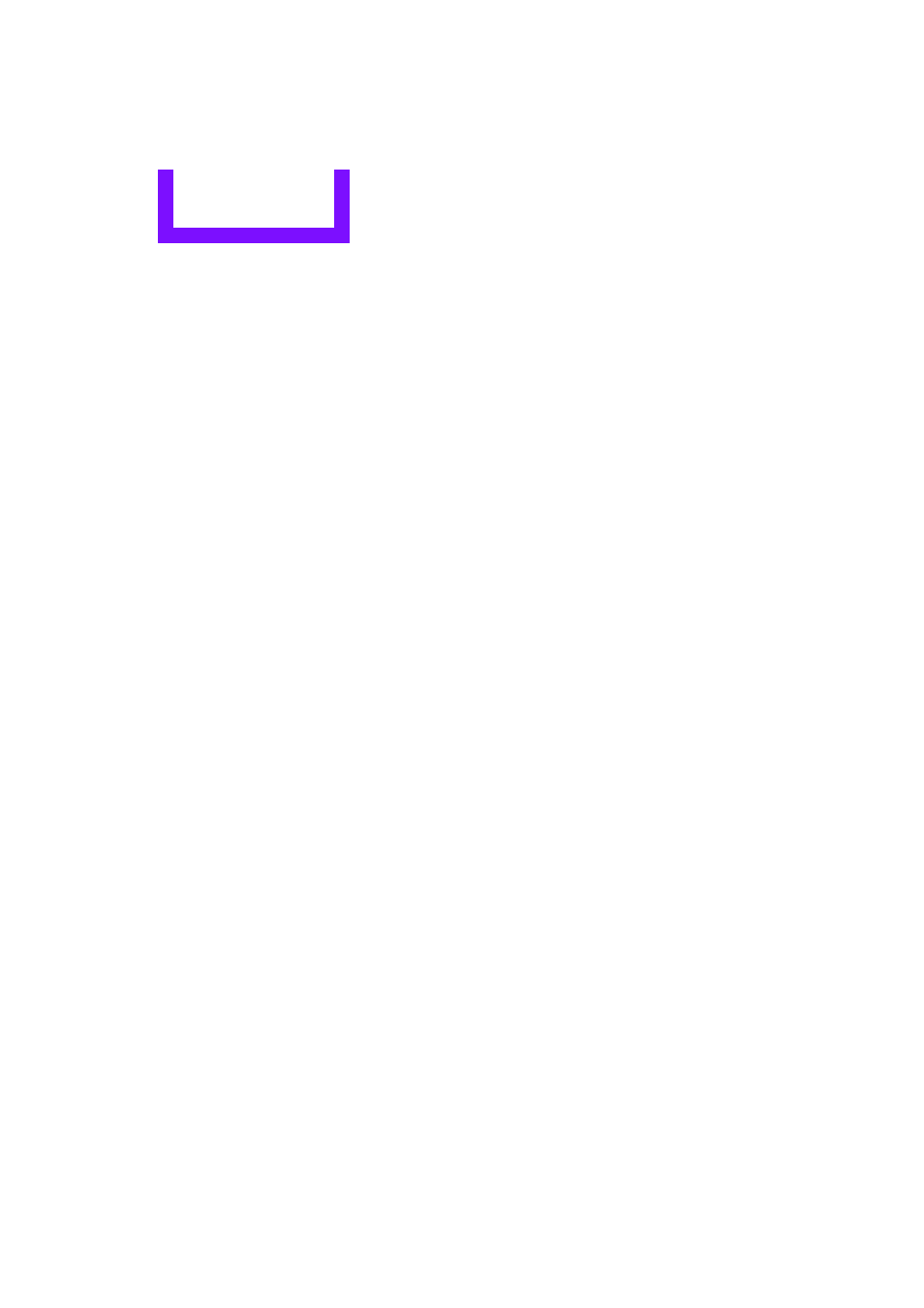
ENTERTAINMENT
External devices
166
What to do if…
Information about suitable devices is available
at www.mini.com/connectivity.
Suitable mobile phones, refer to page
.
Device not supported by vehicle.
>
If necessary, perform a software update;
refer to page
.
Device could not be paired or connected.
>
Do the Bluetooth passkeys on the device
and vehicle match? Enter the same passkey
on the device and via the onboard
computer.
>
A multi-digit passkey may be required.
>
Is the passkey input taking longer than
30 seconds? Repeat the pairing procedure.
>
Are too many Bluetooth devices connected
to the device or to the vehicle? If necessary,
delete the connections with other devices.
>
Is the mobile phone in power economy
mode or does it only have a small amount of
battery charge remaining? Charge the
mobile phone in the snap-in adapter or via a
charging cable.
>
Depending on the mobile phone, it may only
be possible to connect one device to the
vehicle. Unpair the connected device from
the vehicle and only pair and connect one
device.
>
Is the device no longer responding? Switch
the device off and back on again.
>
Repeat the pairing procedure.
No music can be played.
>
Start the program for playing music files on
the device and if necessary, select a track via
the device.
>
Activate and deactivate the radio mute on
the radio control panel.
Music files only play quietly.
>
Adjust volume settings on the device.
Videos cannot be played or can only be played
with a delayed audio output.
>
Check the device compatibility. Information
is available at www.mini.com/connectivity.
Playback is interrupted by the press of a button
or other messages on the device.
>
Switch off key tones and other acoustic
signal on the device.
Playback is interrupted by a phone call or traffic
report and does not automatically continue.
>
Activate and deactivate the radio mute on
the radio control panel.
Playback is not possible when the mobile phone
is connected via Bluetooth audio and at the
same time via the extended connectivity of the
music player in the mobile phone.
>
Disconnect one of the two connections, e.g.
the audio connection, refer to page
165
,
and start playback again.
If you have gone through all items in the list and
still cannot activate the desired function please
contact the Hotline or your MINI dealer.
Software update
The vehicle supports various external devices,
depending on the software it is currently using.
A software update can enable the vehicle to
support, for example, new mobile phones or
new external devices.
Software updates and associated, up-to-date
instructions are available on the web page
www.mini.com/connectivity.
Displaying current version
The currently installed software is displayed.
1.
"Settings"
2.
"Software update"
3.
"Show current version"
Select the desired version to display additional
information.
Online Edition for Part no. 01 40 2 904 077 - © 03/12 BMW AG
