Denon S-101 User Manual
Page 39
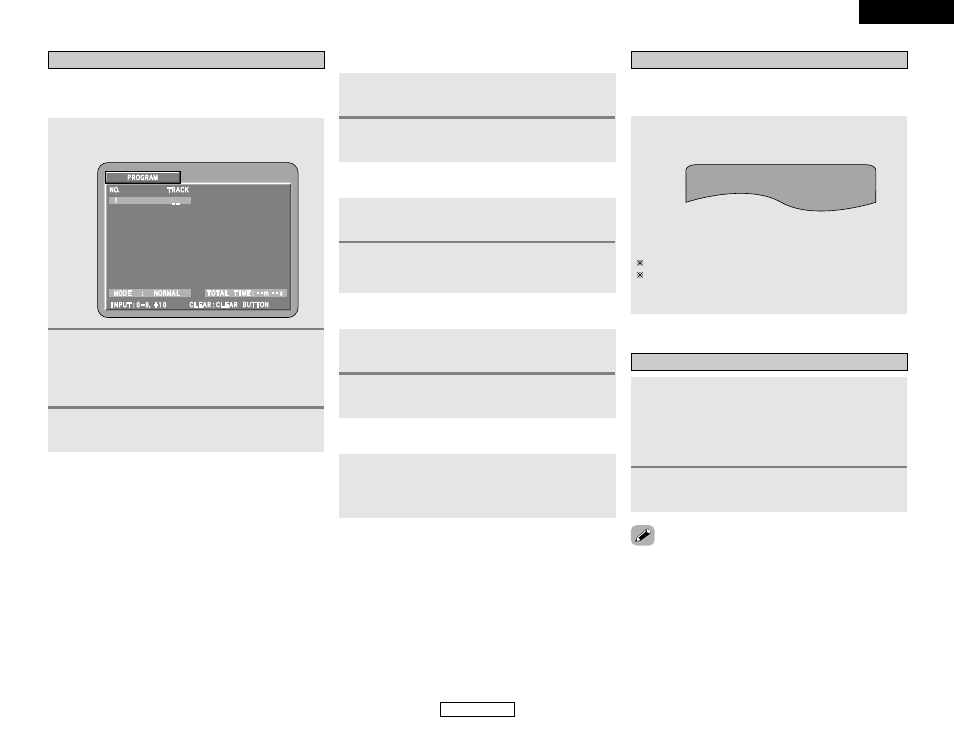
36
ENGLISH
Advanced Operation
Advanced Operation
ENGLISH
Playing tracks in the desired order (Program)
Use this function with video and music CDs to play the tracks in
the desired order.
This function does not affect with DVD and MP3/WMA.
1
In the stop mode, press the
PROG/DIR.
button.
• The program selection screen appears.
2
Press the
NUMBER
buttons to select the number
you want to program.
• For example, to program track 5 and the 12, press
NUMBER 5, +10 and 2 button.
• Up to 20 tracks can be programmed.
3
Press the
1
button.
• The tracks start playing in the programmed order.
2
To return to normal playback
1
Press the
2
2
button to stop programmed
playback, then press the
PROG/DIR.
button.
2
Press the
1
1
button.
• Normal playback begins from the beginning of the disc.
2
Clearing individual tracks from the program
1
Press the
2
2
button to stop programmed
playback.
2
Press the
CLEAR
button.
• The last item track programmed is cleared each time the
button is pressed.
2
Clearing the entire program
1
Press the
2
2
button to stop programmed
playback.
2
Press the
PROG/DIR.
button.
2
Checking the programmed tracks:
In the stop mode, press the
CALL
button.
• Display the programmed tracks in screen.
• The programmed tracks are displayed to display each time the
button is pressed.
Playing tracks in the random order
• Use this function with video and music CDs to play the tracks
in random order.
• This function does not affect with DVD.
1
In the stop mode, press the
RANDOM
button.
RANDOM ON
2
Press the
1
1
button.
• The tracks start playing in random order.
Random playback is not possible for some discs.
To return to normal playback:
Press the
2
2
button to stop random playback, then press the
RANDOM button once.
Playing in the zoom mode
1
During playback or pause mode, press the
ZOOM
button.
• The zoom rate increases each time the ZOOM button is
pressed.
For DVD video discs and video CDs:
OFF
Æ x1.5 Æ x2 Æ x4 Æ OFF
2
Press the
CURSOR ª
,
•
, 0 or 1 button to
move the zoomed picture.
• Zooming is not possible with some discs.
• The zoom function may not work properly at some scenes.
• Zooming is not possible at the top menu or the menu screen.
