Downloading, installing, Installing/uninstalling applications, Installing applications – Lenco TAB-1022 User Manual
Page 18
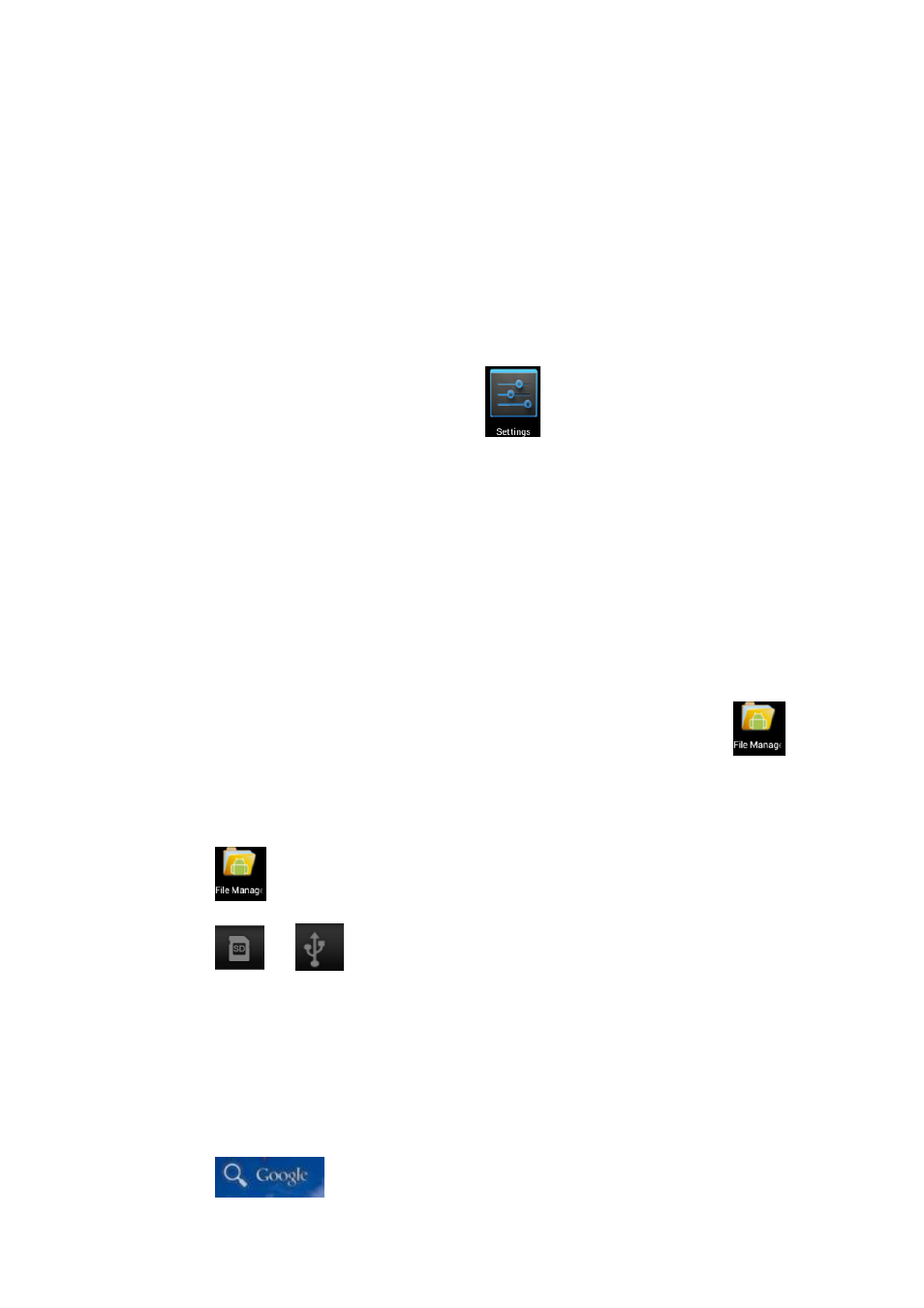
Insert the USB disk into
wire into the USB OTG
ready.
☆
☆
☆
☆ Do not insert and remove
may damage the USB disk.
2. Using TF card
☆
☆
☆
☆
The device supports up to
Insert the storage card into the card slot, and press it down with your finger, the
message Preparing for
disappears, it means the TF card is ready, and you can use it.
Removing TF card
Close all applications or files on the card. Click
storage → Remove TF card.
move it out.
☆
☆
☆
☆
Do not insert and remove the card repeatedly in a short time, otherwise it may be
damaged.
☆
☆
☆
☆
We recommend you to use card with famous brand to avoid incompatibility.
15. Downloading, installing/
☆
☆
☆
☆
You can find many free interesting Android applications in the internet. Simply open the
browser and search for “Android applications”.
The Android applications you purchased or downloaded can be installed through
File manager in a fast and easy way.
1. Copy the .apk file you want to install to
connect USB disk to the device.
2. Click
File manager
3. Click
or
4. Select a .apk file → Install
the interface where all applications are displayed.
5. Click to run the application directly, or click Complete to return to File manager
interface.
Downloading and installing a
You can download Android applications from internet or other e
them into your device quickly and conveniently.
1. Click
Browser
18
Insert the USB disk into OTG connection wire, → then insert the OTG
USB OTG port of the device. You can use the U disk when it is
Do not insert and remove USB disk repeatedly in a short time, otherwise it
may damage the USB disk.
The device supports up to 32GB storage card.
Insert the storage card into the card slot, and press it down with your finger, the
Preparing for SD card will display on screen. When this message
disappears, it means the TF card is ready, and you can use it.
Close all applications or files on the card. Click
→ Settings → TF
card. Tender press down the card and it will be ejected. Then
Do not insert and remove the card repeatedly in a short time, otherwise it may be
We recommend you to use card with famous brand to avoid incompatibility.
installing/uninstalling applications
You can find many free interesting Android applications in the internet. Simply open the
browser and search for “Android applications”.
The Android applications you purchased or downloaded can be installed through
le manager in a fast and easy way.
file you want to install to SD card or USB disk →Insert the card or
connect USB disk to the device.
File manager icon.
and find the folder in which .apk file is saved.
Install. After installing, the icon of the application will display in
the interface where all applications are displayed.
Click to run the application directly, or click Complete to return to File manager
Downloading and installing application from internet
You can download Android applications from internet or other e-market directly and install
them into your device quickly and conveniently.
Browser icon to connect to internet.
OTG connection
port of the device. You can use the U disk when it is
SB disk repeatedly in a short time, otherwise it
Insert the storage card into the card slot, and press it down with your finger, the
will display on screen. When this message
card and device
Tender press down the card and it will be ejected. Then
Do not insert and remove the card repeatedly in a short time, otherwise it may be
We recommend you to use card with famous brand to avoid incompatibility.
installing applications
You can find many free interesting Android applications in the internet. Simply open the
The Android applications you purchased or downloaded can be installed through
Insert the card or
file is saved.
. After installing, the icon of the application will display in
Click to run the application directly, or click Complete to return to File manager
market directly and install
