Browser, Google play store, Calendar – Lenco TAB-1022 User Manual
Page 10: Store
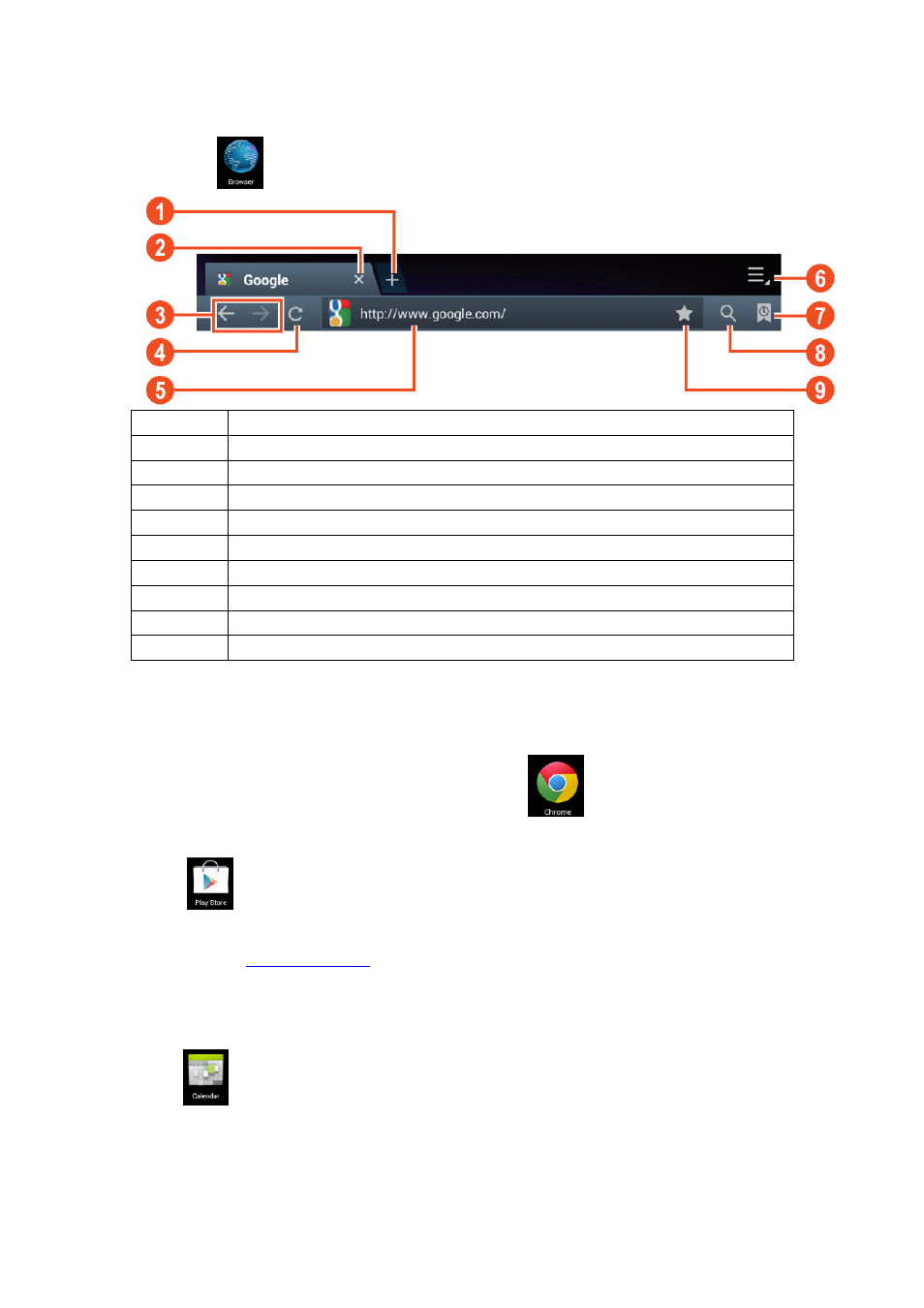
5. Browser
Click icon
to enter browser interface
Number Function
1
Opens a new tab
2
Closes current tab
3
Go back or to the next website in the browser history.
4
Reloads page, if the page can
5
Enter web address or keyword.
6
Browser options
7
Shows favorites, history and saved pages
8
Activates an URL field
9
Saves the current web address as favorite.
Note: The system ver.
select browser mode when using for the first time, and you can select
any one you like. The new browser icon is
6. Google Play store
Open
to view and download applications.
When running play store for the first time, you will be asked to login with your
account, (Visit
www.google.com
7. Calendar
Click
calendar icon.
When running the calendar for the first time, you will be asked to login. Input your
email address and password, click next, and complete the settings according to the
guide. Then you can use the calendar.
10
to enter browser interface
Opens a new tab
Closes current tab
Go back or to the next website in the browser history.
Reloads page, if the page can’t be reloaded this change
address or keyword.
Browser options
Shows favorites, history and saved pages
Activates an URL field
current web address as favorite.
Note: The system ver. 4.2 includes Google browser. You will be asked to
select browser mode when using for the first time, and you can select
any one you like. The new browser icon is
store
to view and download applications.
store for the first time, you will be asked to login with your
www.google.com
to create an account.).
calendar icon.
When running the calendar for the first time, you will be asked to login. Input your
email address and password, click next, and complete the settings according to the
guide. Then you can use the calendar.
Go back or to the next website in the browser history.
this changes in an “X”
includes Google browser. You will be asked to
select browser mode when using for the first time, and you can select
store for the first time, you will be asked to login with your Google
When running the calendar for the first time, you will be asked to login. Input your
email address and password, click next, and complete the settings according to the
