Clock – Lenco TAB-1022 User Manual
Page 11
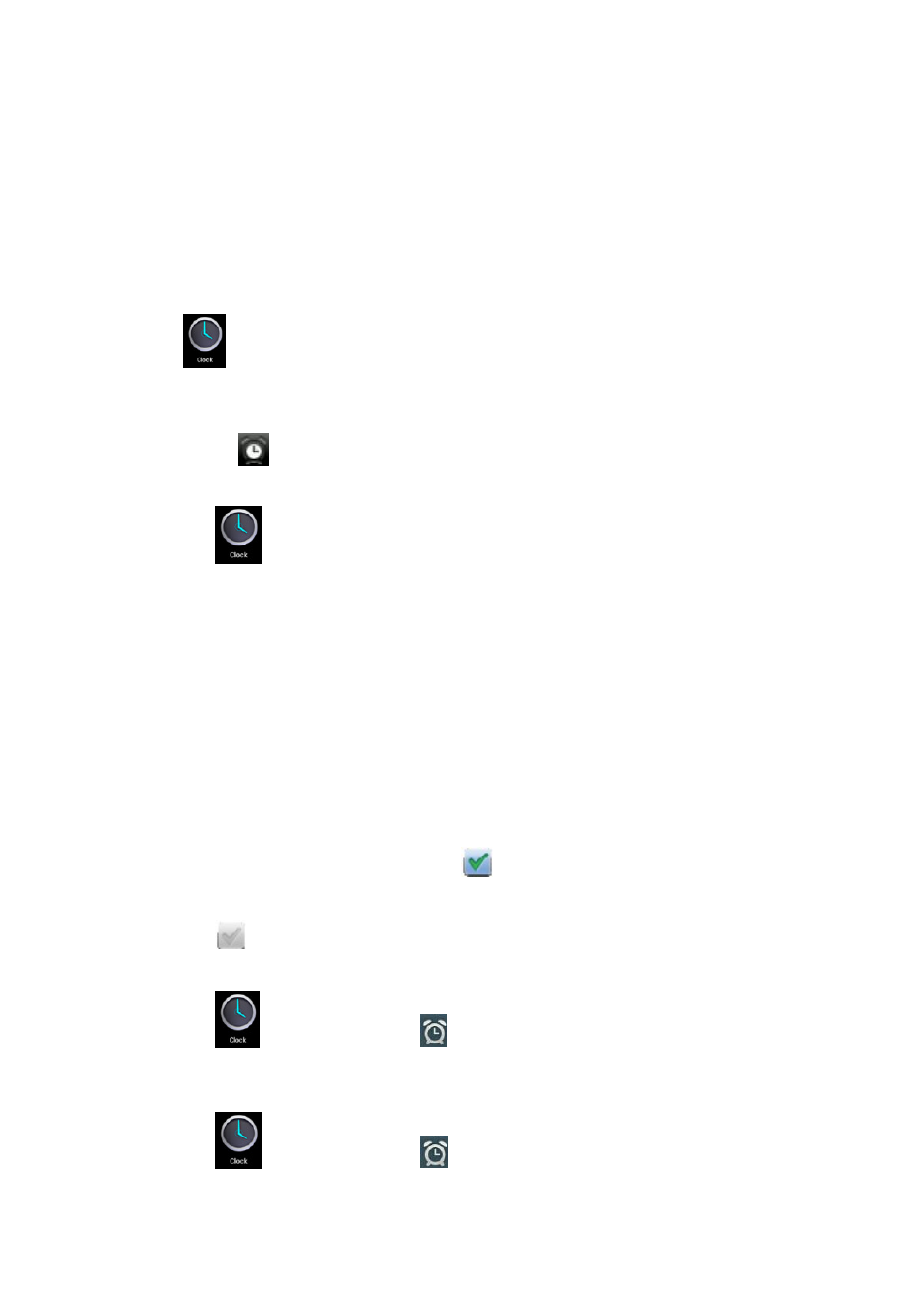
New event
1. In Calendar interface,
2. Select the time of the event
3. Click Complete.
4. Select the calendar interface you want according to the menu.
☆
☆
☆
☆ Date showing in gray means there is an agenda.
8. Clock
Click
Clock icon. You can view the current date and time.
Alarm clock
You can set more than one alarm clocks at the same time.
☆
When icon
appears on the screen, it means at least one alarm clock is activated.
Adding alarm clock
1. Click
Clock icon.
2. Click menu→ Add alarm clock
3. Set the alarm clock you required.
☆
☆
☆
☆
If Repeat is not selected, the alarm clock will be
4. Click Activate clock.
5. Click Complete.
Closing alarm clock
When reaching the set alarm time, a window with the name of the alarm clock will pop up.
If want the clock to alarm again after 10 minutes, click
Click Cancel to stop the alarm.
Activating alarm clock
If the alarm clock is set to re
1. In alarm clock interface, click the icon
activate.
2. Click
to reactivate.
Editing alarm clock
1. Click
Clock icon,
2. Click and enter the alarm clock
Deleting alarm clock
1. Click
Clock icon,
2. Click and enter the alarm clock you want to delete.
11
interface, click the date you want to add a new event to.
Select the time of the event →Input the details of the event in each field.
Select the calendar interface you want according to the menu.
Date showing in gray means there is an agenda.
icon. You can view the current date and time.
You can set more than one alarm clocks at the same time.
appears on the screen, it means at least one alarm clock is activated.
icon.
Add alarm clock
Set the alarm clock you required.
If Repeat is not selected, the alarm clock will be deleted after alarming.
When reaching the set alarm time, a window with the name of the alarm clock will pop up.
If want the clock to alarm again after 10 minutes, click Pause and alarm again.
to stop the alarm.
If the alarm clock is set to repeat, you may want to pause the alarm instead of deleting it.
In alarm clock interface, click the icon
after the alarm clock you want to
to reactivate.
icon, → Click
.
Click and enter the alarm clock you want to edit → Edit.
icon, → Click
.
Click and enter the alarm clock you want to delete.
Input the details of the event in each field.
appears on the screen, it means at least one alarm clock is activated.
When reaching the set alarm time, a window with the name of the alarm clock will pop up.
Pause and alarm again.
you may want to pause the alarm instead of deleting it.
after the alarm clock you want to
