Lenco MP3 Sportwatch-100 User Manual
Page 9
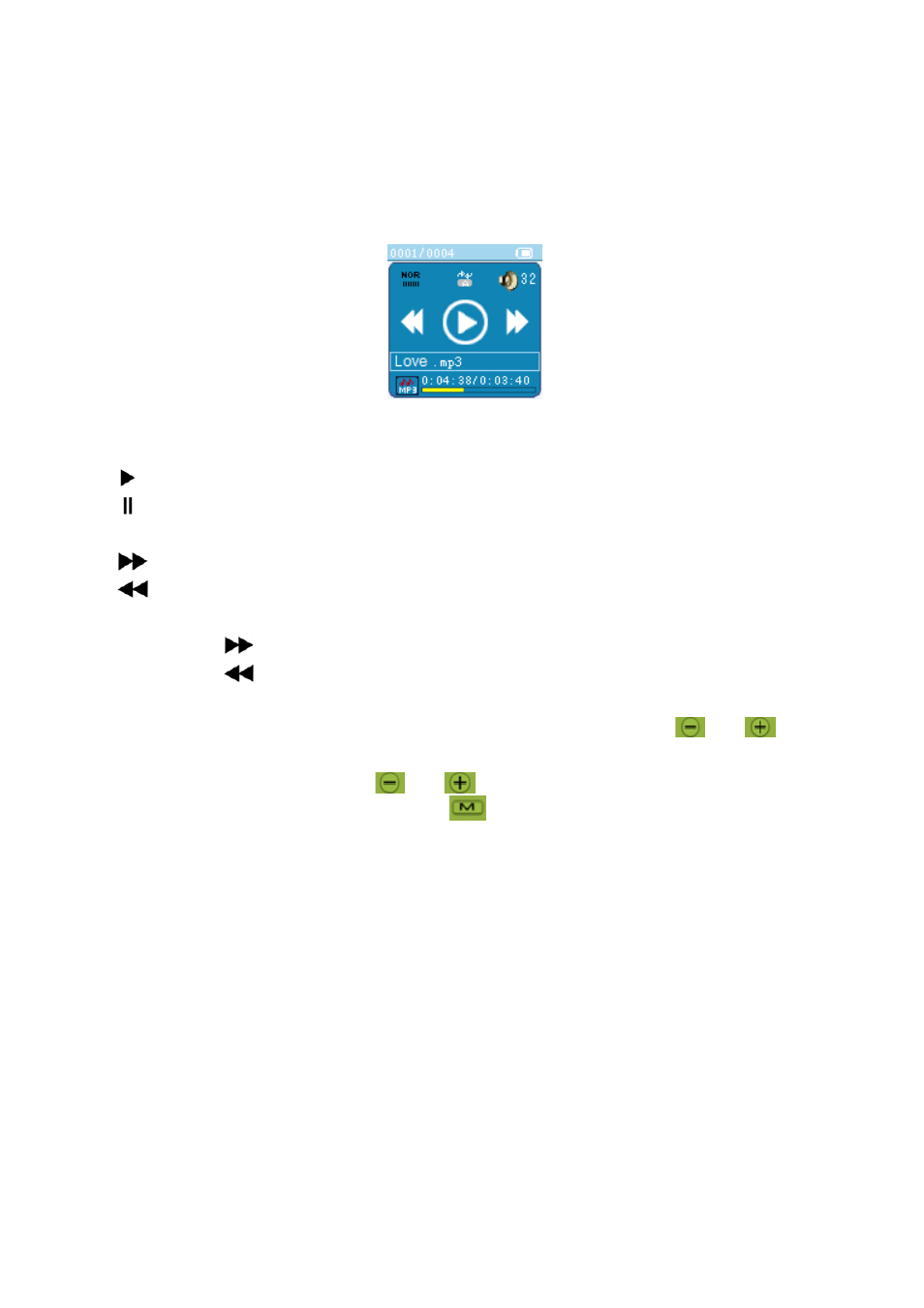
R10_20140702
9
G. Use Music Menu
You can use this music player to playback with almost full format of music
file of audio coding. To open the music player in Main Menu:
From main menu, choose “Music” by slide to left / right on screen, then
tap the “Music” menu icon, a “Music Now Playing” interface appears to
use and a music file is starting to automatically;
1. Play / Pause Music
In music now playing interface;
Tap icon to pause the playing music.
Tap icon for play the music from pause.
2. Play Next / Previous file
Tap
icon to play next file.
Tap
icon to play previous file.
3. Play Fast‐forward / Fast‐backward
Tap and hold
icon to play fast‐forward.
Tap and hold
icon to play fast‐backward.
4. Adjust volume level
In Music Now Playing interface, press or pressing the
/
button to
decrease / Increase the volume level.
In dark screen mode, the
/
button is only allow to adjust the
volume up to default level. Press
button to unlock the touch screen
to countinue for increase the volume if you want.
For hearing protection; a display warning pop‐up on TFT screen when every
time you increase the volume level and reach to the default setting level
which may exceed 85dB. Tap the relevant showing icon on screen to accept
the warning and enter/continue into the volume control for increase the level
and until to maximum.
5. Lyric Display
This player supports “*.LRC” lyric files and lyrics can synchronous
displayed while playing music if you music file has lyric file included together.
Make sure the music file name and “*.LRC” file name must be same and
upload into player together.
When the playing music included with lyrics file, then the lyrics display
mode will switched on automatically and the lyrics will display at the
music now playing interface as follow show:
