Lenco MP3 Sportwatch-100 User Manual
Page 19
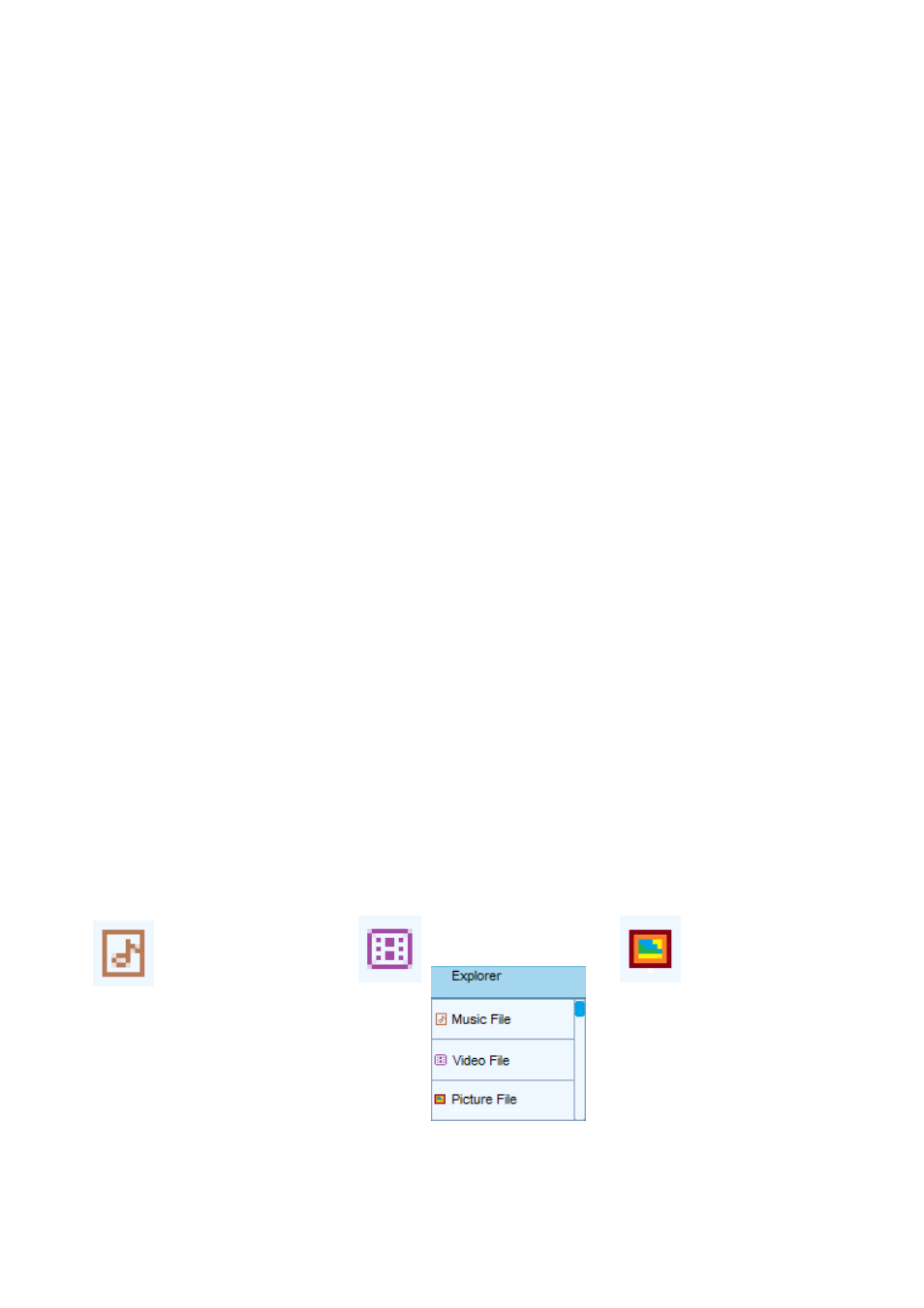
R10_20140702
19
In picture file list interface, slide to up or down on screen to page
up/down the list for folder and file selection. (Make sure you know which
folder(s) are contains supported picture files. If not, no picture file will
show out when you entered the selected folder)
Slide to right on screen to go back to previous list, or slide to up / down
on screen to move up or down the list when necessary.
Once files are located, tap the desired file to start the play, a Picture Now
Playing interface appear and the picture is displaying.
1. Play Next / Previous file
In picture now playing mode;
Slide to up on screen to play next file.
Slide to down play previous file.
2. Play / Stop Slide Show Function
In picture now playing mode;
Tap the center of screen to start the play for slide show, and the picture
will change to next automatically. (Refer to the “Auto Play Time” of
picture settings which set in Setup menu)
Tap the center of screen again to stop the slide show.
3. Exit from Playing
In picture now playing mode;
Slide to right on screen to stop the play and the screen will switch back to
Picture file list interface.
Slide to right on screen again to switch back to main menu.
L. Use Explorer Menu
The Explorer function allows you to select and direct play those media
files in Player’s root directory and in your created folder(s). To do this:
From main menu, choose the “Explorer” by slide to left / right on screen,
then tap the “Explorer” menu icon, a “Folders and or Files” list interface
appears to use;
Show icon = music file, icon = video file, icon = picture file.
In list interface, slide to up or down on screen to page up/down the list
for folder and file selection. Then tap the desired folder name to enter
and view the file(s).
In file’s list screen, slide to right on screen to exit to previous list for
