Lenco MP3 Sportwatch-100 User Manual
Page 5
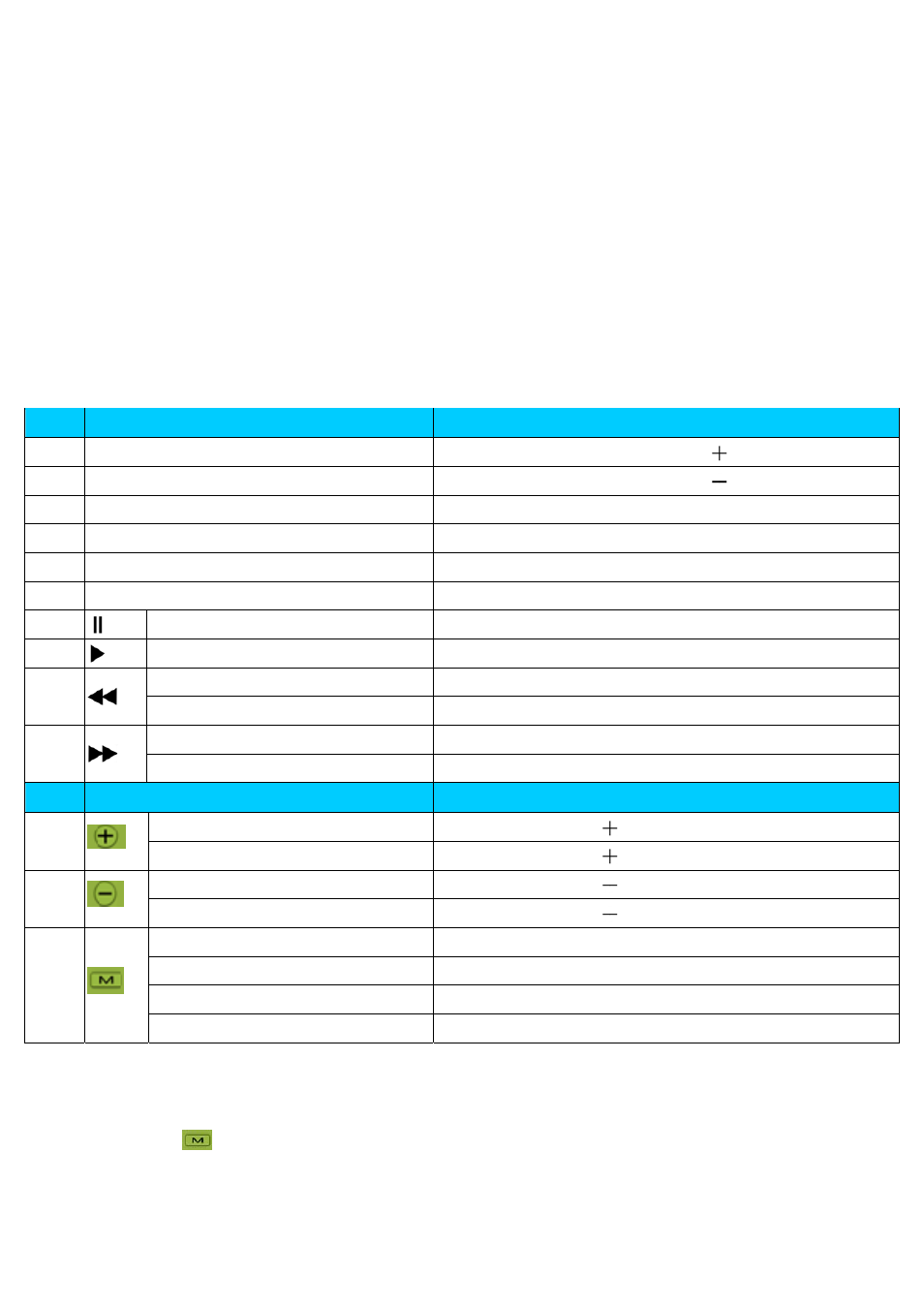
R10_20140702
5
Or, if you’re using a Windows PC, you can also eject player in My
Computer or by clicking the “Safely Remove Hardware” icon in the
Windows system tray, select the correspondence name of USB Device
and choose “Stop” > choose “Confirm” > choose “Confirm” follow by the
pop‐up windows you’re your computer.
Or, if you’re using a Mac, you can also eject player by dragging the player
icon on the desktop to the Trash.
Disconnect the USB cable from the player and computer, simply remove
it.
If you accidentally disconnect player without ejecting it, reconnect it to
your computer and sync again. However, some media file may loss.
D. General Touch and Key Function Table:
Item Touch Function
Function Description
1
Slide to up on screen
List / Page Up, Vol. / Value
2
Slide to down on screen
List / Page Up, Vol. / Value
3
Slide to left on screen
Move Next, Call folder / file list (if have),
4
Slide to right on screen
Move Back, Exit to Previous interface / Menu
5
Tap the item / icon/ on screen
Open, Enter, Select, Play/Pause,
6
Tap and hold file / item on screen Delete (if applicable)
7
Tap this icon
From play to pause
8
Tap this icon
From pause to play
9
Tap this icon
Back
Tap and hold this icon
Fast‐Backward
10
Tap this icon
Next
Tap and hold this icon
Fast‐Forward
Item Key Function
Function Description
1
Press this button
Volume / Value
Press and hold this button Volume / Value
continually
2
Press this button
Volume / Value
Press and hold this button Volume / Value
continually
3
Press this button
Wake up from clock / Clock, Interface display
Press this button
Power On
Press and hold this button Power Off
Press and hold 10s~ 12s
Reset the Player
E. Getting Start the Player
1. Power ON / OFF the Player
Press the
button to power “ON” the player, clock time will display as
priority.
Then, tap the clock time display and you will see any one of the Main
Menu “Bluetooth / Music / Video / Pedometer / Picture / Explorer /
