5 external screen setup, 6 first use, 7 software upgrade – Naim Audio UnitiServe User Manual
Page 7: 8 switching off, 9 data backup, Installation - getting started
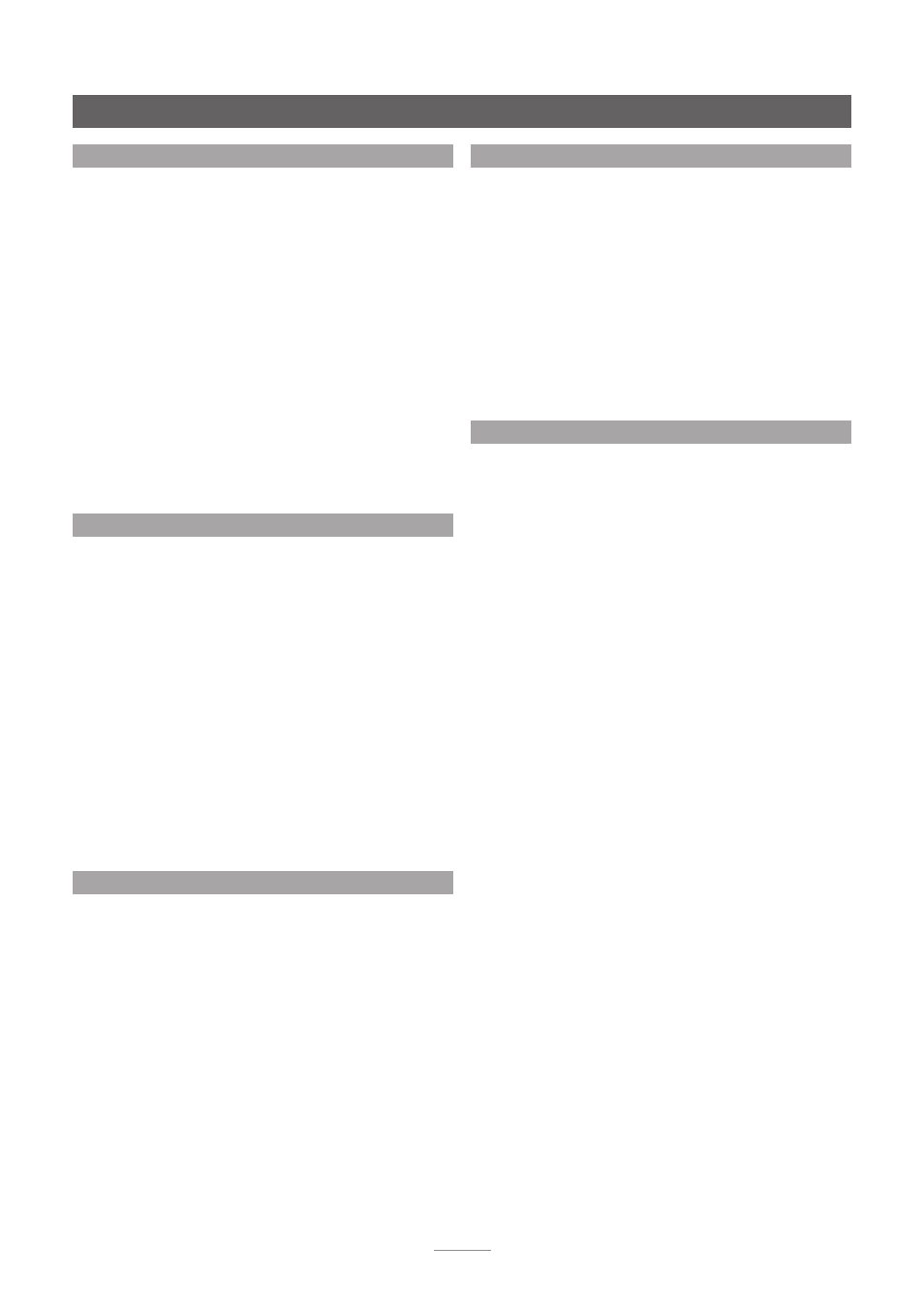
5
Installation - Getting Started
2.5 External Screen Setup
If an external display is used, the UnitiServe external display
setup may need to be modified. Navigate, via the
System
menu, to the
System Settings
menu. Select and save the
desired
External Display Theme, External Display Aspect
Ratio
,
External Display Mode
and
TV System
. Initially disable
the
Screen Saver
(found on System Setup page 1).
Note:
The External Display Mode setting configures the
external display for use with either an external touch
screen or a remote handset. In touch screen mode, four
shortcut buttons are displayed on the right of the screen
that correspond to the home, browse, find and back keys
on the remote handset. The on screen shortcut buttons
can only be accessed from the touch screen so are not
shown in remote control mode.
Note:
Once you have become used to the interface and
are familiar with its functions the screen saver can be
re-enabled.
2.6 First Use
UnitiServe is shipped with some music files already stored
on its hard disk. One of these can be used to check that
playback is operating correctly. Navigate from the
Home
Menu to the
Quick Play
menu and select
Play Random
to
play a track.
To rip a CD to the UnitiServe hard disk, insert a CD into the
transport slot. The ripping process will begin automatically.
When CD ripping is complete UnitiServe will eject the CD
automatically. See Section 6 for further information on
ripping CDs.
Only CDs owned personally should be ripped. Ripping a
borrowed CD may violate copyright law.
Note:
Although UnitiServe contains a small internal music
database, to be able to identify a CD and download its
associated data during the ripping process, it must be
connected to a working internet connection.
2.7 Software Upgrade
Software upgrade CDs will occasionally be released for
UnitiServe. New software is installed simply by inserting
the upgrade CD in the transport. The software upgrade
process will commence automatically. As part of the
upgrade process UnitiServe will eject the CD and re-boot.
The upgrade process is complete once the interface
returns to the Home Menu.
Note:
Any specific instructions included with the upgrade
CD should be followed carefully.
Never switch off UnitiServe from the rear panel power
switch or unplug it from the mains supply while a software
upgrade process is underway.
2.8 Switching Off
Switching off UnitiServe from its rear panel power switch
is not normally necessary unless it is to be un-installed. It
can be put into shutdown mode by touching the front
panel logo for five seconds. UnitiServe may take up to
one minute to enter shutdown mode during which time
the logo will flash. Wait until the logo stops flashing before
switching off UnitiServe from the rear panel power switch.
Never switch off UnitiServe from the rear panel power
switch or unplug it from the mains supply unless it is in
shutdown mode.
To switch UnitiServe back on from shutdown mode, the
power switch must be switched off and on again.
2.9 Data Backup
UnitiServe does not incorporate an integral backup disk
drive and we strongly advise that you protect your stored
music by implementing a regular backup to a Network
Attached Storage (NAS) hard disk drive.
Implementing regular backups to a network share can be
set up via the UnitiServe System menu. This is described in
Section 4.8.4.
