7 the quick play menu, 8 the system menu, Operation - the display inter face – Naim Audio UnitiServe User Manual
Page 14: System menu
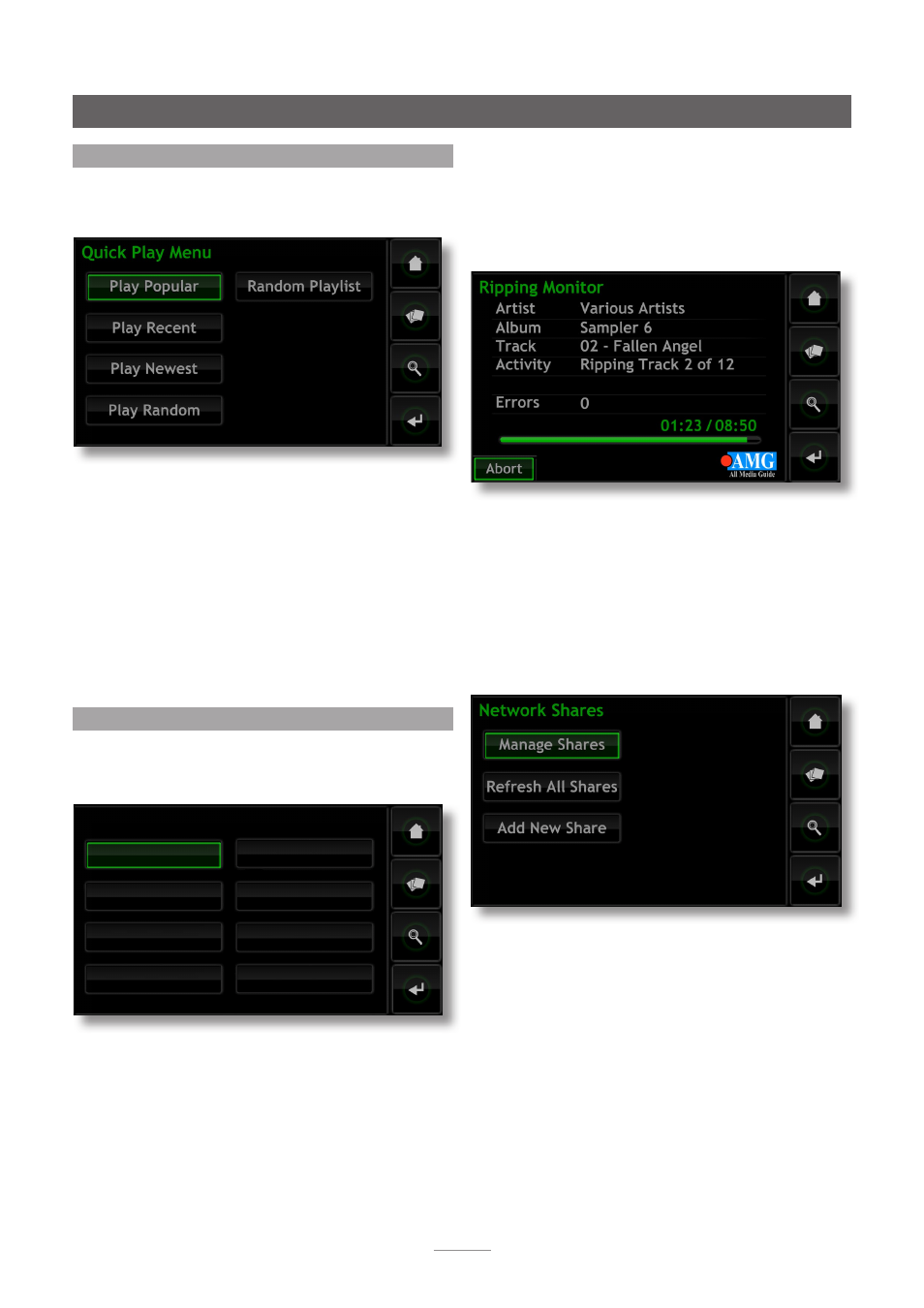
12
Operation - The Display Inter face
4.7 The Quick Play Menu
Selecting
Quick Play
from the
Home
menu will open
a menu, illustrated below, that provides access to five
playback shortcut pages.
Play Popular:
Plays randomly from an automatically
generated playlist of the most often played tracks.
Play Recent:
Plays randomly from an automatically
generated playlist of the most recently played tracks.
Play Newest:
Plays randomly from an automatically
generated playlist of the most recently ripped tracks.
Play Random:
Plays tracks randomly selected from all those
available to the UnitiServe.
Random Playlist:
Displays sequential menus from which
genres, artists and albums can be selected. A random
playlist will then be chosen from within those selections.
4.8 The System Menu
Selecting
System
from the
Home
menu will open the
System menu, illustrated below, to provide configuration of
various setup and house-keeping functions.
4.8.1 Ripping Monitor
Selecting
Ripping Monitor
from the
Home
menu will open
a page, illustrated below, that displays UnitiServe’s ripping
activity. Ripping can be stopped by selecting the
abort
function, touching UnitiServe’s front panel
logo
button
or
pressing the Naim Server Remote Handset
open
key.
4.8.2 USB devices
Selecting
USB Devices
displays a list of connected or
previously connected USB storage devices and their
connection status. Docked devices can be un-docked,
and un-docked devices can be removed from the list.
4.8.3 Network Shares
Music files stored on network connected hardware (a
network hard disk or a shared folder on a computer) is
known as a Network Share.
Selecting
Network Shares
opens the Network Shares menu
and provides options to
Manage Shares
,
Refresh All Shares
and
Add New Share
.
Manage Shares:
Displays a list of connected or previously
connected network storage devices and their connection
status. Red, orange and green indicators describe the
status of each network share: Red indicates
unavailable
,
orange indicates
scanning
and green indicates
available
.
Network shares can be
enabled
,
disabled
or
removed
from
the list. Their
Status
can be displayed and their Password
Settings
can be modified.
Note:
Network Shares are only enabled automatically if
their name contains the words “music”, “MP3” or “Content”.
System Menu
Ripping Monitor
USB Devices
Network Shares
Music Stores
System Settings
Manage Music
UPnP Settings
System Status
