Operation - the display inter face, Manage music menu – Naim Audio UnitiServe User Manual
Page 17
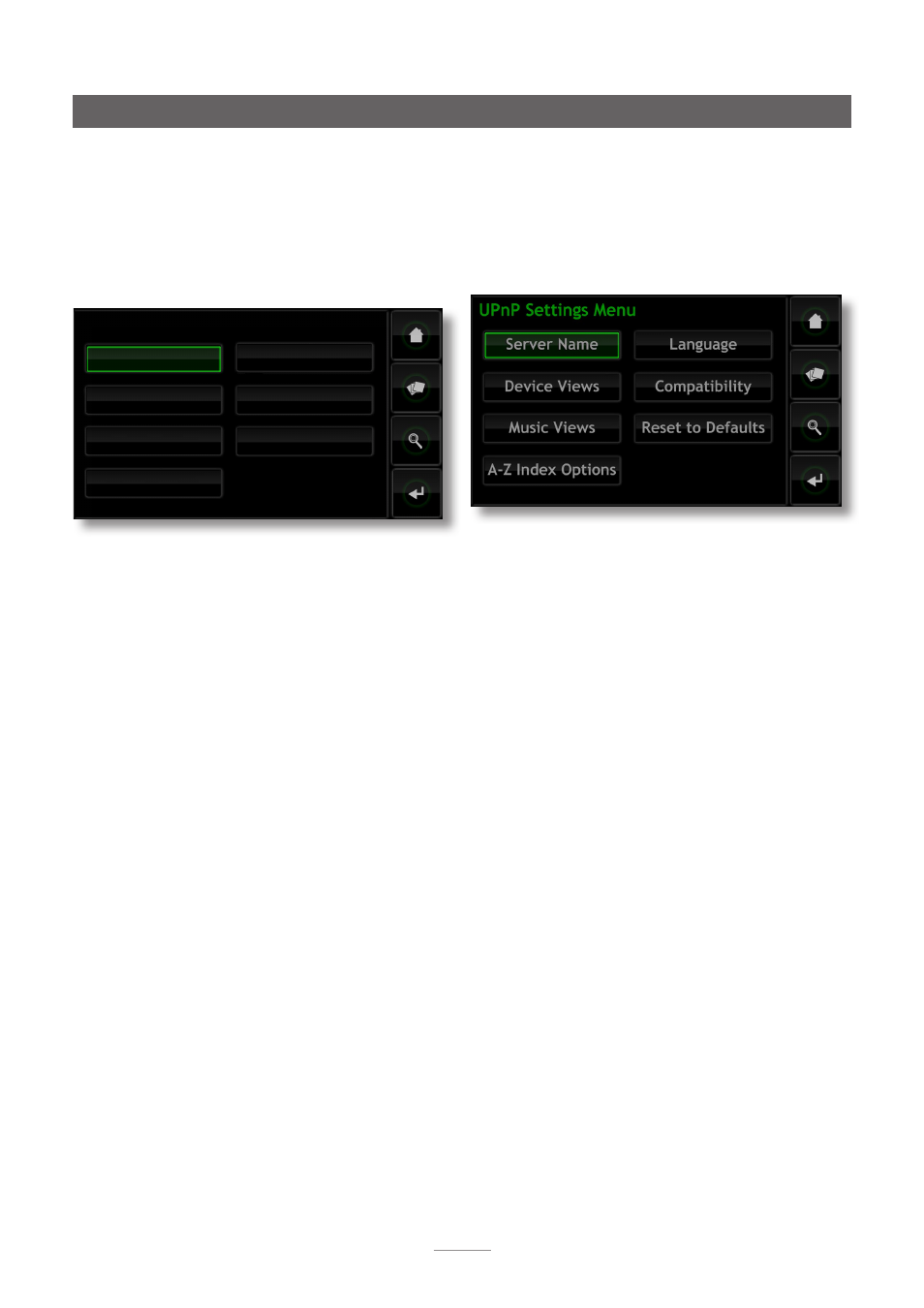
15
Operation - The Display Inter face
4.8.6 Manage Music
Selecting
Manage Music
opens the Manage Music menu
to provide options to
Edit Genres
,
Assign Genres
,
Rename
Music
,
Delete Music
,
Move Music
,
Backup Music
and to view
the
Recycle Bin
.
Edit Genres:
Enables the music genres listed by the
UnitiServe to be deleted, added to or renamed.
Manage Music Menu
Edit Genres
Assign Genres
Rename Music
Delete Music
Move Music
Backup Music
Recycle Bin
Assign Genres:
Initiates a routine enabling music to be
assigned to genres. Music can be listed by
Album
, by
Artists
or by
Recently Ripped,
individually or collectively selected,
and a genre assigned. Existing genre assignments can also
be listed and changed, by selecting
View Genres
.
Rename Music:
Enables
Albums
,
Artists
and
Tracks
to be
renamed. Selecting
Albums
displays a list of items and
provides options to rename the selected album, its tracks
or its artist. Selecting
Artists
displays albums listed by artist.
Delete Music:
Enables
Albums
to deleted. Selecting
Albums
displays a list of items and provides the option
to delete the selected album. Selecting
Artists
displays
albums listed by artist.
Note:
Deleting items moves them to the Recycle Bin from
where they can be permanently deleted or restored.
Move Music:
Provides access to a routine that enables
music files to be moved between Music Stores. Select
Move Monitor
to display ongoing file movements and
select
Move History
to display previous file movements.
Note:
Moving a large number of files can take a
considerable time.
Note:
Music files should never be added to or deleted from
Music Stores via an alternative computer operating system.
Backup Music:
Enables UnitiServe backups to be monitored
and their history interrogated.
Note:
Backup routines can be viewed and backup
locations added via the Music Stores menu.
Recycle Bin:
Displays a list of deleted items and enables
either their restoration or permanent erasure.
4.8.7 UPnP™ Settings
The UnitiServe operates as a UPnP™ music server providing
music files and internet radio broadcasts to any network
attached UPnP™ compatible playback device. Selecting
UPnP™ Settings
from the System menu opens the UPnP™
Settings Menu to enable the UnitiServe UPnP™ settings to
be configured appropriately.
Note:
For UnitiServe internet radio to be accessible to a
UPnP™ playback device, the option must be enabled
from either the Naim Desktop Client or n-Serve for OS X
application.
Server Name:
Select
Server Name
to specify the name
of the UnitiServe UPnP™ server that will be seen by
UPnP™ playback devices. The name can be changed
by selecting the name field to open a text entry screen.
Connected UPnP™ playback devices will have to be
restarted if the UnitiServe name is changed.
Device Views:
Select
Device Views
to specify how the
UPnP™ playback device views and browses the music files
available on the UnitiServe and any connected Network
Share or USB device. Select
All Music
to view and browse
all the files available to the UnitiServe. Select
CD Collection
to view and browse just the ripped CDs held by UnitiServe
Music Stores. Select
Browse by Device
to view and browse
the files held individually on each device connected to
the UnitiServe. individually on each device connected to
the UnitiServe. Select
Internet Radio
to view and browse
internet radio stations available to the playback device via
the UnitiServe.
Note:
Deselecting all Device View options will make all
music unavailable for UPnP™ playback.
Music Views:
Select
Music Views
to specify the information
displayed by the UPnP™ playback device for each music
file available from the UnitiServe. Albums, Artists, Playlists,
Genres, Tracks, Composers, Conductors, Performers, and
Newest CDs can be collectively or individually selected.
A-Z Index Options:
Selecting
A-Z Index Options
enables
music collections to be divided alphabetically into
segments when displayed by the UPnP™ playback device.
First select
Show Index
to switch on segmented display
