Dukane Document Camera DVP508 User Manual
Page 35
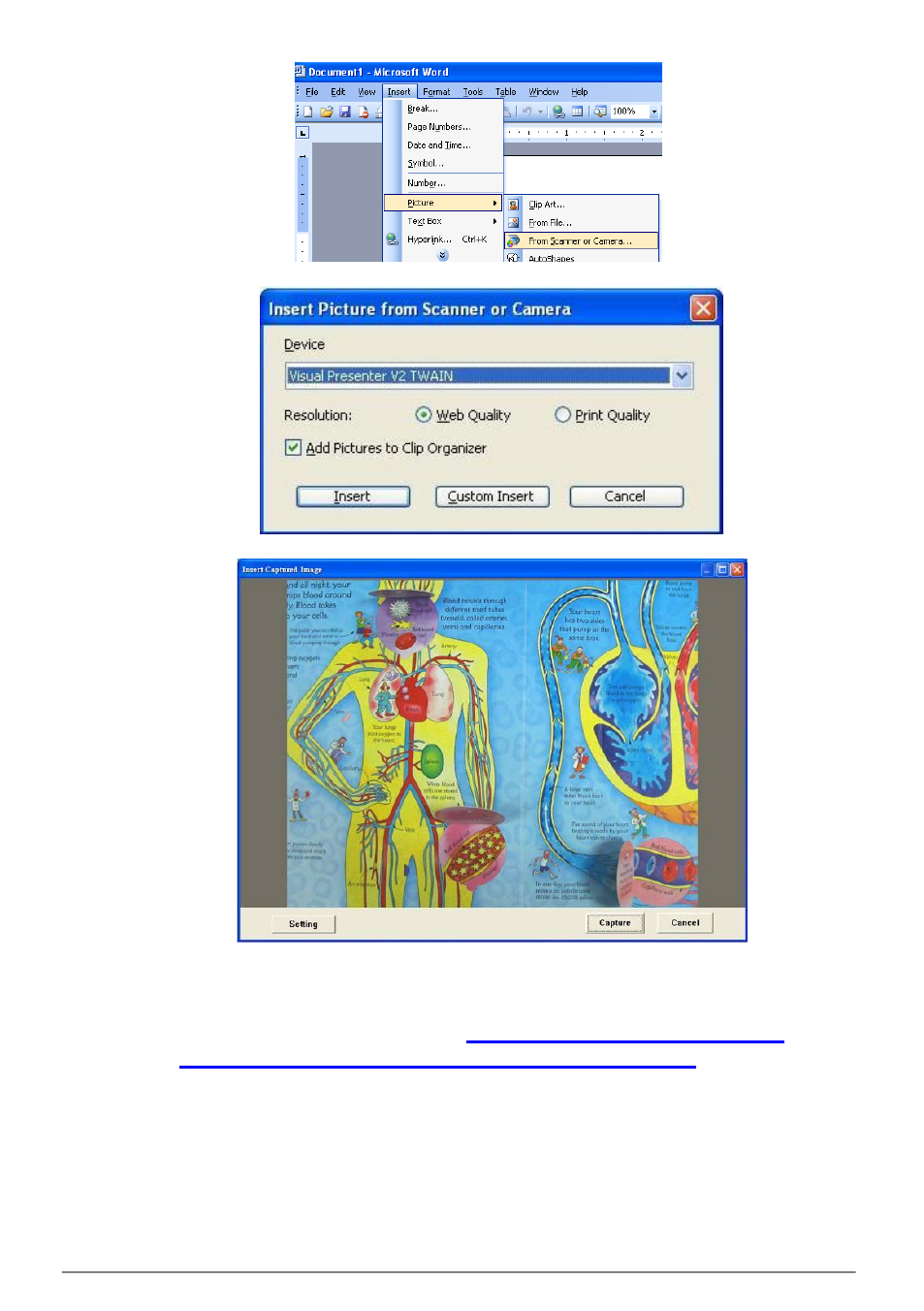
English -
34
2. Select [Visual Presenter V2 TWAIN] and click [Custom Insert].
3. A window showing a live image (see below) will be displayed:
4. Press [Setting]
To control the DVP508 via the Camera Settings interface. The
operating procedure is the same with the remote control and control
panel
of the DVP508. Refer to
User Manual Chapter 7
Control Panel / Remote Control and Setting Menu
.
5. Press [Capture] to capture images in MS-Word.
6. Press [Cancel] to exit.
