Cisco ip phone 7945 User Manual
Page 7
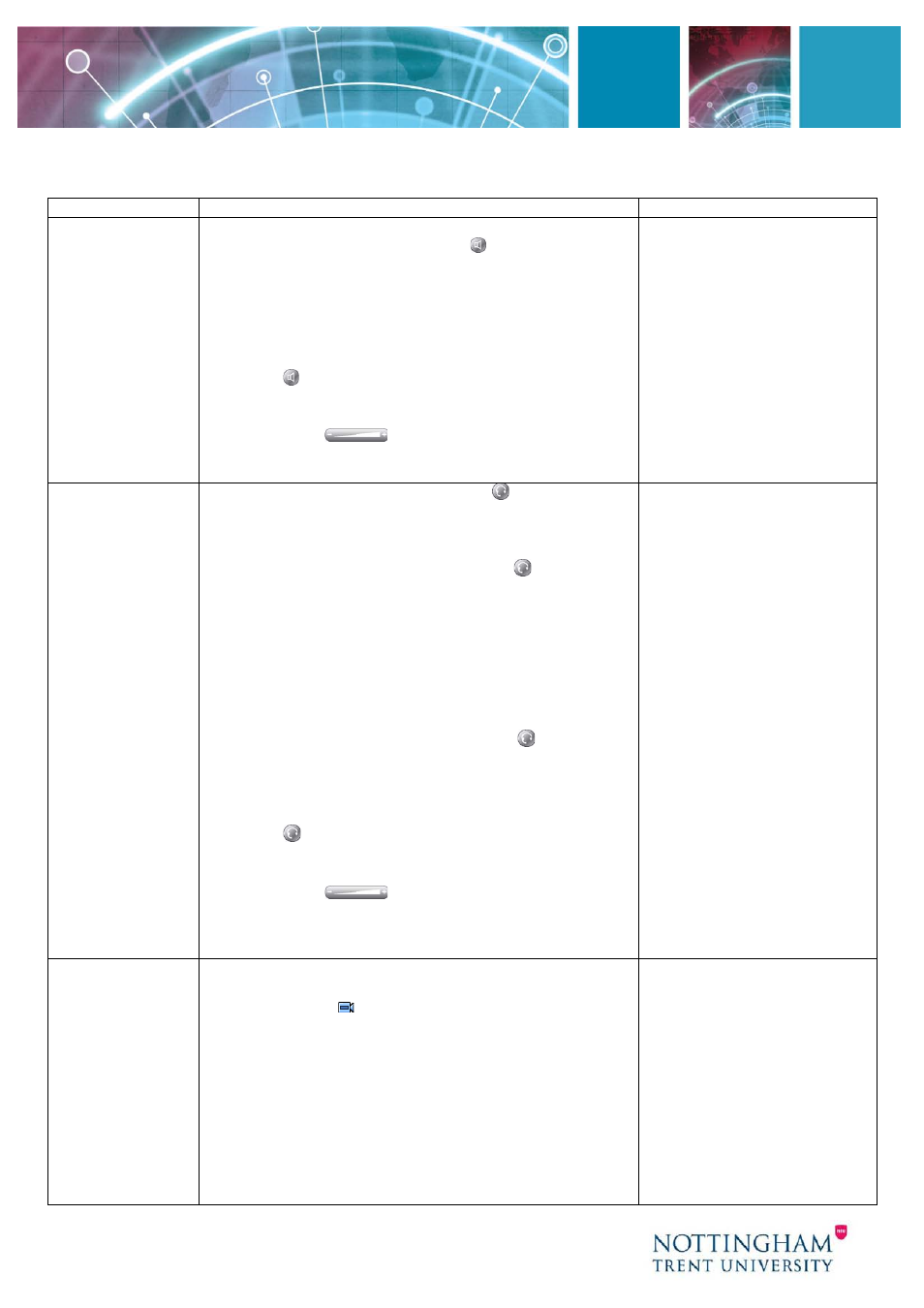
7
How Do I?
Solution
Tip
Make Hands
Free Calls?
To activate the speaker:
During a call, press the Speaker button, ensure it
lights up in green and then hang up the receiver.
To switch from the speaker to the handset:
Pick
up the handset.
To turn off the speaker and hang up:
Press the
Speaker button.
To adjust the speaker volume:
Press the up or
down Volume
button when the speaker is in
use. Press the Save softkey to save your change.
Make Hands
Free Calls
using a
headset?
To start a call:
Press the Headset button (It will
glow green when activated), or if it is already lit
press the New Call softkey.
To answer a call:
Press the Headset button or if
the headset button is already Illuminated press the
Answer softkey.
To end a call:
At the end of the call press the
EndCall softkey to disconnect. The phone will still be
in headset mode ready for the next call.
During a call:
To move a call to headset from the
receiver or speaker press the Headset button,
confirm it lights up then hang up the receiver.
To go back to using the normal handset pick the
receiver up during a call or to answer a call and the
Headset light will go off.
To adjust the headset volume:
Press the up or
down Volume
button when the headset is in
use.
Press the Save softkey to save your change.
Note: Once the headset light
is on you will remain in
headset mode until you press
the button again or answer a
call using the receiver.
When in headset mode you
only need to use the softkeys
to make and answer calls
Make a video
Call
You must have the following:
1. Video calling enabled on your phone
(look for the icon on the phone display)
2. A compatible webcam installed on your PC
3. Cisco Video Advantage installed and running on
your PC
4. You must be calling either another party with the
same setup or a 7985 video phone
As long as the above criteria are met simply dial as
normal and video will start automatically on your PC
when the call connects.
For more information on video
calling and Cisco Video
Advantage refer to the user
guides section of the IS
website.
See Where to Find More
Information at the end of this
guide
