Tv screen interface – Velodyne DS-10 User Manual
Page 30
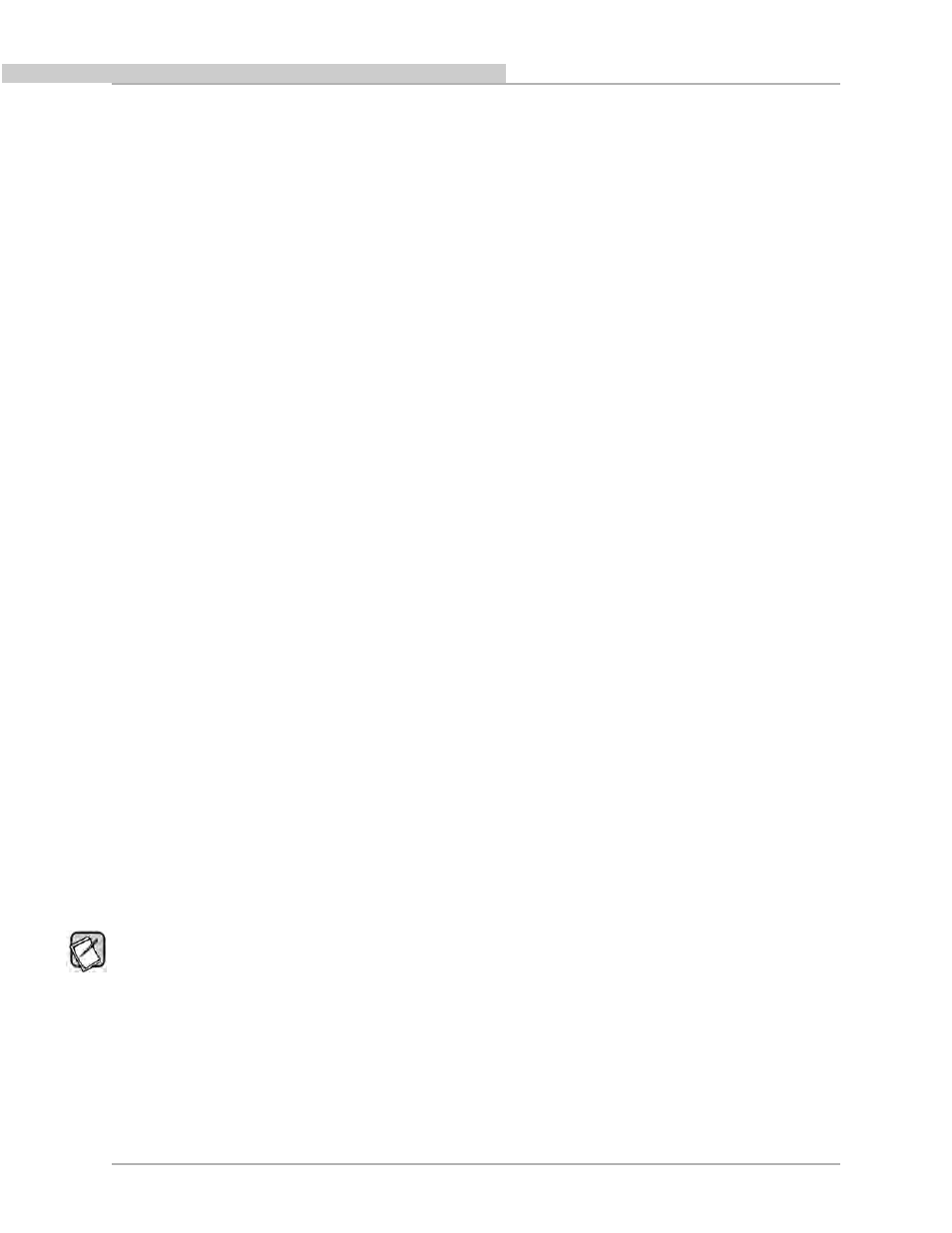
tV SCReeN iNteRFaCe
One of the advanced features of your Digital Servo subwoofer is the available options for optimizing the bass output, including Self-EQ,
Auto-EQ and Manual-EQ. You can use all the optimization methods, except Manual-EQ, without the TV screen interface. However, if you want
to use Manual-EQ optimization you need to use the TV screen interface. Also, if you want to view your subwoofer’s frequency response
and/or parameter settings, you need to use a TV screen interface.
For your convenience, Velodyne provides the following interface for performing optimizations:
TV Screen Display and Remote Control Commands: This combination is often referred to by the shorter name of
TV Screen interface because settings and command choices are shown on your TV screen. The TV screen interface and
remote control can be used together to:
- Control and display preset EQ and parametric filter settings
- Initiate Self-EQ, Auto-EQ and Manual-EQ optimizations
- Display the subwoofer’s frequency response curve
- Display the parametric filter curves
- Save settings to the subwoofer’s memory
TV Screen User Interface for Optimization
In order to use the TV Screen interface to perform any setup or optimization of your Digital Servo subwoofer, you need to connect the video
input on your TV to the video output of the subwoofer.
This part of this document covers:
• How to make the video connection between your TV and subwoofer.
• How to modify and save subwoofer parameters using the remote control.
• How to run Self-EQ and Auto-EQ optimization using the remote control.
• How to perform Manual-EQ optimization using the remote control.
Instruction Conventions
• Words in all uppercase bold letters in the setup instructions (e.g., SELECT, MEnU, etc.) identify the specific remote button to be
pressed or selected, or the field (e.g., nExT, SEL, etc.) on the screen you should select or should be paying attention to.
• Words in title case and bold are the names of the interface screens, such as Introductory screen.
Make Video Connection between TV and Subwoofer
To make the video connection from the subwoofer to the TV:
1. Connect either:
The subwoofer’s Video Output (yellow RCA connector) to the TV’s composite video input (yellow connector). OR
The subwoofer’s S-VIDEO output to the TV’s S-Video input.
2. Use the TV’s remote to set the video input where you connected the video output as the active TV image. The Introductory screen
appears on your TV screen as shown in Figure 1.
See the Controls & Connections section of the digital Servo user’s manual for locations of these connectors on the subwoofer’s back panel.
If your video monitor or TV does not have composite or S-Video inputs, see your TV retailer for the appropriate video adapter.
Following is an overview of the screens you use to optimize the subwoofer audio output.
Introductory Screen
When you first connect the video output of the subwoofer to your TV and turn on the power to both the TV and subwoofer, the Introductory
screen appears as shown Figure 1. If you use the remote to change settings, such as the selected preset or volume, the changes are
automatically reflected on this screen. This screen indicates that the subwoofer is in its Active mode. However, this screen can also be
used to indicate the subwoofer is in Runtime Inactive modes; screenshots are shown later in this section.
[ 27 ]
PART FOUR - TV SCREEN INTERFACE FOR OPTImIZATION
Digital Servo User’s Manual
