Comp, Setup, 12 comp – Two Notes Wall of Sound III User Manual
Page 20: 13 setup
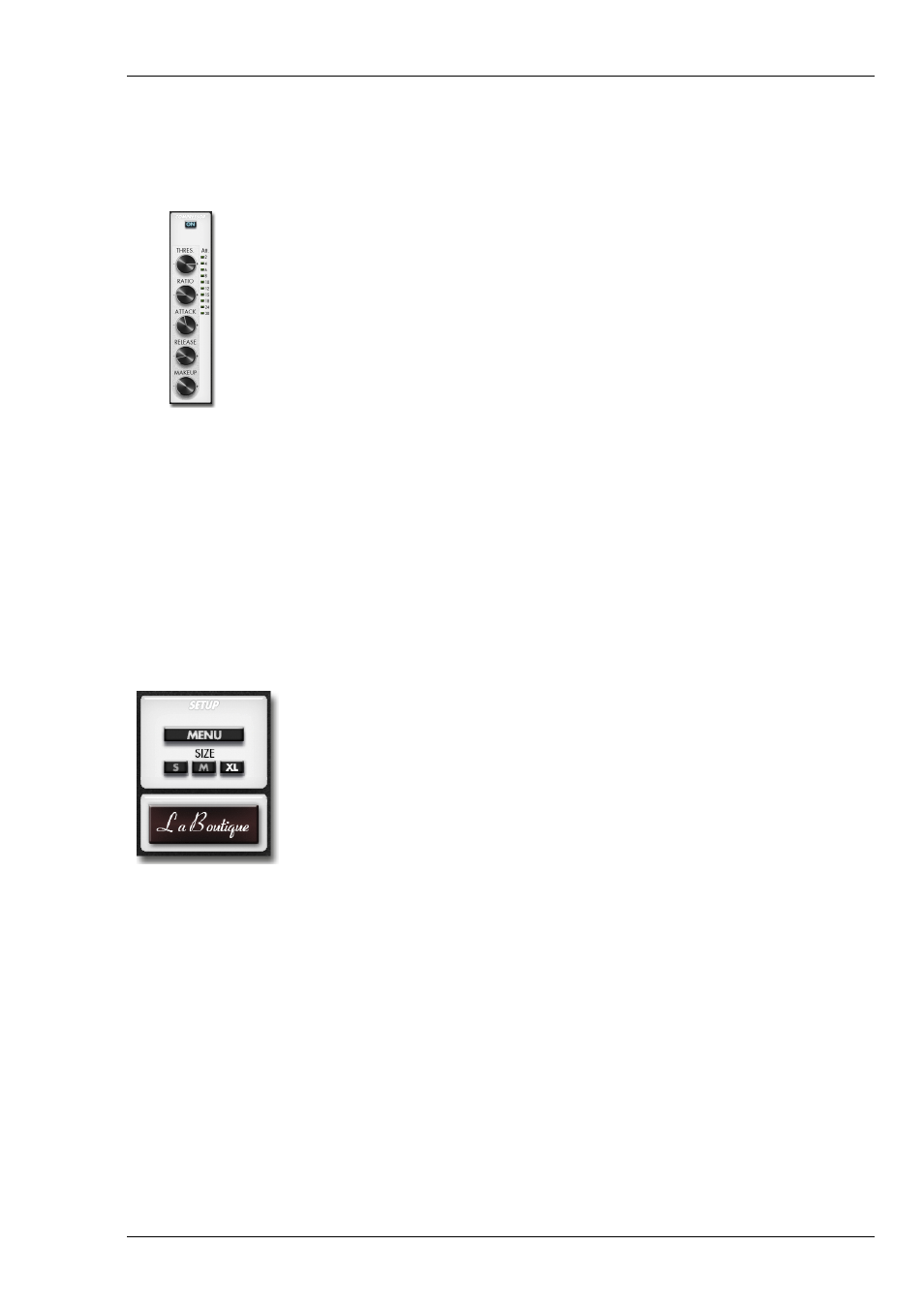
Using TORPEDO WoS III
12
Comp
Using a compressor will reduce the dynamics of your sound, or control transients, or even to create special
effects, such as pumping. The parameters of the TORPEDO compressor are equivalent to a standard studio
compressor.
• Compressor: Turn the compressor ON or OFF. When ON, you may visualize on the
bargraph the level of compression applied to the signal, in dB scale.
• Threshold: Control the signal level above which compression occurs.
• Ratio: Control the compression ratio.
• Attack: Control the attack time, in milliseconds.
• Release: Control the release time, in milliseconds.
• Make-up Gain: Control the make-up gain added at the compressor’s output.
13
Setup
• PRESETS: Determines the default Presets folder where to store the preset files. This
folder is valid for any instance of the plug-in.
• IMPULSES: Determines the Impulses folder where third-party cabinet files (in .wav
and .aiff formats) and user files (.tur) are located for each instance of the plug-in
(see below how to add new cabinets). This setting is saved with the current session
of your plug-in host and you can save it with a TORPEDO WoS III preset.
• GUI SIZE: Changes the size of the graphical interface window, from S (smallest size)
to XL (biggest size), as best suits your screen’s resolution.
• INFOS: Gives access to "About", "Hotkeys", "User’s manual", "Check for updates" and
"License info".
• La Boutique: Launches the Two Notes online store. Read more about the Boutique
in the "Want more cabs?" section.
After the first installation of the TORPEDO WoS III, the default Presets folder is located in:
• "Program Files/Two Notes Audio Engineering/Presets" on default Windows installation.
• "/Library/Application Support/Two Notes Audio Engineering/Presets" on default MAC installation.
Two Notes Audio Engineering
TORPEDO WoS III
19
