Turning Technologies WorkSpace Connect User Manual
Page 9
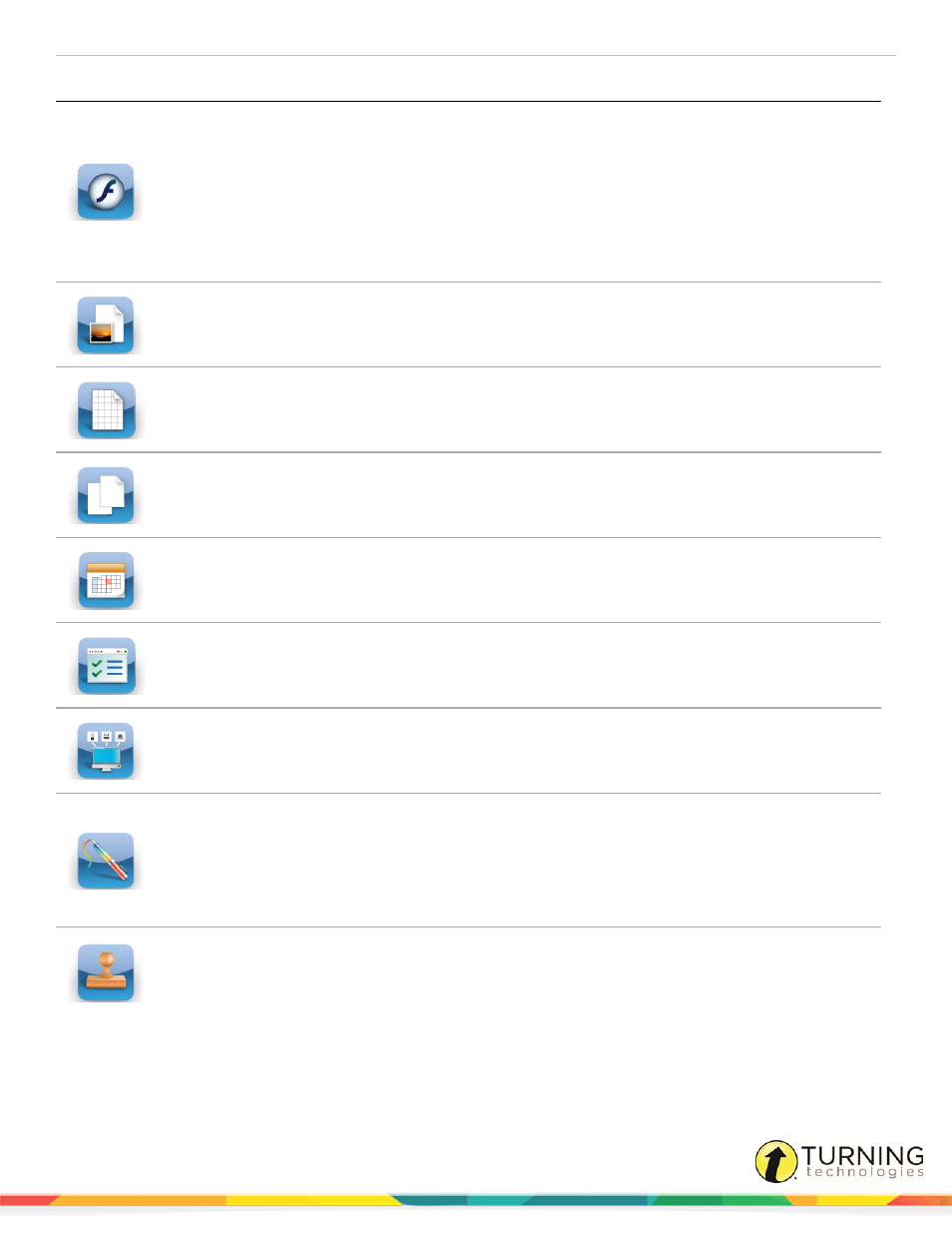
WorkSpace Connect
9
Icon
Description
Add SWF files to the presentation:
1
Tap the Flash Player icon and select a file from the directory.
2
Click the green arrow to activate the flash file.
3
Use the Selection tool to move, resize or delete the flash file.
NOTE
Only two flash files are permitted per page.
Add an image page to a presentation with the Image Page tool.
Tap the Grid Page tool to add a grid page to a presentation.
Add a Duplicate Page of the current page to the presentation file.
Add a Calendar Page to the presentation file. Select and preview a one week, one-, two-, three-, or four-
month calendar. Indicate a starting month and year (the current month and year is the default) and choose a
background color for the calendar.
Open the Preferences window to configure settings for many of the WorkSpace tools and functions.
Open the Device Manager application.
Draw colorful lines with the Multi-color Pen tool. The Multi-color pen has two different styles:
• Gradient - The properties to the left of the Gradient Style button define the starting color, while the
properties to the right define the ending color.
• Color on Color - The properties to the left of the Gradient Style button define the outside border color, while
the properties to the right define the inside color.
Use the Stamper tool to add stamps. Personalize the Stamper by adding images to the My
Documents\Interwrite WorkSpace\User Stamps folder. The images must be in a BMP, GIF, JPEG, TIFF or
PNG format. If images are added to the User Stamps folder while WorkSpace is running, the stamps will not
be available for use until WorkSpace is closed and re-opened.
turningtechnologies.com/user-guides
