Calibrating the dualboard – Turning Technologies DualBoard User Manual
Page 12
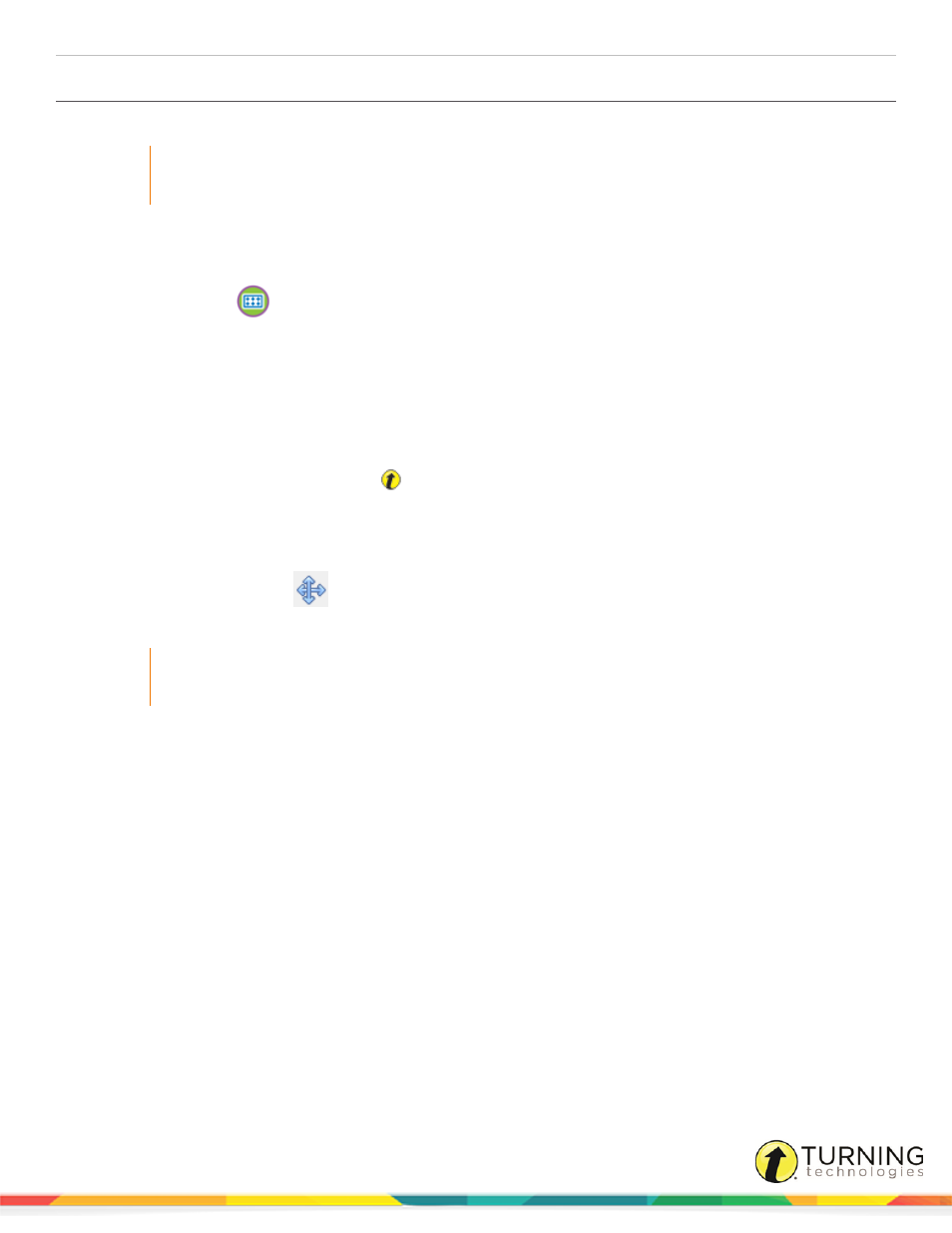
DualBoard
12
Calibrating the DualBoard
The DualBoard must be calibrated in order to assure pen accuracy.
IMPORTANT
Linux users must calibrate the DualBoard in the Ubuntu GNOME environment. Refer to
1
Turn on the DualBoard and the computer.
2
Turn on the projector and, if necessary, adjust the image to fit within the board’s active writing area.
3
Click the Calibrate
icon on the DualBoard Features Menu .
4
Using the pen, click each calibration target as it appears on the blue calibration screen. A beep will sound
with each successful click.
5
To cancel the calibration, press the Esc key on your keyboard or press the bottom rocker button on the pen.
To repeat a calibration point, press the top rocker button.
Alternatively, the DualBoard can be calibrated via Device Manager. To calibrate the DualBoard from within
Device Manager:
a
Click the Turning Technologies
icon in the notification area (PC)/Menu Extras area (Mac)
/Applications (Ubuntu GNOME).
b
Select eInstruction Device Manager.
c
Select the DualBoard device from the Device Manager window.
d
Select the Calibrate
icon from the toolbar.
e
Follow the instructions on the calibration screen.
IMPORTANT
If the DualBoard and/or projector is moved, you must recalibrate the board via the DualBoard Features
Menu or from the Calibrate icon in Device Manager.
turningtechnologies.com/user-guides
