Using the responseware app, Logging into a responseware session – Turning Technologies ResponseWare User Manual
Page 3
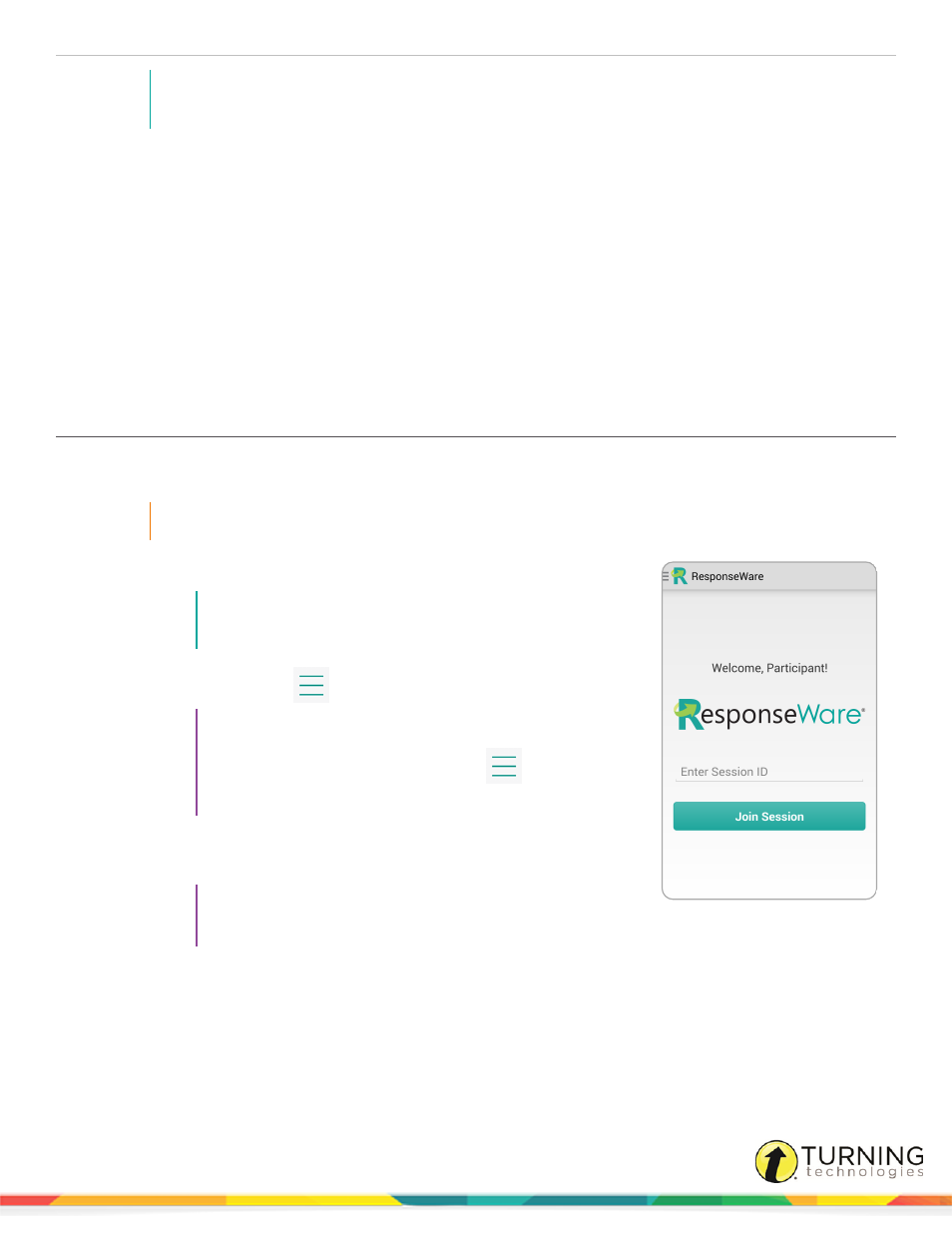
ResponseWare for Android User Guide
3
NOTE
The app display adjusts to the screen orientation. If you flip your tablet or smartphone, the landscape
view is available.
Using the ResponseWare App
This section covers using the ResponseWare app for Android.
Logging into a ResponseWare Session
Responding to Multiple Choice Polling Questions
Responding to Short Answer, Numeric or Essay Questions
Responding to Multiple Response Questions
Responding to Moment to Moment Questions
Messaging the Presenter and the Group
Logging into a ResponseWare Session
Most presenters require participants to be signed into a Turning Account. Alternatively, presenters may allow participants to
sign in as guests.
IMPORTANT
Participants can only join one session at a time.
1
Open ResponseWare on your Android device.
NOTE
If a Turning Account is not required to submit responses, skip
to Step 4.
2
Tap the Navigation Drawer
and select Sign In.
TIP
To prevent your phone or tablet from locking during a
presentation, tap the Navigation Drawer
, select
Settings and tap the check box labeled Keep Device
Awake.
3
Enter the Email and Password associated with your
and
tap Sign In.
TIP
To change your password or create a new account, tap
Forgot your password? or Create an account.
4
Enter the Session ID provided by the presenter in the Enter Session ID field.
5
Tap Join Session.
6
If prompted, enter additional information, such as first and last name, email address, or User ID. Required information
must be entered.
turningtechnologies.com/user-guides
