Checking a response, Playing a multimedia link – Turning Technologies ExamView User Manual
Page 7
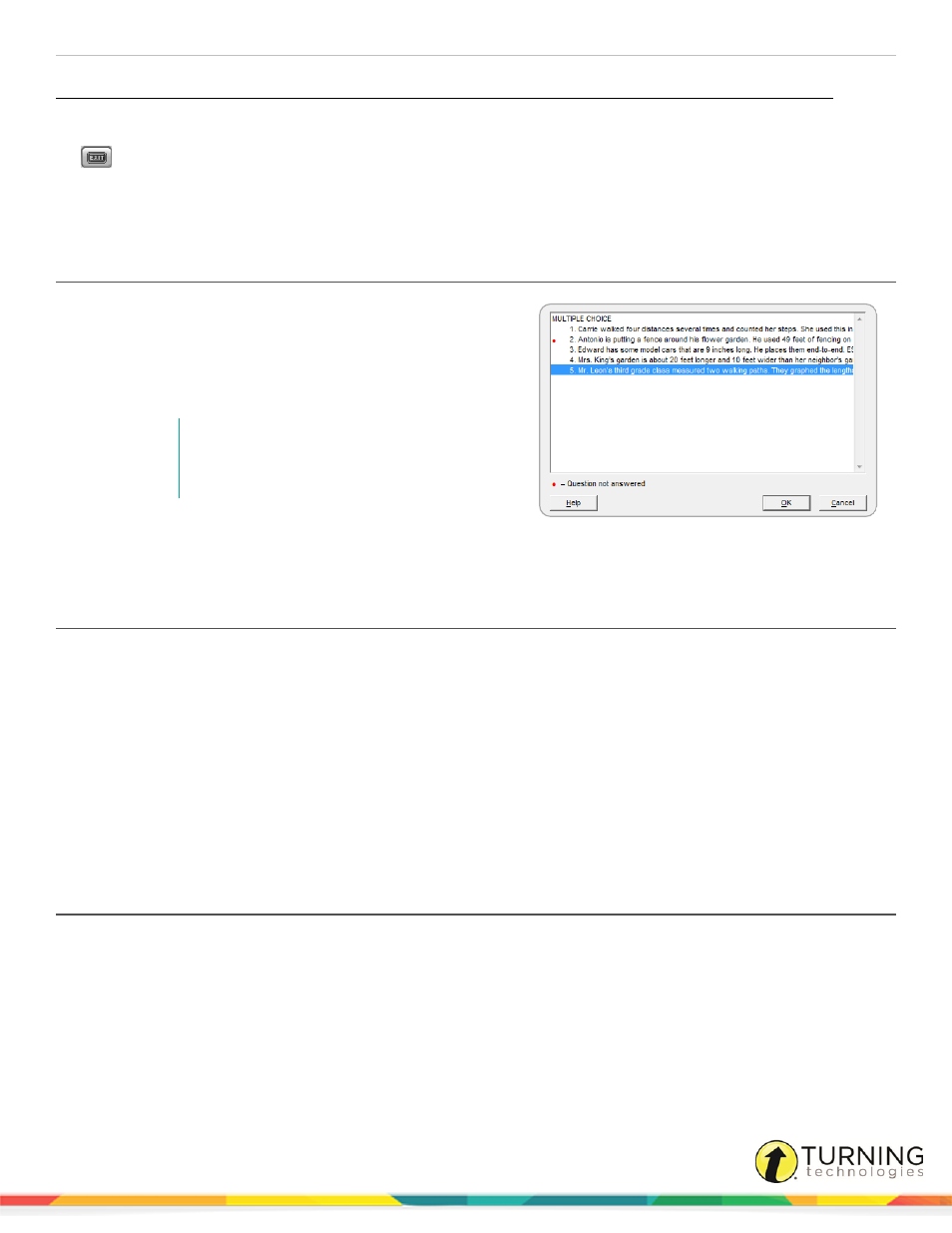
ExamView Test Player
7
Button
Description
Keyboard
Menu
Close the program.
---
File > Exit (Win)
ExamView Test
Player > Quit
ExamView Test
Player (Mac)
Going to a Specific Question/Checking for Unanswered Questions
1
To navigate to a specific question, click Test from the
menu bar and select Go To Question or use the keyboard
shortcut Ctrl+G (PC) or Cmd+G (Mac), or click Go To.
2
A window with a preview list of all the questions in the test
appears.
NOTE
A red dot appears next to questions you have
not yet answered.
3
Highlight the desired question.
4
Click OK to display the selected question.
Checking a Response
Checking a response allows you to verify that your answer is correct and allows you to change your answer if it is incorrect.
This feature may not be available depending on how your instructor set up the test. Once you exceed the limit for the number of
times you can check your work, this option is disabled and you cannot change your answer.
1
Click Score after you have answered the question.
You can also choose this option by clicking Test from the menu bar and selecting Score Question or using the
keyboard shortcut Ctrl+S (PC) or Cmd+S (Mac).
If you responded incorrectly, check your answer. For Completion questions, make sure that your response is spelled
correctly.
2
Click OK to continue.
Playing a Multimedia Link
If a question is attached to a movie, an animation, or a sound, ExamView Test Player displays the Media button at the bottom
of the screen. Click this button to open a program that will let you play the multimedia link. You may have to start the media by
clicking a Play button.
turningtechnologies.com/user-guides
