After installing the hardware, Warranty and return information, Warranty period – Dialogic DM/F300-1E1-PCIU User Manual
Page 2: Sales assistance, Returning a product, Installing a pci board, Rj–48c connectors, Installing the ct bus cable, Contacting technical support
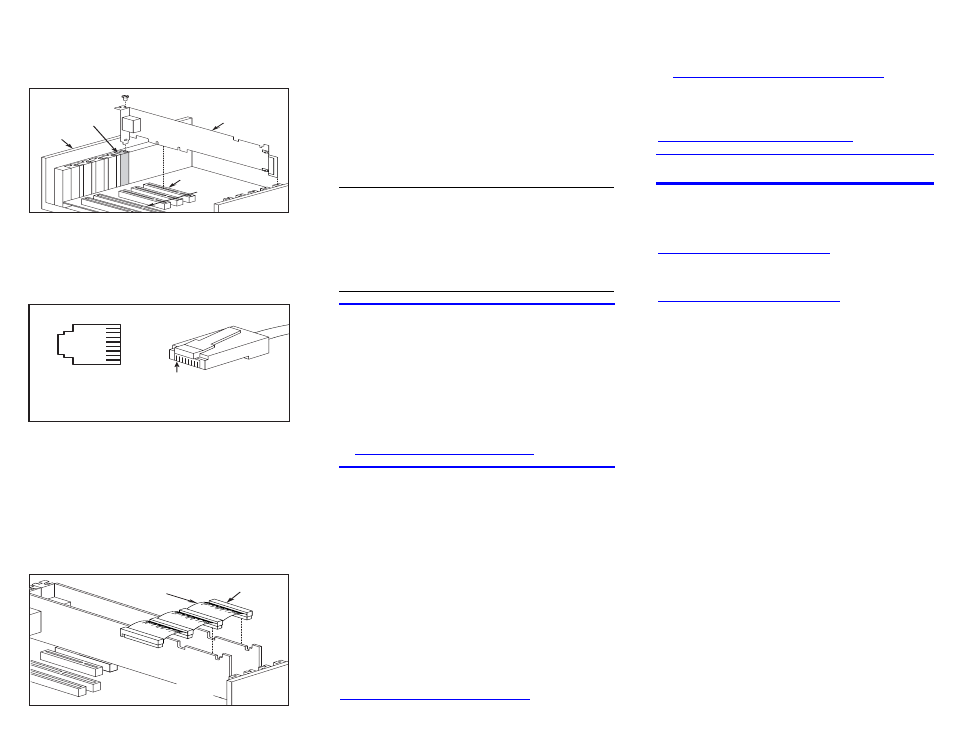
5. Using the slot’s board guides, insert the edge
connector of the board into the bus slot. Press firmly
until the board is securely seated in the slot.
Installing a PCI Board
ISA Slot
PCI Slot
PCI
Board
Computer
Chassis
Remove
Cover
Plate
6. Replace and tighten the retaining screw to secure the
board firmly in the chassis slot (if applicable).
7. Connect external digital telephone cable to the
RJ-48C jack on the board bracket.
RJ–48C Connectors
Network Interface
Cable Connector
RCV_RING
RCV_TIP
CHASSIS GROUND
XMIT_RING
XMIT_TIP
CHASSIS GROUND
CHASSIS GROUND
CHASSIS GROUND
1
2
3
4
5
6
7
8
Pinouts for the RJ–48C
Jacks on Bracket
Pin 1
1
2
3
4
5
6
7
8
8. Repeat steps 3-7 for each additional board you are
installing.
9. Use the CT Bus cable to connect the board(s) you
are installing to other boards in the system. To
preserve the electrical integrity of the CT Bus, use a
CT Bus cable with the appropriate number of
connectors (“drops”). It is recommended that no more
than two connectors at either end of the cable be left
unused.
Installing the CT Bus Cable
NOTE:
Your CT Bus cable may
have a different number
of connectors (drops).
CT Bus
Cable
Colored
Stripe
(Pin 1)
Note: Your system may include both CT Bus and SCbus
boards. To connect both board types, you must install a
CT Bus/SCbus Adapter on one of the CT Bus boards in a
system. See the CT Bus/SCbus Adapter Quick Install
Card for installation details about the Adapter and the
bus cables.
10. Install CT Bus Termination Jumpers only on boards
located at each end of the CT Bus cable. See the
“Physical Description” section for jumper details.
11. Replace the computer cover when finished and
reconnect the power cord.
12. Turn the computer’s power on.
CAUTION: If your BIOS is set to use Plug and Play
technology and there are ISA boards in your system, an
IRQ conflict can be created if a PCI Dialogic telecom
board is assigned the same IRQ as an ISA board. This
could cause the machine to stop responding. You can
prevent this by entering the BIOS and reserving the
appropriate IRQs (those used by your ISA boards) for
ISA use only.
After Installing the Hardware
Note: If you are adding hardware to an existing system,
you do not need to uninstall existing Dialogic
®
System
Software.
For a new installation, after installing the hardware
proceed with the system software installation as
described in the Dialogic System Software
documentation.
For technical specifications and product information go
to:
.
Warranty and Return Information
Warranty Period
For specific warranty information for this board, refer to
the Warranty section of the Products page, located at
this URL: http://www.dialogic.com/warranties/.
Contacting Technical Support
Dialogic provides technical support for its products
through a network of value added distributors who are
trained to answer technical questions on installing and
configuring Dialogic
®
products. If you are unsure how to
contact your support channel, please call Dialogic in the
United States at 973-967-6600 (9am-5pm EST) and we
will assist in obtaining the appropriate support channel.
Outside the United States please refer to
to obtain
local contact information. Dialogic also provides direct
support via Dialogic
®
Pro™ Services agreements. For
more details of direct support from Dialogic please refer
to:
Returning a Product
To return a board for warranty repair or any other
returns, please refer to the following:
.
Sales Assistance
If you have a sales question, please contact your
local Sales Representative or the Regional Sales Office
for your area. Address, telephone and fax numbers, are
available at the Dialogic website located at:
.
To purchase Dialogic
®
products, please refer to the
following website to locate the appropriate supplier:
All contents of this document are furnished for informational use only and are subject to change without notice
and do not represent a commitment on the part of Dialogic Corporation or its subsidiaries (“Dialogic”).
Reasonable effort is made to ensure the accuracy of the information contained in the document. However,
Dialogic does not warrant the accuracy of this information and cannot accept responsibility for errors,
inaccuracies or omissions that may be contained in this document.
INFORMATION IN THIS DOCUMENT IS PROVIDED IN CONNECTION WITH DIALOGIC
®
PRODUCTS.
NO LICENSE, EXPRESS OR IMPLIED, BY ESTOPPEL OR OTHERWISE, TO ANY INTELLECTUAL
PROPERTY RIGHTS IS GRANTED BY THIS DOCUMENT. EXCEPT AS PROVIDED IN A SIGNED
AGREEMENT BETWEEN YOU AND DIALOGIC, DIALOGIC ASSUMES NO LIABILITY WHATSOEVER,
AND DIALOGIC DISCLAIMS ANY EXPRESS OR IMPLIED WARRANTY, RELATING TO SALE AND/OR
USE OF DIALOGIC PRODUCTS INCLUDING LIABILITY OR WARRANTIES RELATING TO FITNESS
FOR A PARTICULAR PURPOSE, MERCHANTABILITY, OR INFRINGEMENT OF ANY INTELLECTUAL
PROPERTY RIGHT OF A THIRD PARTY.
Dialogic products are not intended for use in medical, life saving, life sustaining, critical control or safety
systems, or in nuclear facility applications.
It is possible that the use or implementation of any one of the concepts, applications, or ideas described in this
document, in marketing collateral produced by or on web pages maintained by Dialogic may infringe one or more
patents or other intellectual property rights owned by third parties. Dialogic does not provide any intellectual
property licenses with the sale of Dialogic products other than a license to use such product in accordance with
intellectual property owned or validly licensed by Dialogic and no such licenses are provided except pursuant to a
signed agreement with Dialogic. More detailed information about such intellectual property is available from
Dialogic’s legal department at 9800 Cavendish Blvd., 5
th
Floor, Montreal, Quebec, Canada H4M 2V9. Dialogic
encourages all users of its products to procure all necessary intellectual property licenses required to
implement any concepts or applications and does not condone or encourage any intellectual property
infringement and disclaims any responsibility related thereto. These intellectual property licenses may
differ from country to country and it is the responsibility of those who develop the concepts or applications
to be aware of and comply with different national license requirements.
Dialogic, Diva, Eicon, Eicon Networks, Eiconcard, Dialogic Pro and SIPcontrol, among others, are either
registered trademarks or trademarks of Dialogic. Dialogic's trademarks may be used publicly only with permission
from Dialogic. Such permission may only be granted by Dialogic’s legal department at 9800 Cavendish Blvd., 5th
Floor, Montreal, Quebec, Canada H4M 2V9. Any authorized use of Dialogic's trademarks will be subject to full
respect of the trademark guidelines published by Dialogic from time to time and any use of Dialogic’s trademarks
requires proper acknowledgement. The names of actual companies and products mentioned herein are the
trademarks of their respective owners.
