Activating a licence – Sonnox Using iLok Devices and the iLok Licence Manager application User Manual
Page 8
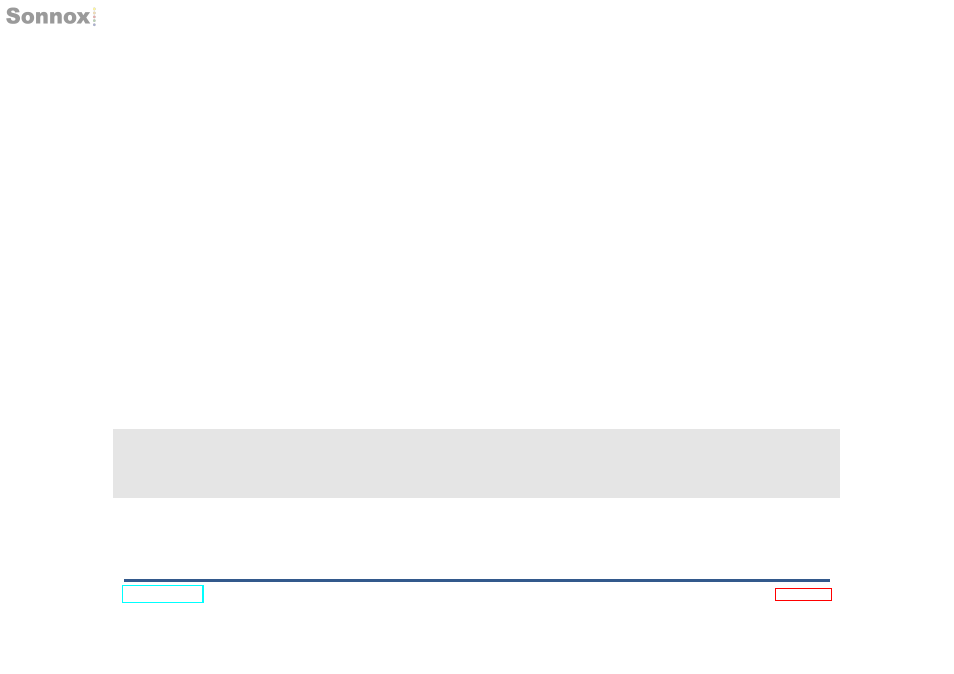
Activating a Licence
The last thing to do before your Sonnox licence is ready to use, is to activate it to an iLok or host machine.
To activate a licence:
1. Sign in to the iLok Licence Manager application.
2. Connect your iLok. The iLok will appear in the left-hand list.
3. Click on your iLok account User ID, the button at the top-left of the application. This will display all licences that are in your iLok
account.
4. Click on the
Available button at the top of the window. This filters the list to display only licences that have not been activated
to an iLok or host machine. You may need to widen the application to see this button.
5. Select the licence you wish to activate, and select
Activate from the main Licenses menu.
6. Finally, select the iLok you wish to activate the licence to. Alternatively, just click and drag the licence onto an iLok in the
left-hand list.
If you are activating an upgrade licence (indicated by a blue flag icon next to the licence name), you will be notified that another licence
will be
surrendered during the process. This is nothing to worry about. Sonnox upgrade licences are fully backwards-compatible,
so you will not lose access to any versions of the software that you were previously using.
You may now install the plug-in software, in the format required by your DAW, using the Download URL contained in your Order
Confirmation email.
page 8
